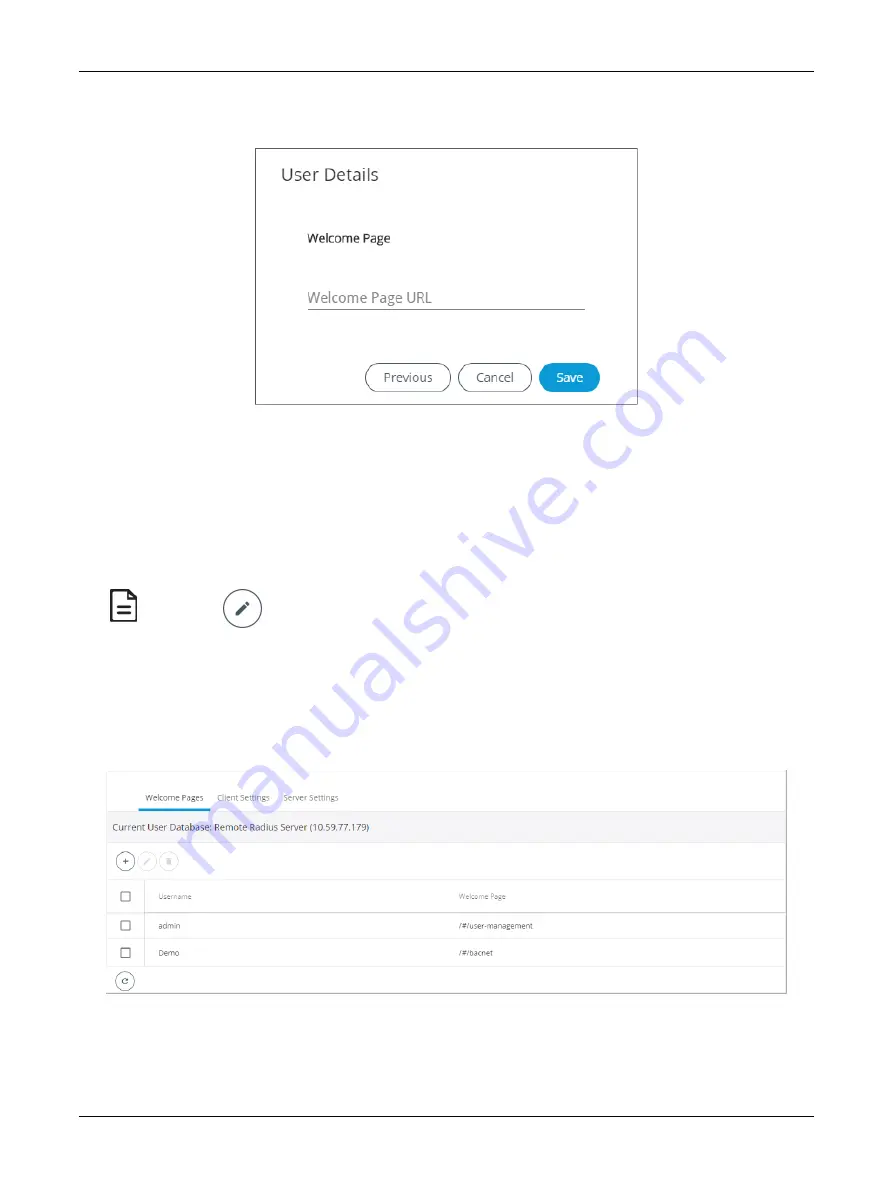
64
ECLYPSE APEX
5. Click
Next
. The
Welcome Page
screen is displayed allowing you to define the user’s landing page
that will be displayed when they login to the controller.
Figure 51: User Details - Welcome Page
6. Enter the URL of the web page you want to define as the landing page. The URL is the one found
after the controllers' IP address or hostname. This should be copied from your Web browser’s ad-
dress bar when you have navigated to the target page.
For example if the address for the user default web page is
HOSTNAME/eclypse/envysion/in-
dex.html
OR
192.168.0.10/#/bacnet.html
, remove the hostname or IP Address so that the URL
becomes
/eclypse/envysion/index.html
, or
/#/bacnet
.
7. Click
OK
, and because authentication is required, enter your username and password.
The edit icon
is used to edit a user’s information. When editing user information, the user password is not
shown therefore the field appears empty. You can leave the password as is or assign a new one.
Defining a User Welcome Page in Client Mode
In Client mode, you can only add a Welcome page to your user considering that the rest of the data is
stored on the Server, essentially the credentials and roles (see
). This
user’s Welcome page however will have priority over the page defined in the Server mode.
Figure 52: Adding a User in Client Mode
ECLYPSE Web Interface
Summary of Contents for ECLYPSE APEX
Page 1: ...User Guide ECLYPSE APEX...
Page 171: ...ECLYPSE APEX_UG_11_EN...






























