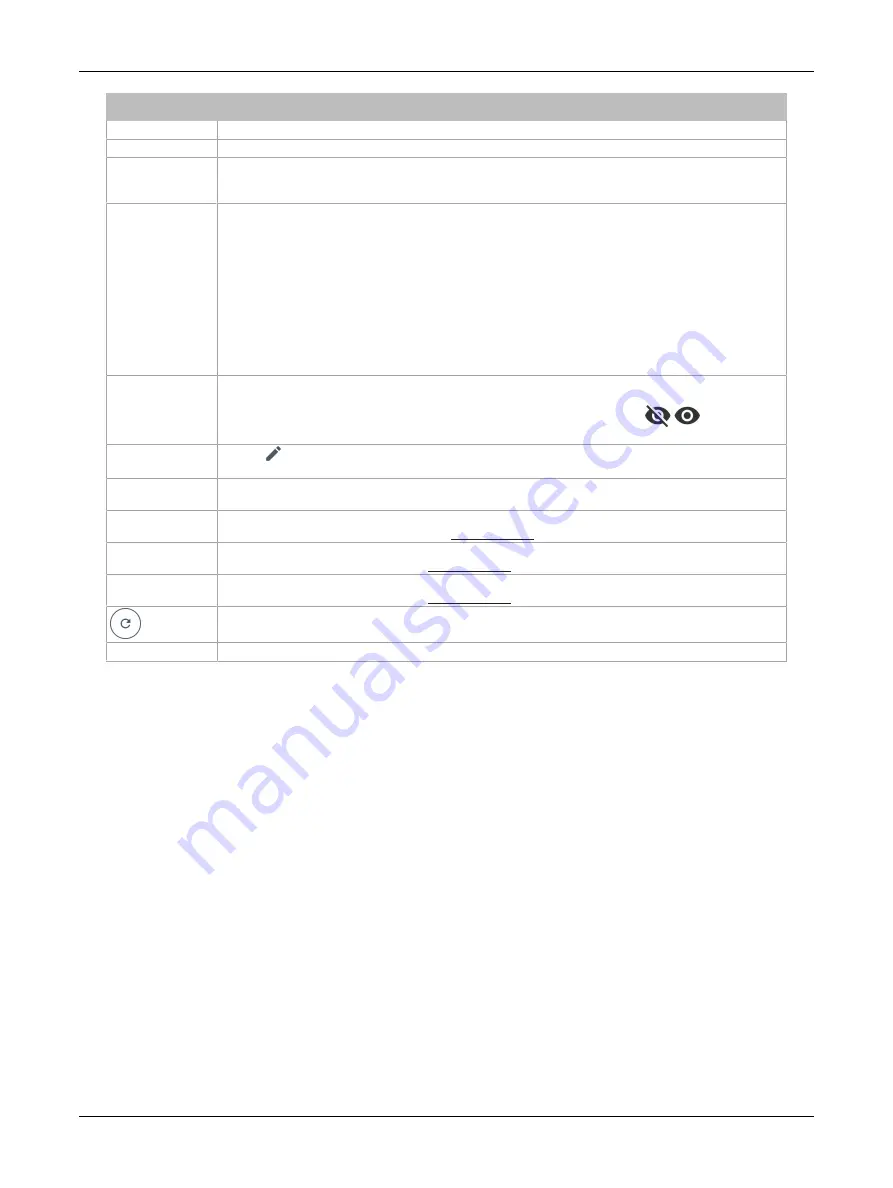
101
ECLYPSE APEX
Item
Description
Subnet ID
This indicates the current subnet ID assigned to the device.
Model Type
This indicates the model of the BLE enabled device.
Room Name
Enter a description of the room or location of where the device is located. This name will appear on either
the UNITOUCH screen or UNIWAVE device as well as in the
my
PERSONIFY mobile application device
list.
Bluetooth Mode
Choose the Bluetooth mode required for the device.
£
Commissioning
: Bluetooth connection is used for commissioning the device. This option is the fac-
tory default mode (default PIN code 999995) and has short range for commissioning purposes only.
£
Disabled:
Bluetooth connection is disabled and does not allow any wireless connections to the de-
vice.
£
Open
: Bluetooth connection is open and is not authenticated with a PIN code. We recommend this
option for rooms or areas that are accessible to anyone.
£
Private
: Bluetooth connection is authenticated with a six (6) digit PIN code. When this mode is se-
lected, you will be prompted to change the PIN code as the default PIN code is not allowed while us-
ing Private mode. We recommend this option for private rooms and areas.
Bluetooth PIN
Code
If Private Bluetooth mode is enabled, choose the PIN code required to wirelessly connect to the device
using a smartphone or tablet. When Private mode is selected, you will be prompted to enter a minimum
six (6) digit PIN code which must be different that the default PIN code. Use the
icons to show
or hide the PIN code.
Space Owners
Use the
icon to add, edit, delete, and assign users as a space owner. See
for more
information.
UNIWAVE Pairing
Number
The UNIWAVE pairing number can be changed here. This pairing number is required to connect a
UNIWAVE device and must be input directly in the device as well.
Sunblind Groups
Define display names and enable or disable the sunblind groups. Sunblind groups must first be added
and configured in EC-
gfx
Program. See the EC-
gfx
Program User Guide for more information.
Light Groups
Define display names and enable or disable the light groups. Light groups must first be added and
configured in EC-
gfx
Program. See the EC-
gfx
Program User Guide for more information.
Custom Actions
Define display names and enable or disable Custom Actions. Custom Actions must first be added and
configured in EC-
gfx
Program. See the EC-
gfx
Program User Guide for more information.
Click to refresh the information in the list.
Apply
Click Apply to apply and save all changes.
Table 5: BLE Room Device Configuration
ECLYPSE Web Interface
Summary of Contents for ECLYPSE APEX
Page 1: ...User Guide ECLYPSE APEX...
Page 171: ...ECLYPSE APEX_UG_11_EN...
















































