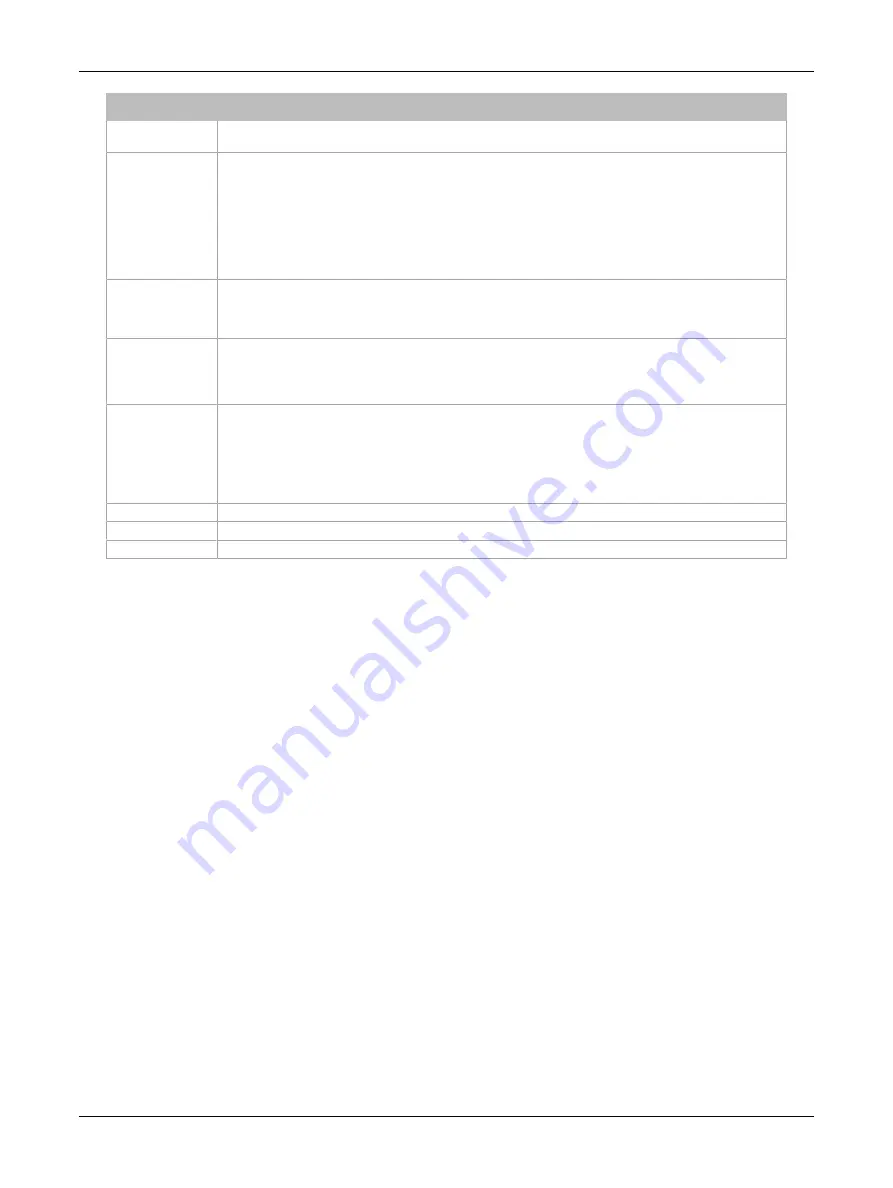
106
ECLYPSE APEX
Item
Description
Enable
Use this toggle to enable the beacon, i.e. to activate the beacon function for the device. If you have
selected multiple devices, the toggle is set to Off by default.
Room Name
Enter or edit the descriptive label of the room or location where the device is located. Maximum number of
characters: 14.
If you have selected multiple devices, once you have edited the name, all the selected devices will have
the new name, but an increment will automatically be added to the end (e.g. Name1, Name2, Name3…)
to make each name unique. When the increment is added to the end, the system may trim the name to
respect the 14-character size limit.
If you have selected a single device, you can freely edit its name, even if the new name is the same as
the name of another device. This allows you to put the same name to different devices.
UUID
The UUID of your beacons’ network. If you edit this value, make sure to respect the formal constraints
related to the standard UUID format: 32 hexadecimal digits grouped in 5 sets separated by hyphens. The
UUID is supposed to be the same all over your sites. You can however modify it for one or more devices,
but the system will ask you to confirm the edition.
Major Number
Use this field to edit the Major Number value, which is used to identify a group of beacons, e.g. all the
beacons located in a given zone. It is recommended that you use one Major Number value per location
(e.g. building).
The allowed values range between 0 and 65535 (or 0xFFFF in hexadecimal).
Minor Number
Use this field to edit the Minor Number value, which represents each beacon’s individual identifier.
You must assign a unique Minor Number value to each beacon in your network (i.e. two beacons should
not have the same Minor Number). If you have selected multiple devices, as soon as you enter a number
in this field and click Apply, the Minor Number value will be automatically readjusted for all devices to
ensure they all have a unique value.
The allowed values range between 0 and 65535 (or 0xFFFF in hexadecimal).
Reset
Click Reset to reset all the fields to their factory default values.
Cancel
Click Cancel to cancel all the changes you have made in this screen.
Apply
Click Apply to apply all the changes you have made in this screen.
Table 8: Beacons Editing Screen
ECLYPSE Web Interface
Summary of Contents for ECLYPSE APEX
Page 1: ...User Guide ECLYPSE APEX...
Page 171: ...ECLYPSE APEX_UG_11_EN...
















































