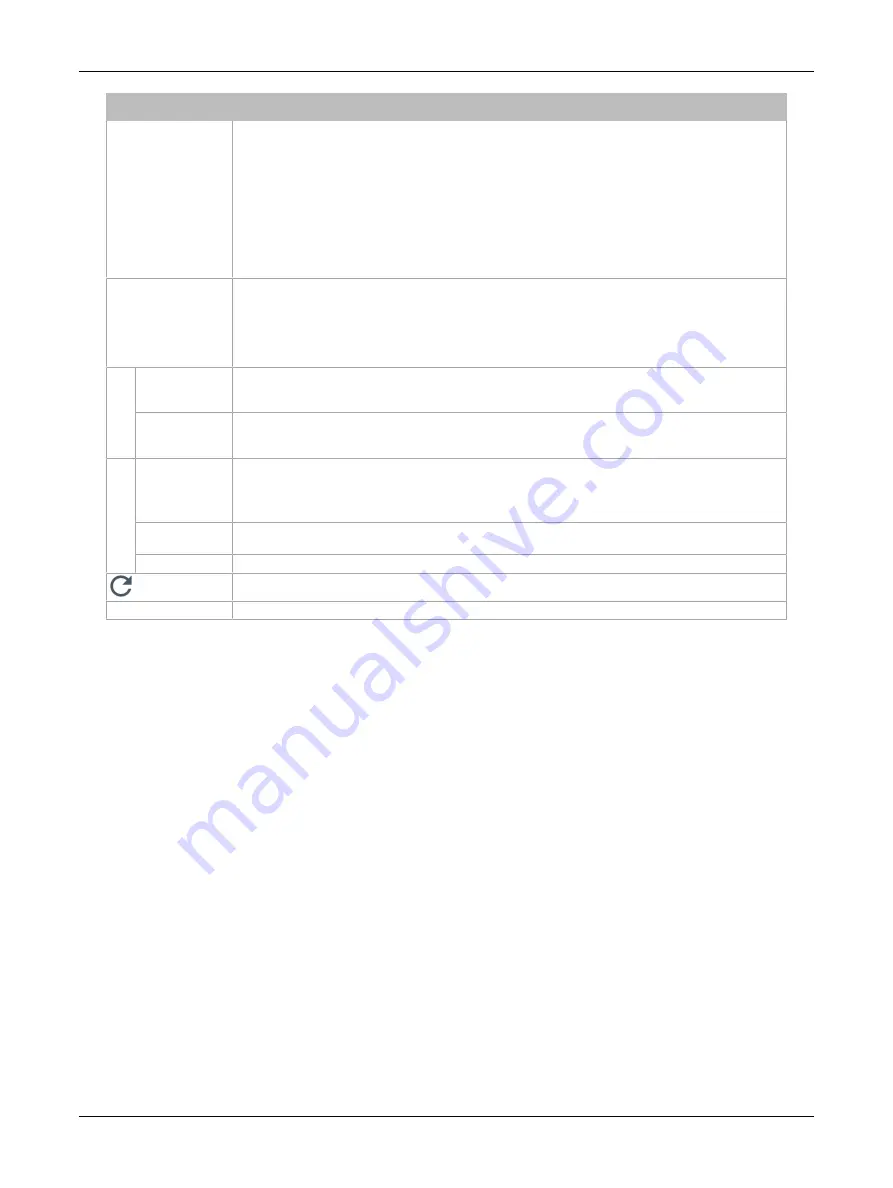
84
ECLYPSE APEX
Item
Description
Security
TLS minimum Protocol Version:
£
Select the appropriate Transport Layer Protocol (TLSv1+, TLSv1.1+, or TLSv1.2) minimum version
to be used for server authentication and secure encryption and decryption of data over the Inter-
net.
Cipher Suite Compatibility Level:
£
Legacy: This is the default value and is used only if you need to support outdated client and
browser versions (e.g., Internet Explorer 6, Client in Java 6).
£
Recommended: This level provides a higher level of security but is only compatible with latest
client and browser versions (e.g., Firefox 27+, Chrome 30+, Client in Java 8).
Certificate Mode
Select the type of certificate (Internal or Custom) to be used by the ECLYPSE controller.
£
Internal
: Use a self-signed certificate that has been created automatically by the ECLYPSE con-
troller.
£
Custom
: Use a custom certificate. In this case, the user must import the custom certificate into the
ECLYPSE controller.
Internal
Certificate
Common Name
For HTTPS connections, a certificate must have the controller’s current URL or IP address encoded
into it to show to the connecting device that the connection corresponds to the certificate. Set the
controller’s current IP address, hostname, or DNS name.
Export Authority
Public Key
For HTTPS connections, click to export the public key from the local authority that generates the
internal certificate to a file on your PC. You must import this certificate into all PCs that are going to
connect to this controller as a trusted certificate. See
.
Custom
Certificate
Status
Displays the certificate status:
£
File not found
: No certificate has been imported.
£
Present
: A certificate has been imported.
Import Custom
Certificate
Upload a custom certificate. You can also drag and drop a certificate file in the dotted area.
Password
The password for the imported certificate.
Click to refresh the information in the list.
Apply
Click Apply to apply and save the changes
Saving a Certificate
When the HTTPS Certification has been configured, you can save the certificate on your PC. This cer-
tificate must be distributed to all PCs that will connect to this controller. It is this certificate that allows a
trusted connection to be made between the two devices.
1. Enable Certificate Mode to
Internal
, and set this controller’s IP address or DNS name in the
Com-
mon Name parameter
.
2. Click
Export Authority Public Key
to save the certificate on your PC.
3. Save the file on your PC.
4. Distribute this file to all PCs that will connect to this controller.
5. Install the certificate on the PC by double-clicking it in Microsoft Windows Explorer.
6. Click
Open
.
ECLYPSE Web Interface
Summary of Contents for ECLYPSE APEX
Page 1: ...User Guide ECLYPSE APEX...
Page 171: ...ECLYPSE APEX_UG_11_EN...
















































