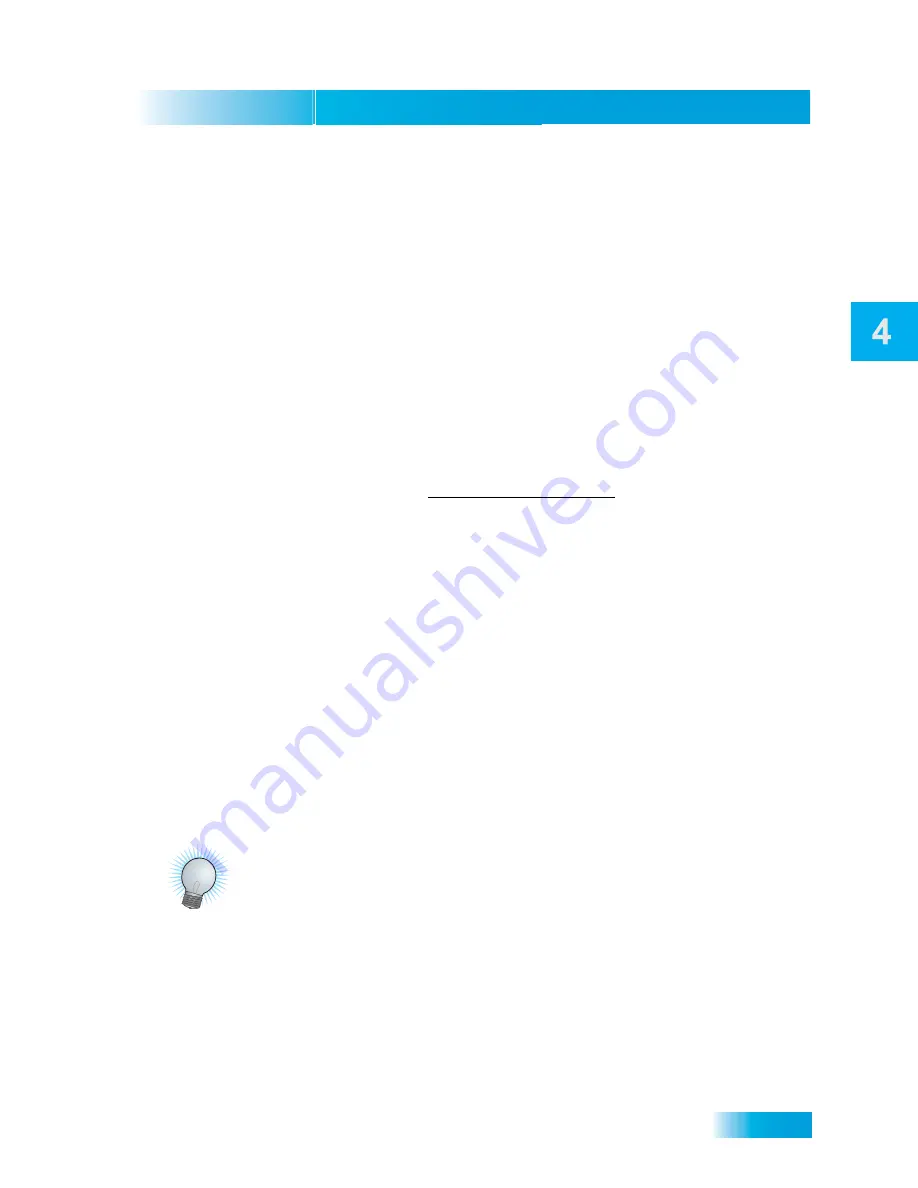
Pay Per Programs
37
Tips
The following are details about this important feature:
•
You can repeatedly watch a rented program for the period of time (for example, 24
hours) listed. Rented programs cannot be saved to the My Recordings list.
•
The Play List shows you how much time you have remaining on your DISH On
Demand Programs.
•
You can use Pay-Per-View Locks and Ratings Locks to control the programs your
family views. See
Using Locks
on page 43.
•
Be sure to keep Updates and Inactivity Standby enabled so that your receiver always
has the latest DISH On Demand programs. See
Updates
on page 96.
•
You can review what you have rented during the last 30-60 days by looking in
Purchase History.
•
The programs you rent will appear on your DISH Network bill.
•
For more information, go to dishnetwork.com/ondemand
To order a DISH On Demand program:
1
Press the DVR button to open DISH On Demand.
2
Select
Movies & More
.
3
Use the LEFT and RIGHT ARROW buttons to scroll through the featured movies or look
for programs in
View All
.
4
Select the program you want to watch.
5
Select
Rent
.
Note: When you confirm an order for a DISH On Demand program, you cannot cancel the
order and you will be billed for it.
T
IPS
•
You can set up the receiver to record Pay-Per-View programs. See page 65 for more
details. You cannot record DISH On Demand programs.
•
You can prevent others from purchasing Pay-Per-View programs by using locks (see
page 47).
•
Keep an active phone line connected to your receiver so you can order Pay-Per-View
programs with your remote control.
Summary of Contents for 722_TOC
Page 16: ...Chapter 1 10 Notes NOTES...
Page 31: ...Remote Controls 85 Notes Notes...
Page 32: ...Chapter 10 86 Notes Notes...
Page 44: ...Chapter 11 98 Notes Notes...
Page 64: ...Chapter 12 118 Notes NOTES...
Page 80: ...Chapter 2 26 Notes Notes...
Page 129: ...Index 149 Notes Notes...
Page 130: ...150 Notes Notes...
Page 131: ...Index 151 Notes Notes...
Page 132: ...152 Notes Notes...






























