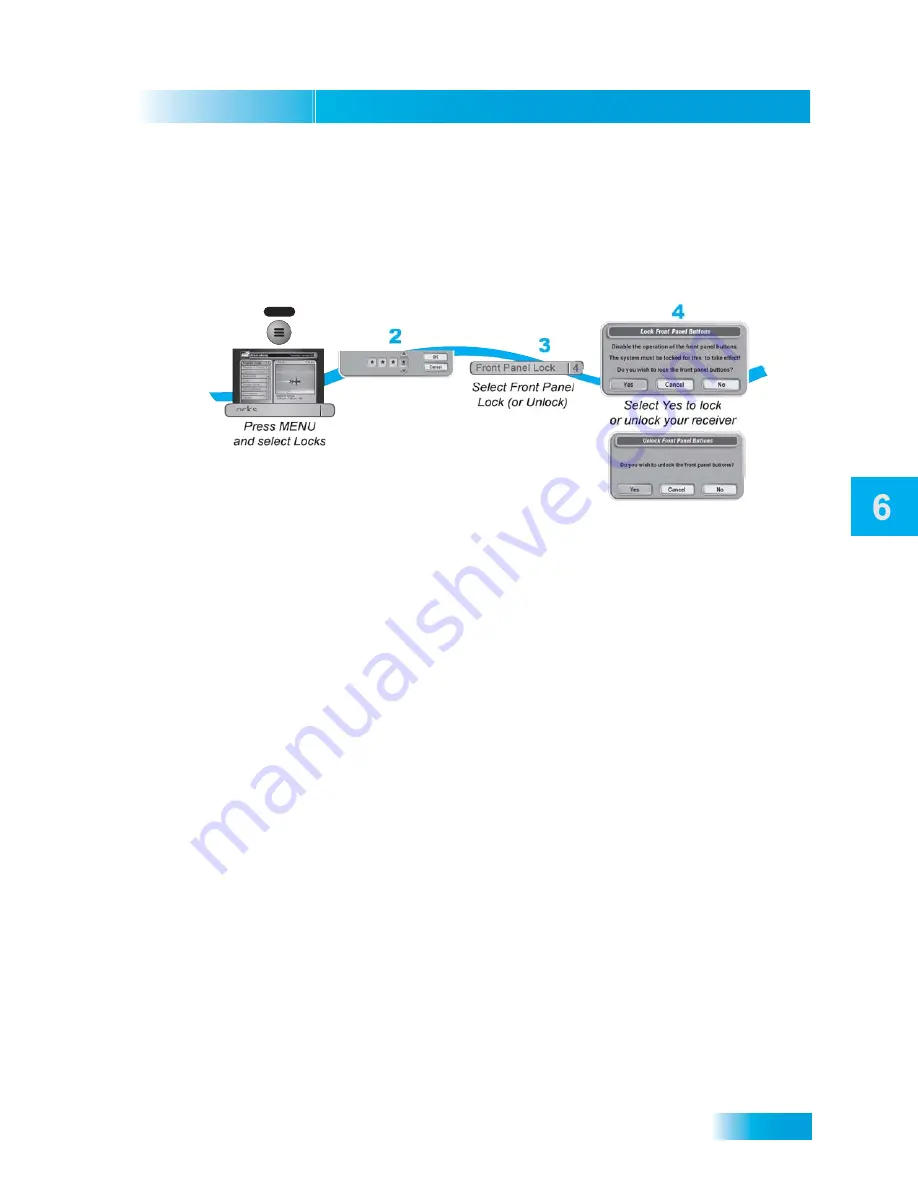
Locks
49
Locking or Unlocking the Front Panel
Locking or Unlocking the Front Panel
This lock keeps anyone from using the front panel buttons unless they enter the correct password,
but it does not lock the remote control buttons. This option is only available on TV1 menus.
1.
Press MENU and select
Locks
.
2.
If the receiver is locked, enter the password using the NUMBER PAD. The receiver displays
stars (*) as you enter the digits of the password. Select
OK
.
3.
Select
Front Panel Lock
to lock or unlock the front panel.
4.
Select
Yes
. To activate the Front Panel Lock, you must lock the receiver—make sure the
receiver is locked as described on page 45.
Yes
Cancel
No
1
MENU
Program Guide
1
Themes & Search
2
Customer Support
3
Multimedia
4
Locks
5
System Setup
6
Daily Schedule
7
Preferences
8
Cancel
0
Main Menu
Thursday, January 20
114 E!
114 E!
Celebrity Homes
5:30 pm - 7:00 pm NR
Enter password
if requested
Locks
5
Summary of Contents for 722_TOC
Page 16: ...Chapter 1 10 Notes NOTES...
Page 31: ...Remote Controls 85 Notes Notes...
Page 32: ...Chapter 10 86 Notes Notes...
Page 44: ...Chapter 11 98 Notes Notes...
Page 64: ...Chapter 12 118 Notes NOTES...
Page 80: ...Chapter 2 26 Notes Notes...
Page 129: ...Index 149 Notes Notes...
Page 130: ...150 Notes Notes...
Page 131: ...Index 151 Notes Notes...
Page 132: ...152 Notes Notes...






























