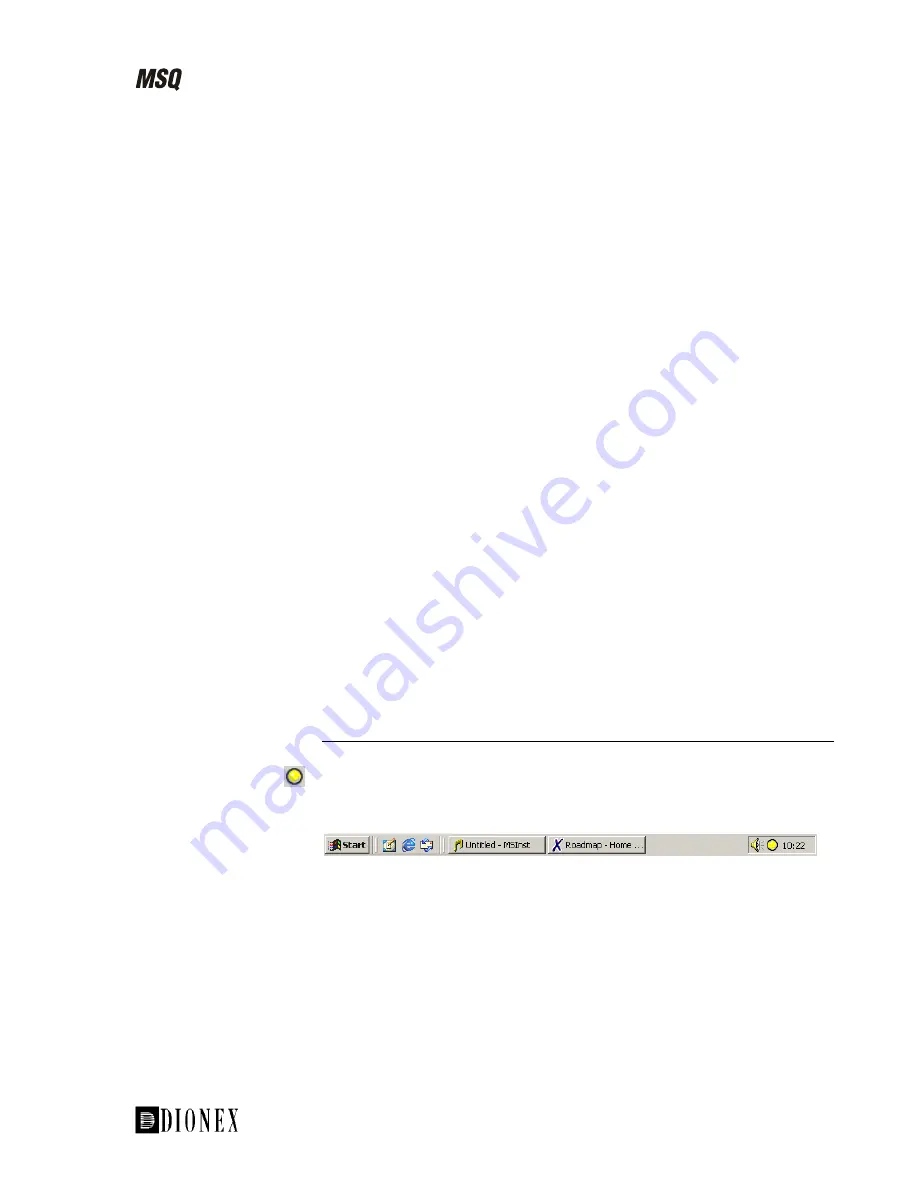
Introducing the MSQ
_______________________________________________________________________The Data System
The icons shown on the road map provide an easy way to access all the
major modules of the data system. These modules are:
Instrument Setup
•
•
•
•
•
•
Use Instrument Setup to configure the MSQ and all your LC equipment for
acquisition. This information is saved as an instrument method.
Processing Setup
Use Processing Setup to specify all parameters for processing, reporting,
and manipulation of acquired data. This information is saved as a processing
method.
Sequence Setup
Use Sequence Setup to enter the details of the samples to be examined,
including instrument and processing methods, and to control the acquisition
of data.
Qual Browser
Use Qual Browser to examine acquired data, both chromatograms and
spectra, in order to obtain more information about the compounds in the
sample.
Quan Browser
Use Quan Browser to examine acquired data in order to obtain an accurate
determination of the amounts of individual components present in a sample.
Library Browser
Use Library Browser to create your own libraries of spectra and to perform
searches of those libraries.
The Server
The server is displayed as an icon on the Windows taskbar. In Figure 1-23,
it is shown just to the left of the time display. The light will be red, yellow,
or green, depending on the status of the system.
Figure 1-23. The taskbar showing the Xcalibur Home page and server
The server is shown as one light. When the light is green, the MSQ is under
vacuum with Operate On and the API gas flowing. When the MSQ is
pumping down, the light is yellow and flashing.
Use the server to tune and calibrate the MSQ and to pump or vent the
system.
___________________________MSQ Hardware Manual ___________________________
1-29
















































