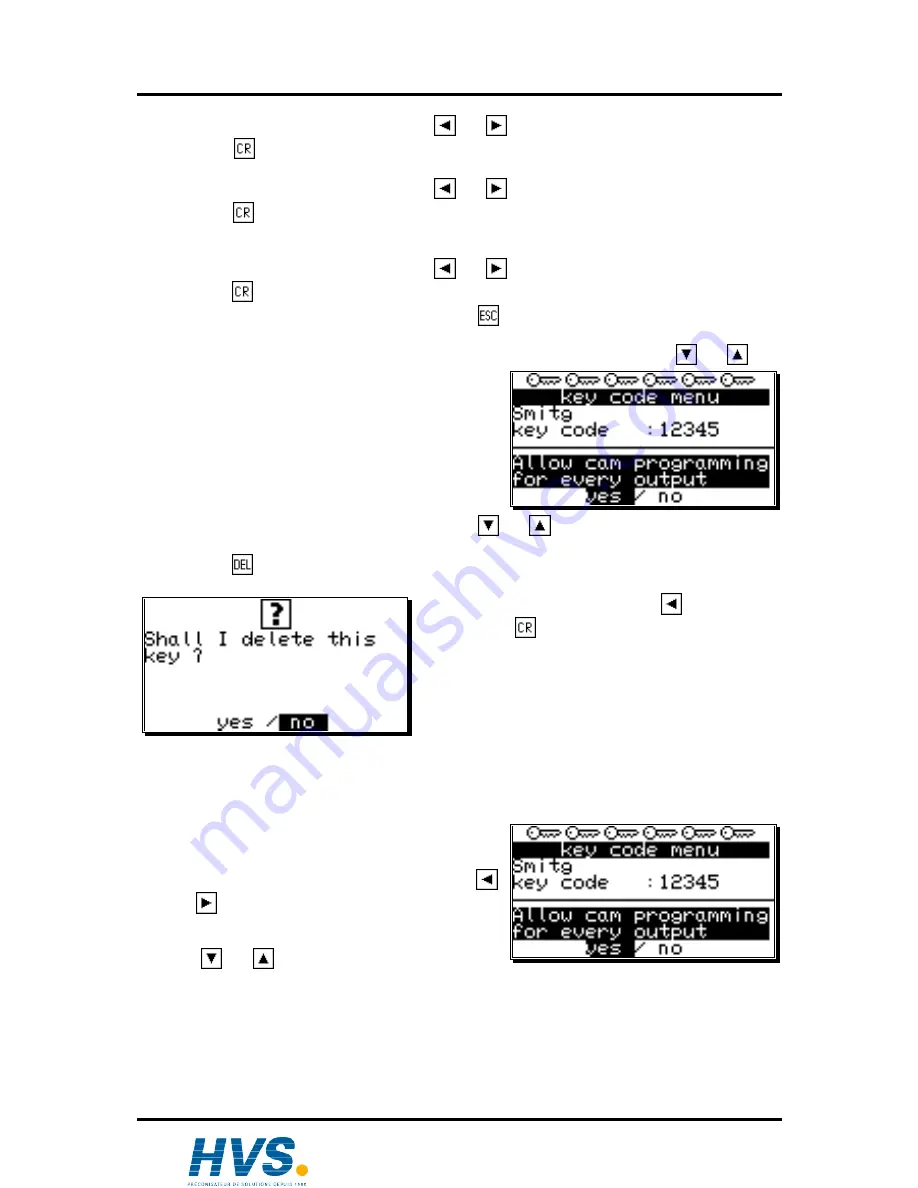
Digitronic
Digital Cam Switch Unit
Automationsanlagen GmbH
CamCon DC50/51
13. Choose between "
yes
" and "
no
" with keys
and
.
14. Press the
key. The cursor moves to the input field for the
access to the outputs, generally
and for every output
.
15. Choose between "
yes
" and "
no
" with keys
and
.
16. Press the
key. If you chose "
no
" in the previous input field, you can now assign the access to
each output one by one.
The cursor moves to the input field for the
access to output No. 1
.
17. Choose between "
yes
" and "
no
" with keys
and
.
18. Press the
key. The cursor moves to the input field for the
access to output No. 2
and so on...
19. You can leave this menu at any time by using the
key.
Note:
You can also select the menu fields for the single access rights with keys
and
.
7.5.1.2. Deletion of a user key
You can delete a user key according to the following
procedure:
1.
Select the menu point "
Key allocation
" in the
configuration menu; the menu for the key allocation
appears:
2.
Select the user key you want to delete with keys
and
.
3.
Press the
key; the display shows the question:
4.
Move the cursor to "
yes
" with the
key.
5.
Press the
key, and the key is deleted.
Additionally:
If you happen to delete every key in this
menu, the standard key code "
5693
" is
automatically generated.
7.5.1.3. Checking the key configuration
You can check an allocated key the following way:
1.
Choose the menu point "
Key allocation
" in the
configuration menu; the menu for the key allocation
appears:
2.
Select the key that is to be checked with keys
and
.
3.
Now you can check the single access rights mit
keys
and
.
,Version from: Aug. 04
Page: 67
2 rue René Laennec 51500 Taissy France
Fax: 03 26 85 19 08, Tel : 03 26 82 49 29
E-mail:[email protected]
Site web : www.hvssystem.com






























