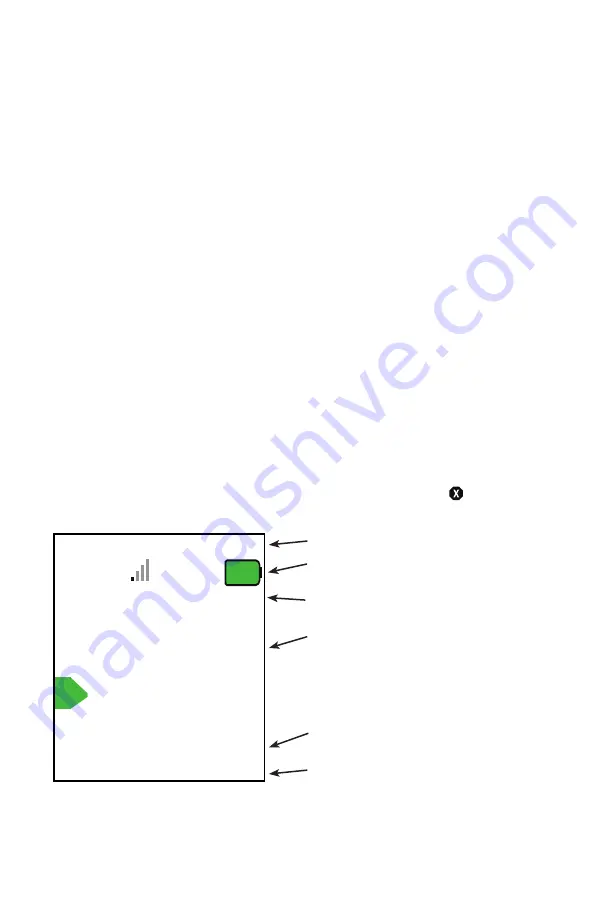
© 2020 Digitrax, Inc.
www.digitrax.com
66
contexts change, and the current key control is indicated by the adjacent screen
text.
The following sections provide additional information beyond the built in
scrolling HELP prompts. Check the Digitrax Web site for the latest UT6 infor-
mation. The UT6 software can be updated in the field and so the operating
screens may change slightly over time.
The UT6 has a single throttle to provide a compact and basic function hand
held controller. To create a throttle that allows operation of keys and controls
single-handedly, a smaller LCD display was required. In most operations users
quickly find they infrequently need to refer to the LCD screen. For conve
-
nience the displayed locomotive address uses taller digits than e.g. the DT602.
2.1 UT6 LCD screen
The UT6 Display
is a 1.5 inch color LCD screen. The screen provides a variety
of information and input prompts to assist in running locomotives and system
setup. This section outlines the Home Operations Screen, other menu displays
will be covered in following sections.
NOTE:
The display is best viewed from directly above, viewing the screen at
some angles may distort the perceived screen colors and actions.
2.1.1 Home Operations Screen
Figure 2 shows the primary or HOME operations screen for the UT6. This is
the screen you will see most often when operating trains. The Home Operations
Screen and it’s items are shown below. This example is shown with a locomo-
tive selected. If you ever get lost you can always quick press the
key
to
return to this Home screen. A long press will begin emergency stop.
Figure 2: UT6 Home screen layout
0002
F
sp
50
Fn0+
0
1
2 3 4 5 6 7 8 9
DigiT30
12
Trk
Press loco key then number
5. Upper soft key line
3. Function Info Bar
1. Loco Info Area:
Loco number, speed,
direction
6. Scrolling Help text
4. Lower Soft Key line
2. Status Bar







































