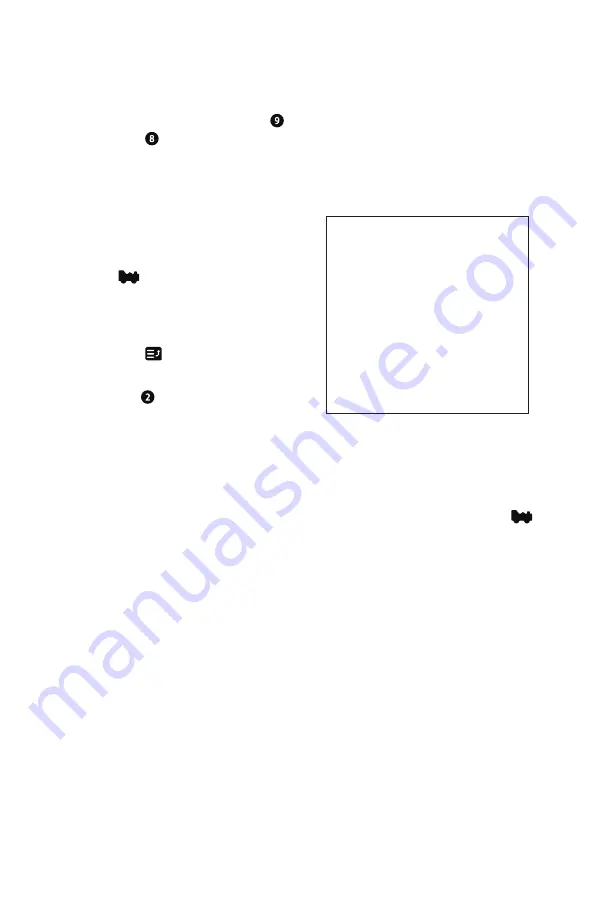
© 2020 Digitrax, Inc.
www.digitrax.com
12
12
3. A scrolling message will appear in the Scrolling Help Text Area reading
`”Press YES to steal Loco, No to exit” and the lower soft keys will change
to “YES” and “NO” choices.
4. To steal the loco address press key marked “YES”, to cancel the selec-
tion press key marked “NO”.
4.7 Status Edit: changing speed step settings
To Change the Speed Step Settings for a Decoder:
1.
Select the loco address you want to
status edit.
2. Press
once to enter loco selection
mode, the large numbers in the Loco
Info Area will begin to blink black and
gray.
3. Press the menu
key.
This will bring
up the 5 additional loco selection tasks.
4. Press the key to enter Status edit
mode. The lines will start with the num-
ber key that will select the step mode on the right side of the line.
5. Press the number on the keypad to select the corresponding speed step
setting. The menu will exit and you will see the corresponding speed selec-
tion in the Additional Loco Selection Info area.
6. Once the speed step setting you want to use is in the display, press the
key
to complete the selection and speed step setting change. Once this
change is made, the Digitrax command station will send DCC commands
to the edited decoder in the speed step setting you entered.
4.8 Multiple Unit [MU] or Consist operations
It is not uncommon to see two, three or even four diesel locos pulling in consist
at the front of a train. Sometimes, there is a locomotive added in the middle of
the train or at the end of the train to give “helper service” to the head end loco-
motives. This is called Multiple Unit Operation or MU operation. With DCC,
each locomotive is separately controlled. But in the case of MUing we would
like to have more than one locomotive address controlled by a single throttle to
simplify MU operation.
Your UT6 uses universal consisting to make MU operations simple and easy
to do. This is the most flexible and realistic method of MUing available. You
can add any locomotive to your MU, no matter what kind of DCC decoder
is in your loco. You can even add an analog loco to your MU.
You can add a locomotive to an MU in either orientation and in any physical
location in the train. When you send commands to the MU you use the address
1- 28: 28step
2- reserved 1
3- reserved 2
4- 128: 128step
Status Edit loco mode
5- 28A: 28step/CV19
6- reserved 5
Status Edit Loco:
8-128A:128step/CV19
























