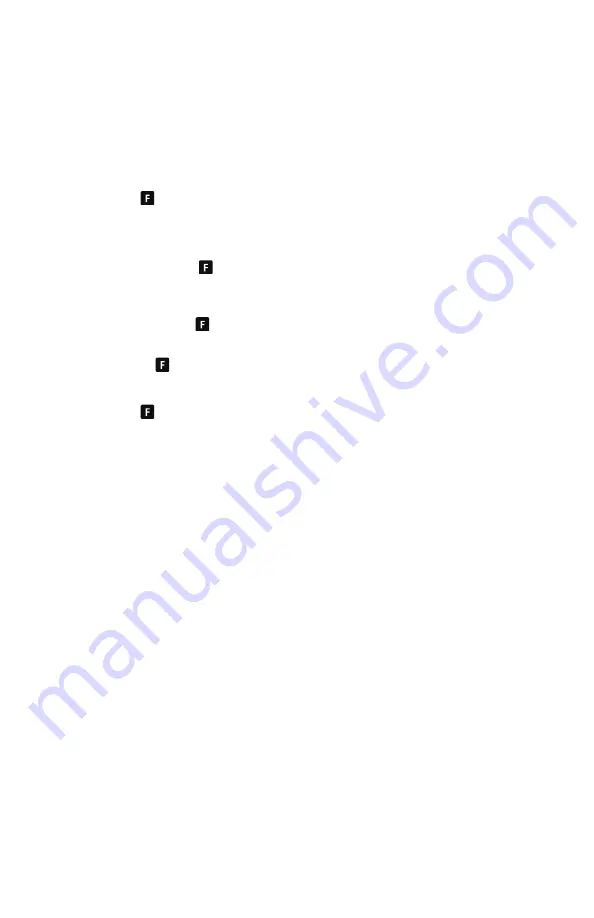
© 2020 Digitrax, Inc.
www.digitrax.com
16
16
5.1.3 Function 2 (F2) Momentary Operation
Press the
2
key on the numeric keypad. The
2
key operates Function 2 and
is the preferred function for whistle or horn operation. This key is set up as a
“non-latching key” so that if a horn or whistle sound is installed in the loco, it
will sound for as long as the key is held down. This lets you vary the length of
time that the horn or whistle blows, just like the prototype.
5.2 Functions 10 through 19
1.
Press the key until you see
“
Fn10+
”
at the left of the Function line.
2.
This group sets 0-9 keys to control functions 10 to 19..
5.2.1 Quick access to Functions 10 through 19
1.
Press and
hold
the key until you see
“
Fn10+
”
at the left of the Function
line. This forces group 10-19 override, whatever the last group was, to
give fast access to functions 10-19.
2. While holding the
key down the 0-9 keys will now control functions 10
to 19
3. Release the key to revert to the prior group of functions.
5.3 Functions 20 to 28
1.
Press the key until you see
“
Fn20+
”
at the left of the Function line.
2. This group sets 0-8 keys to control functions 20 to 28. There is no F29
DCC function.
5.4 Troubleshooting Function Operation
If the function you want to operate does not respond, check the following:
1.
Is Track Status/Power on? If not press the
Power
/
Back Key
to turn it on.
2. Did you select the correct loco? If not, select it now.
3. Is the function you want to use installed in the loco? If not, you may need
to install it. Most new locos have a head lamp/backup lamp installed, but
some do not have any additional lights or sounds installed.
4. Change the position of the
Direction Control switch
and see if the lamp
comes on in the other direction. If the normal direction of travel feature in
the decoder loco is set for the opposite of what you were expecting, you
will see the head lamp operating in what you expected to be the reverse
direction and vice versa for the back up lamp. See your Decoder Manual
for information about how to change the Normal Direction of Travel
(NDOT).
6.0 Switch/Turnout control mode
Switch Mode is most commonly used for sending commands to accessory
decoders to control layout turnouts, and also for changing Option Switches
(OpSw) on some other LocoNet devices. Switch commands may also be used
for controlling Digitrax compatible signal units. This section assumes that you
have already installed and programmed turnouts and turnout decoders on your
layout.









































