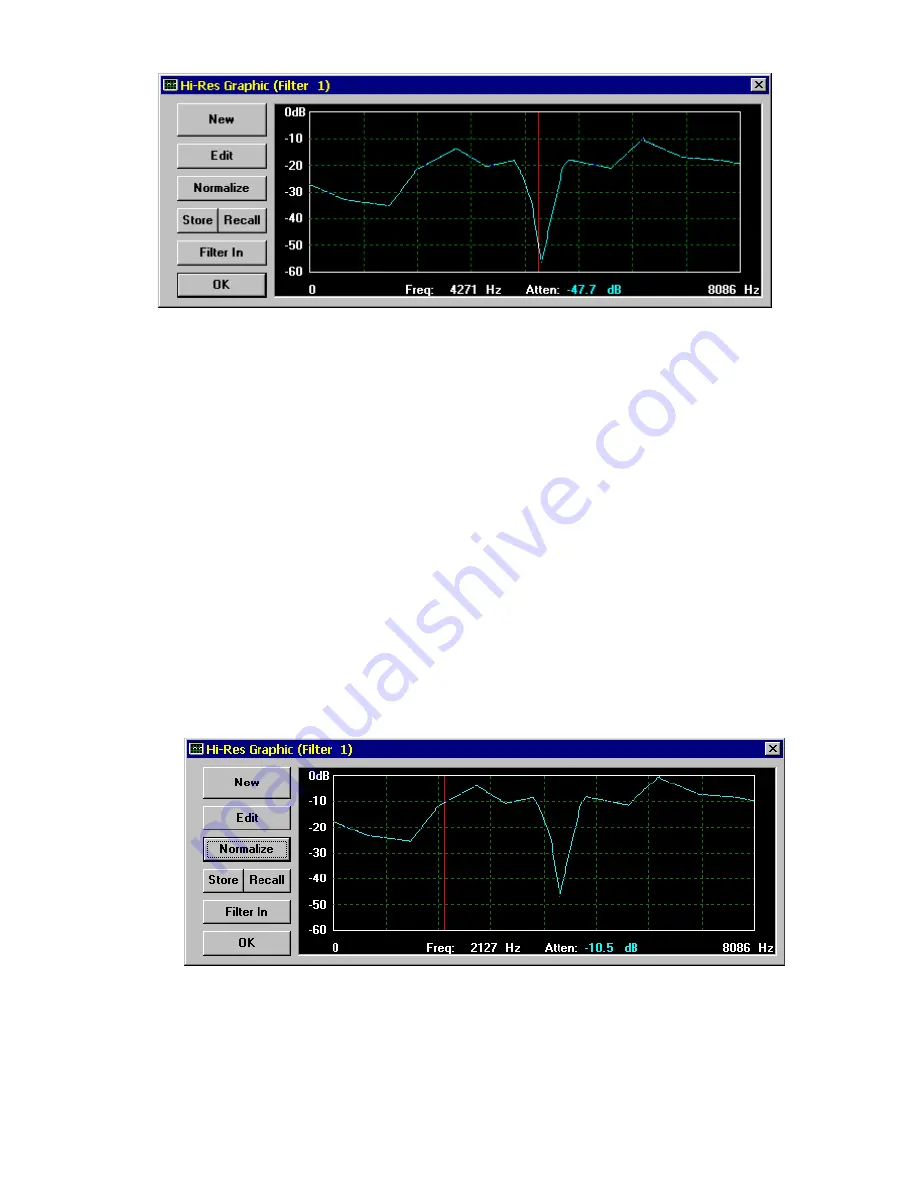
105
When you have drawn the last point (must be at or beyond
the right edge of the edit region), the mouse cursor will
change to an "hourglass" shape for a few seconds while the
filter is being recalculated. When the calculations are
complete, the mouse cursor and the buttons in the Hi-Res
Graphic control window will return to normal appearance.
10.
Normalizing the filter places the highest point on the filter
curve at 0 dB. Doing so minimizes loss in the filter and
preserves system dynamic range. Now normalize the filter
curve to 0dB by clicking the
Normalize
button. You should
see the mouse cursor change to the "hourglass" shape for a
few seconds; when the normalization calculations are
complete, the filter shape should appear as follows (Figure
4-51):
This completes the Hi-Res Graphic Filter mini-tutorial.
Figure 4-50 Completed Hi-Res Graphic Edit
Figure 4-51 Normalized Hi-Res Graphic Filter
Summary of Contents for PCAP II
Page 2: ......
Page 4: ......
Page 14: ...2 ...
Page 68: ...56 Figure 4 14 Lowpass Filter Graphical Description ...
Page 71: ...59 Figure 4 16 Highpass Filter Graphical Description ...
Page 75: ...63 Figure 4 18 Bandpass Filter Graphical Description ...
Page 90: ...78 Figure 4 28 Slot Filter Graphical Description ...
Page 104: ...92 ...
Page 110: ...98 ...
Page 128: ...116 ...
Page 154: ...142 ...






























