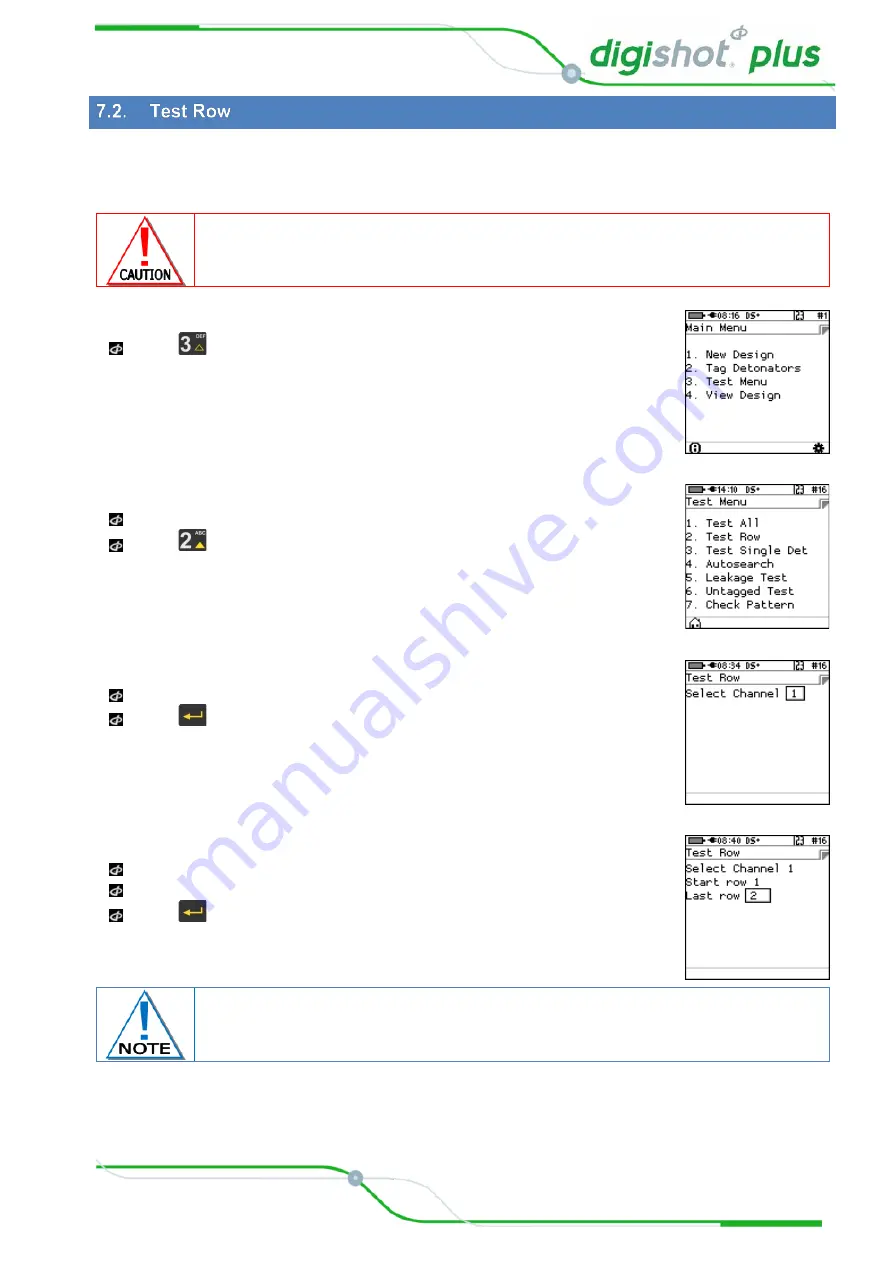
UTM-00330
|
Rev 5
Page
40
of
91
DetNet South Africa Copyright © 2019
This function enables the user to test the integrity of one or more rows, of DigiShot
®
Plus detonators that have
been tagged. The Tagger will only test detonators connected on the Harness wire that correspond with
tagged detonators in the Detonator list.
DigiShot
®
Plus detonators connected to the harness wire that are not in the detonator
list will be ignored. Use Autosearch or Check Pattern to locate newly connected
detonators.
1.
Main Menu
Press
to select
Test Menu
.
2.
Test Menu
Connect all detonators to be tested to the harness wire.
Press
to select Test Row.
3.
Channel selection
Use the numerical keypad to enter Channel number
Press
to continue.
4.
Row selection
Use the numerical keypad to enter Start Row number.
Use the numerical keypad to enter Last Row number
Press
Soft Key to start test.
Testing will take place between, and including, the specified rows.






























