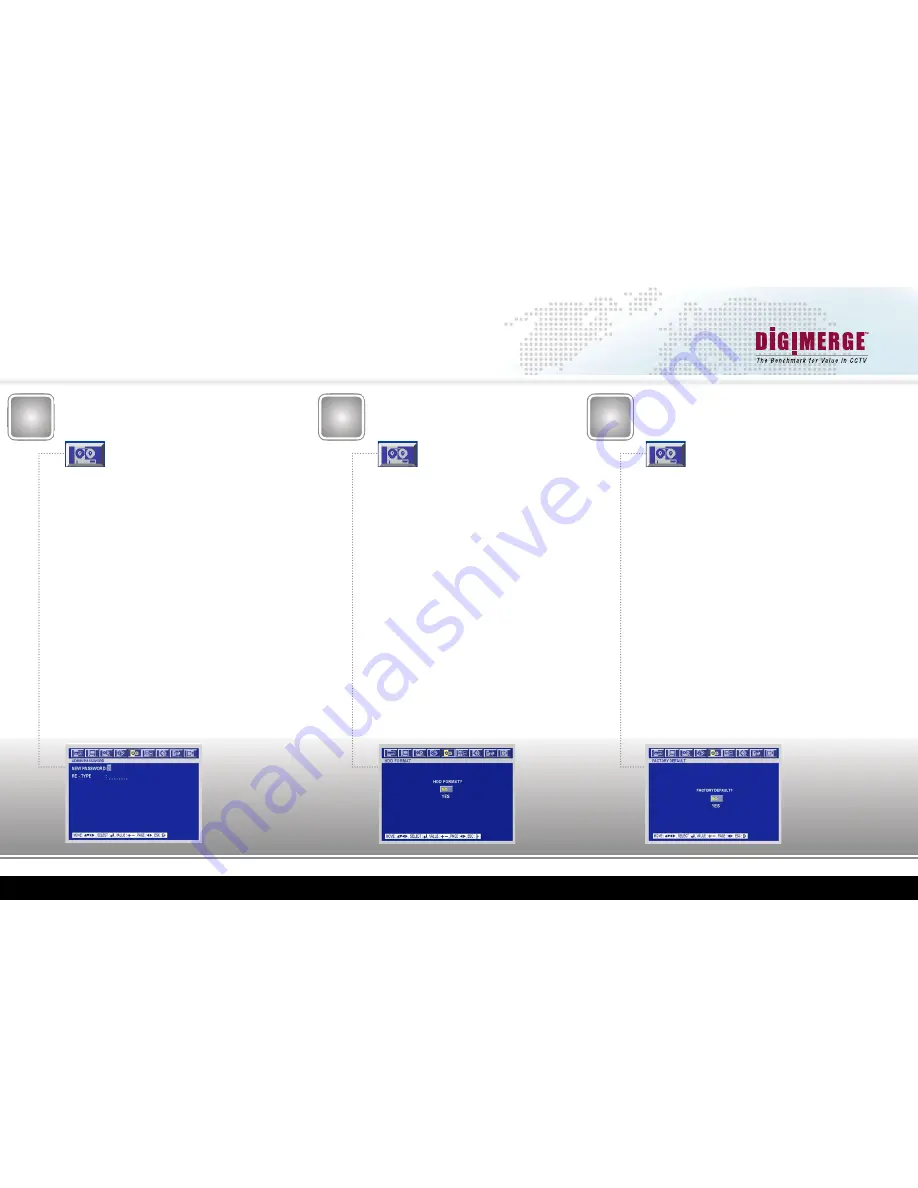
www.digimerge.com
VCE400 Series QSG_EN_R1 Page 8
Information in this document is subject to change without notice. As our products are subject to continuous improvement, Digimerge Technologies Inc. reserves the right to modify product design, specifications and prices, without notice and without incurring any obligation. E&OE © 2007 Digimerge. All rights reserved.
STEP 2
SETTING UP YOUR DIGTIAL VIDEO RECORDER (DVR)
- SETTING & RESETTING THE PASSWORD,
FORMATTING THE HARD DRIVE AND
RESETTING TO FACTORY DEFAULTS
It is recommended that the Admin Password be reset after
installation, for security purposes
Press the
“Menu”
Button
Use the Left or Right Arrows to Navigate to the
“System”
Menu
Move down to
“Advanced Setup”
and press
“status/home/enter”
Move down to
“Set Password”
and press
“status/home/enter”
Select
“Admin Password”
and press
“status/home/enter”
Use the number buttons on the front of the DVR to enter in your
new numeric password, this password can be up to 8 characters
long. You will have to re-type the password for verification
purposes.
The DVR will return “Password Changed Successfully” if the
‘New Password’ and the ‘Re-type’ fields are the same
Press
“Spot/ESC”
2 times
Move down to
“Save and Exit”
and press
“status/home/enter”
Setting & Resetting
VCE400 Admin Password
This option will return the unit to an out-of-box condition;
all settings will be erased, and reset to their factory settings
Press the
“Menu”
Button
Use the Left or Right Arrows to Navigate to the
“System”
Menu
Move down to
“Advanced Setup”
and press
“status/home/
enter”
Move down to
“DVR Menu Setup”
and press
“status/home/
enter”
Select
“Factory Default”
and press
“status/home/enter”
Move down to highlight
“Yes”
and press
“status/home/
enter”
The VCE400 will not be ‘defaulted’ until you “Save and
Exit”
Press
“Spot/ESC”
3 times
Move down to
“Save and Exit”
and press
“status/home/
enter”
9
Warning: Proceeding with these steps will result
in a loss of all recorded data on the VCE400
Press the
“Menu”
Button
Use the Left or Right Arrows to Navigate to the
“System”
Menu
Select
“HDD”
and press
“status/home/enter”
Move down to
“Rec HDD Format”
and press
“status/
home/ enter”
Warning: Selecting “Yes” to this option will erase all
of your Record Video and Audio
Move down to
“Yes”
and press
“status/home/enter”
Press
“Spot/ESC”
2 times
Move down to
“Save and Exit”
and press
“status/
home/enter”
Formatting the VCE400
Hard Drive
10
11
Resetting VCE400 to
Factory Defaults












