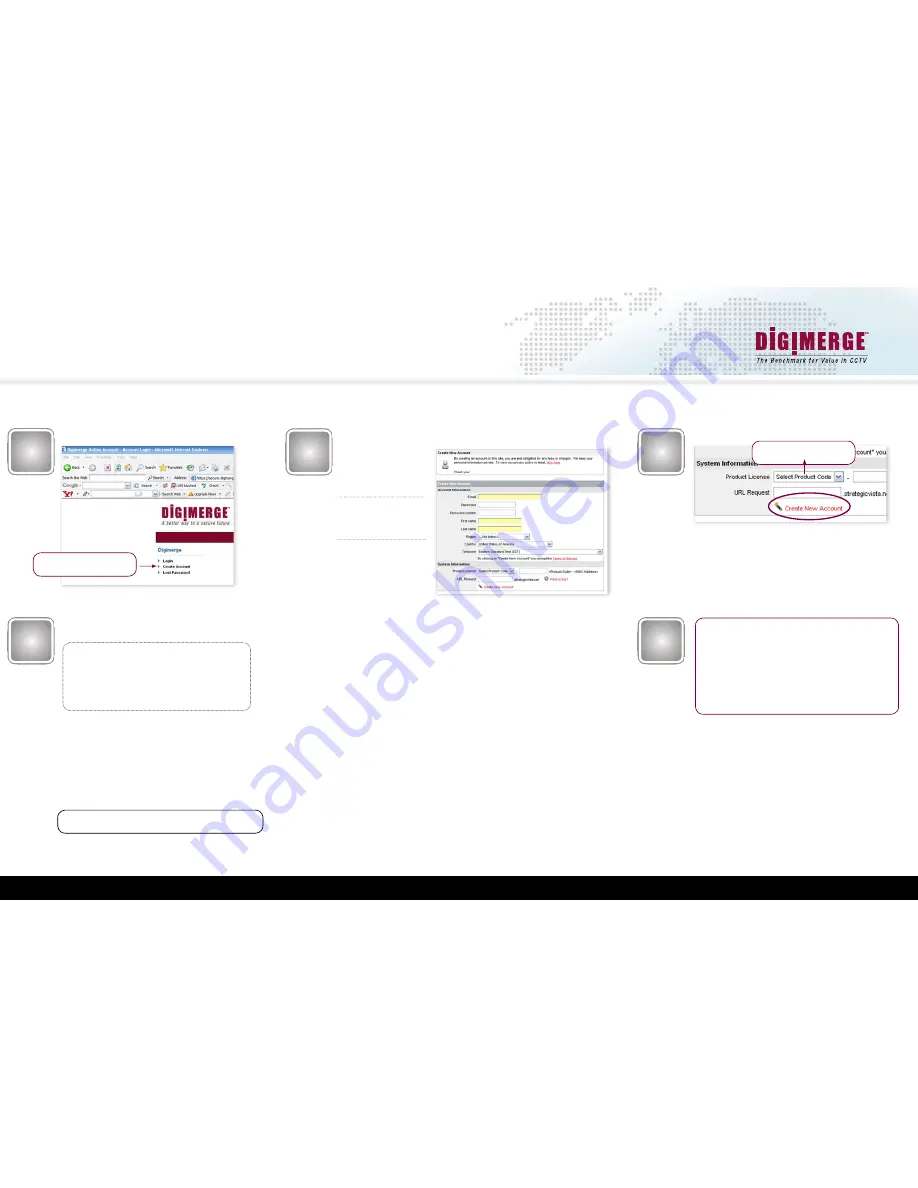
www.digimerge.com
VCE400 Series QSG_EN_R1 Page 11
Information in this document is subject to change without notice. As our products are subject to continuous improvement, Digimerge Technologies Inc. reserves the right to modify product design, specifications and prices, without notice and without incurring any obligation. E&OE © 2007 Digimerge. All rights reserved.
8
5
6
4
STEP 4
DYNAMIC DNS SETUP FOR REMOTE SECURITY MONITORING
(continued)
Port forwarding Your Router and the Creation of a DDNS Account with Digimerge is required in order for you to have Remote Internet Access.
Select the Create New Account Link
Complete Account Information
1. For Product License: Select
your Product Model Number
from the drop down menu
(VCE400 Series)
2. For Product Code enter the
MAC address (without any
space) recorded earlier
3. For URL Request choose a
URL Name (not to exceed 15
characters) (e.g. your name,
your company etc.)
1
2
3
Select the Create Account Option
Create Account
An Automated Confirmation email will be sent
to you. Record the information below
Port Forward your Router. You will need to
Forward port 5400 (default).
All routers are different. To Port Forward your
Router:
Refer to your Router’s manual for specific in-
structions on port forwarding
DDNS:
ON
Domain name:
johndenver
User name:
johndenver1
Password:
<enter the password>
DDNS Status:
GOOD
The DDNS Status will show GOOD if your configuration is OK.
Once the DDNS Account has been configured (and the account
details are received in Email), then these settings can be added to the
DVR unit. See the DDNS Set menu options on your owner’s manual
for further details.
Once you finish entering the information press ESC twice and use
the option SAVE ONLY.Go back to the menu LINK /DYNAMIC DNS
and check the DDNS status.
VCE400 Series
Note : If your status is FAILED, check your settings or your internet
connection and try again.












