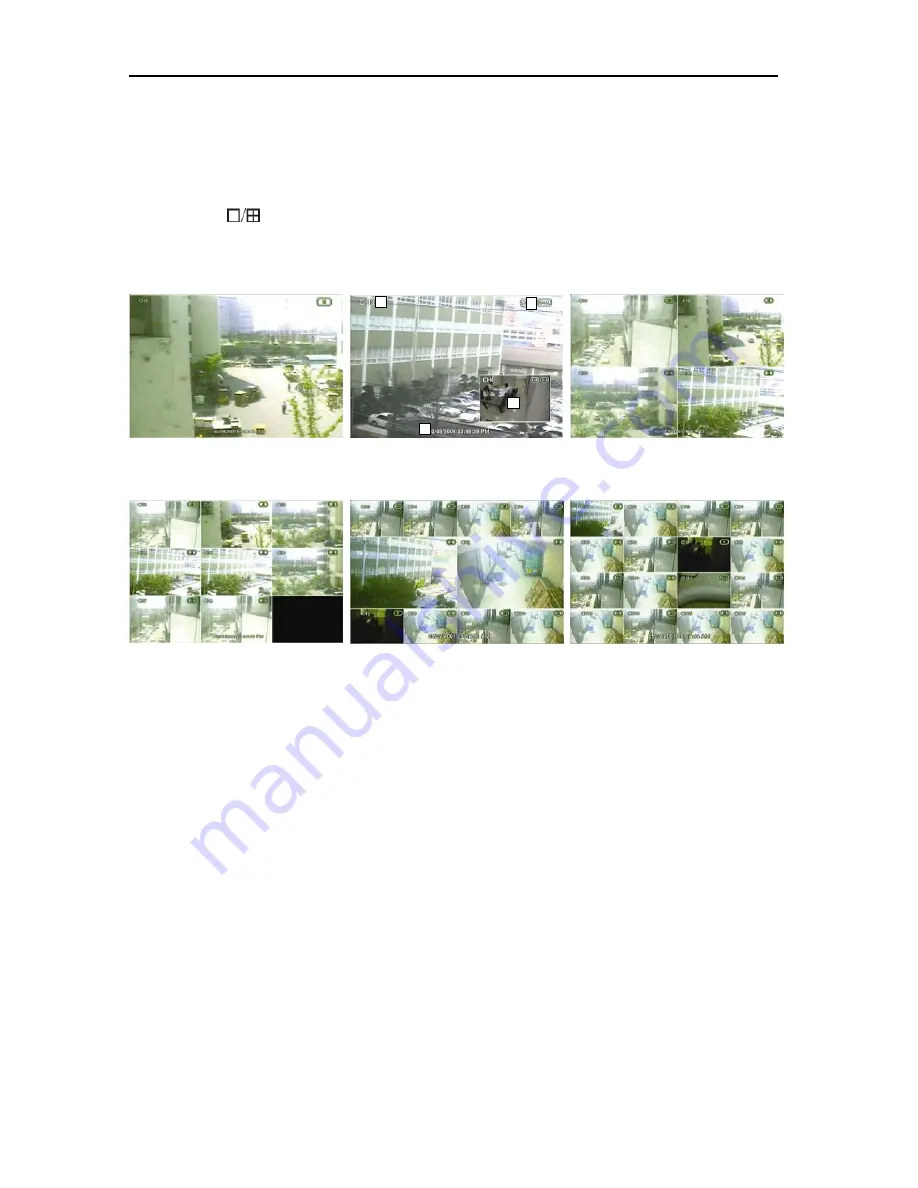
15
4.2
Real time Live Mode
Real time live image can be seen by a simple button operation after inputting the power.
The images can be seen in real time by 1, 4, 9, 10, 16 and PIP screen. Whenever the button on the front panel or IR
remote controller [
] is pressed, the screen will change in 1 -> PIP -> 4 -> 9 -> 10-> 16 channels in sequence. To
change the channel from 1 screen mode, press the left/right arrow buttons on the front panel or IR remote controller.
4.2.1. Screen
Configuration
1
2
3
4
[1 Screen Mode]
[PIP Screen]
[4 Screen Mode]
Above is typical screen with displayed items. Press the [OSD] button on the front panel or IR Remote Controller to control
the display of OSD. Whenever the button is pressed, the OSD display will toggle between appearance and
disappearance
.
The following is the explanation of each item displayed on the screen.
1.
Channel Name: Shows camera title of the location. Refer to “Setting->Camera-Common” to input camera
location.
2.
Recording Status: Indicates present recording, recording mode, camera information, such as PTZ and icons for
activating motion and alarm according to the schedules.
3.
Date and Time: Indicates present date and time of the system. When the recorded data is played back, it
indicates the date and time of the recorded time displayed.
4.
PIP: PIP screen will be indicated as one of the multiple screens, and will appear when the digital zoom is used
in full screen mode. Digital zoom is used to enlarge or decrease the screen image size when the digital zoom
button of the remote controller is used.
Summary of Contents for VCD304161
Page 4: ......
Page 8: ......
Page 46: ...37 Enter a new password After entering the password re enter the same password again ...






























