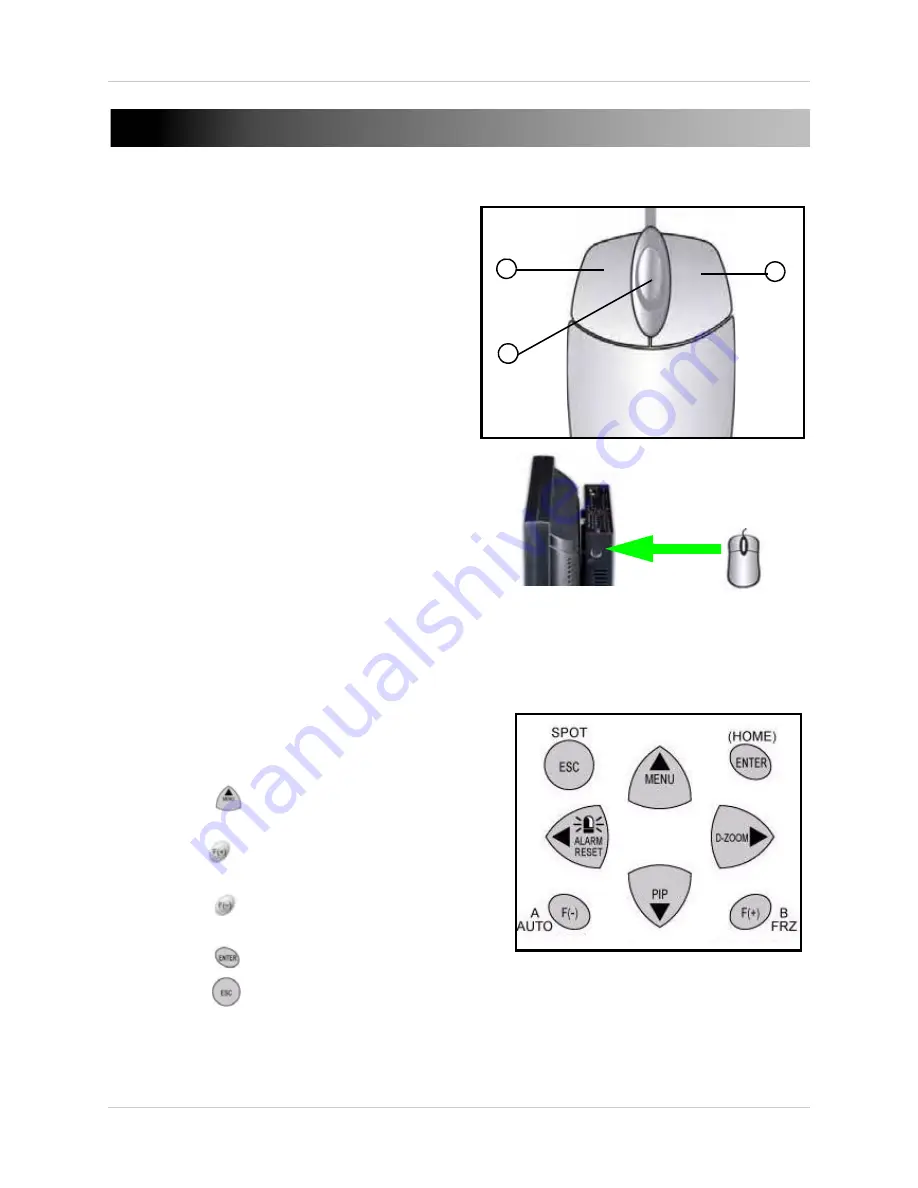
7
MOUSE CONTROL
Control scheme for a USB or PS/2 mouse
(optional).
• Connect a USB mouse to the USB port on the
front panel, or the top USB port on the rear
panel—
DO NOT
connect the mouse to the
bottom port on the rear panel. The bottom USB
port is strictly intended for data transfer.
• Connect a PS/2 mouse to the PS/2 port on the
side panel.
1.
Left-Button
: While in a split-screen display
mode, double-click an individual channel to
view it in full-screen; double-click again to
return to the split-screen display mode. While
navigating menus, click to select a menu
option; double-click to open the next menu.
2.
Right-Button
: Right-click anywhere on the
screen to open the System Menu;
double-click anywhere on the screen to return
to the previous menu.
3.
Scroll-Wheel
: Move the scroll wheel up or
down to increase/decrease the value of a
selected menu option.
Menu Navigation Tips and Tricks
Use the navigation buttons on the remote control as
the primary input for the user interface. The following
buttons are frequently used when navigating the
menus:
• Press the
button to open the system Main
Menu.
• Press the
button to increase values for selected
menu options.
• Press the
button to decrease values for
selected menu options.
• Press the
button to enter/confirm.
• Press the
button to return to a previous menu
/ close windows / quit menus.
1
2
3
MONITOR
w/ DVR
PS/2 MOUSE
Connect a PS/2 mouse to the port on the side panel






























