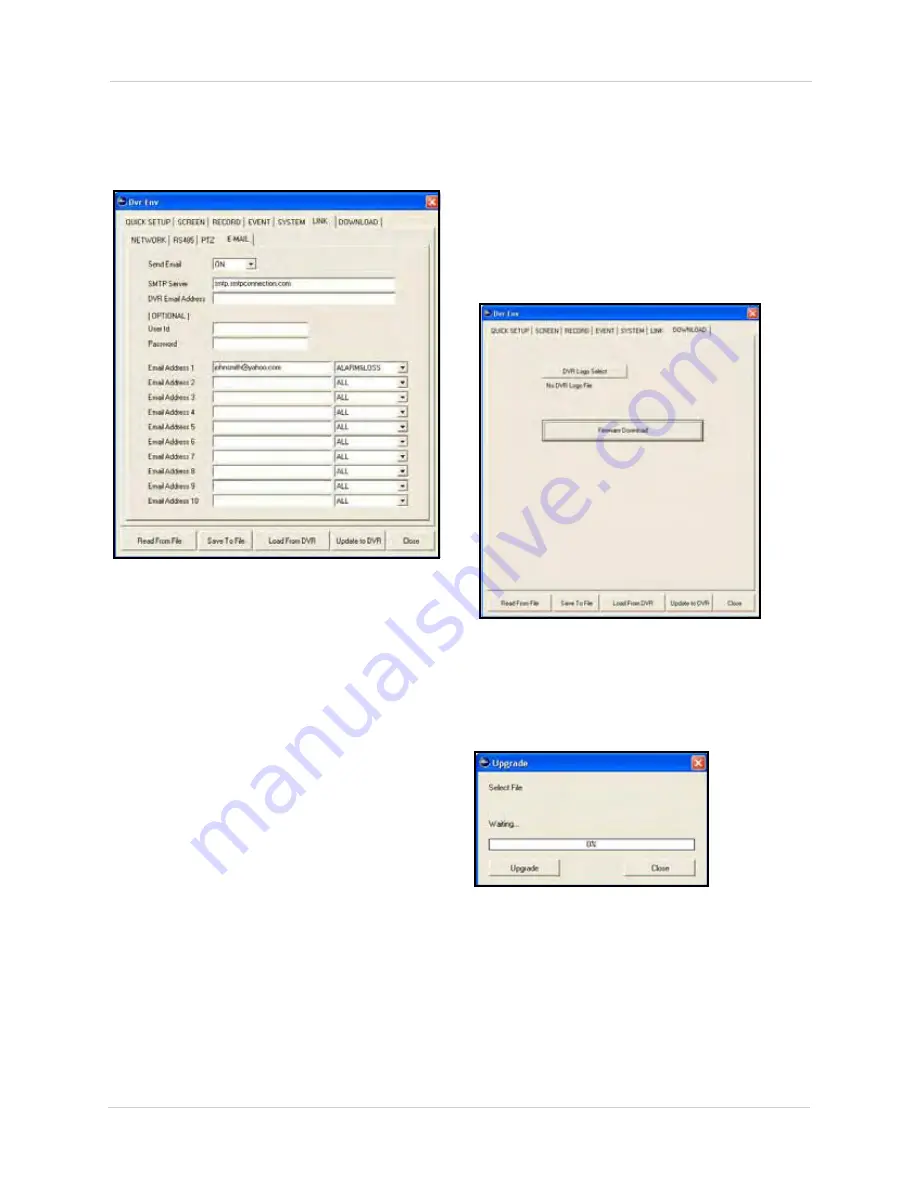
98
Remote Setup
Configure options for email notifications.
To configure email options:
1. Under Send Email, select
ON
/
OFF
.
2. Under SMTP Server, enter the SMTP
server address for your email provider.
3. Under DVR Email Address, enter the email
address of your DVR.
4. Under Email Address 1~10, enter the
email address to send the email
notifications.
NOTE: OPTIONAL
: You can enter the user
ID and password for your email address.
5. Click the drop-down menu and select the
event(s) that triggers the email notification:
ALL
,
OFF
,
ALARM
,
V-LOSS
,
MOTION
,
ALARM&LOSS
,
ALARM&MOTION
, or
LOSS&MOTION
.
6. To save your settings to your DVR, click
Update to DVR
.
Download
Use the Download tab to download new
firmware and upgrade your DVR. Firmware
upgrades can help improve the functionality of
your system.
NOTE:
Check the manufacturer’s website
for the availability of firmware upgrades.
To use Download options:
1. Click
Firmware Download
to select the
firmware file on your PC, then click
Open
in the new window.
2. In the Upgrade window, click
Upgrade
to
upload the firmware to your DVR, or click
Close
to cancel. Upgrade progress
appears at the bottom of the window.
NOTE:
DVR Logo Select is not applicable.
Your DVR should reset once the firmware has
been successfully upgraded.
Figure 27.3 E-Mail options
Figure 28.0 Download tab
Figure 28.1 Firmware upgrade progress






























