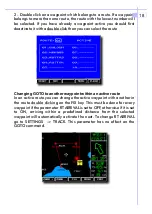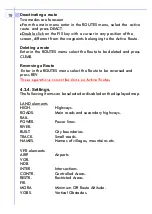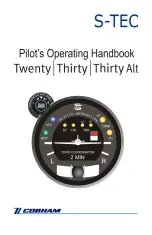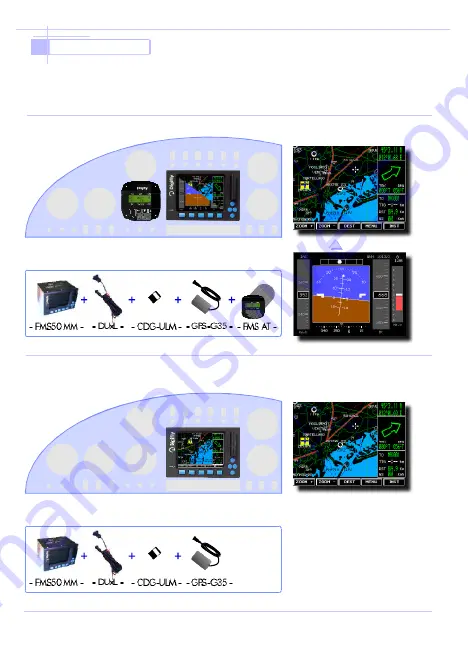
Introduction
The Digifly instrumentation is a full modular system which, depend on the
different modules, let you able toobtaindifferent functions:
Moving-MapGPSor Moving-Map GPS + EFIS.
4
Necessary modules for the full functions
GPS-Moving-MAp + Efis :
Necessary modules for the full functions
GPS-Moving-MAp :
Moving-Map Gps + Efis
Moving-Map Gps
Summary of Contents for FMS50MM
Page 1: ...FMS50MM EFIS ver 4 10 uk 16 01 2002 EFIS Instrumentation FMS50MM FMSAT ...
Page 23: ...22 NOTES ...
Page 24: ...23 NOTES ...
Page 25: ...24 NOTES ...
Page 32: ...31 NOTES NOTES ...
Page 33: ...32 NOTES ...
Page 39: ...38 NOTES ...
Page 40: ...39 NOTES ...