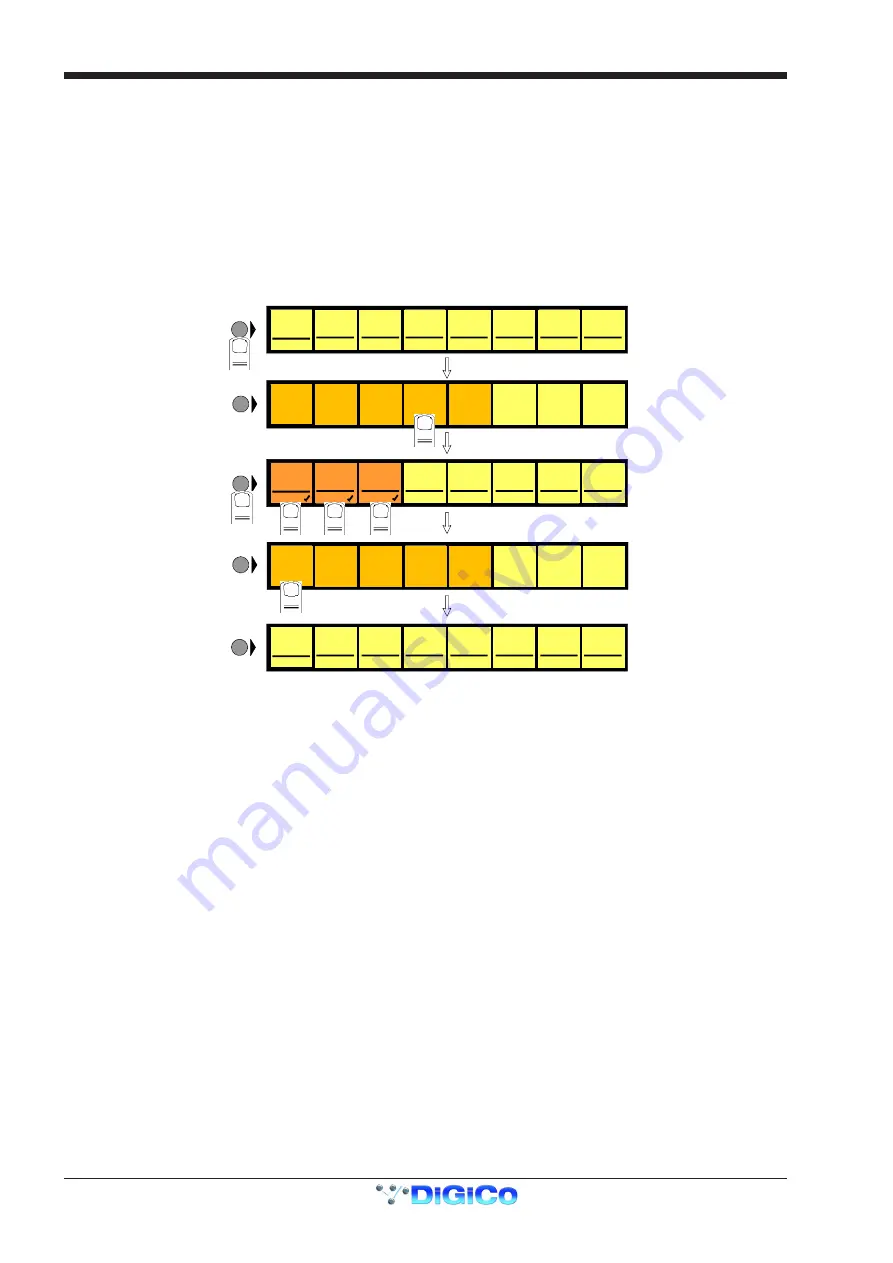
Chapter 2
2-20
2.3 Ganging
Ganging is the linking of input channel controls which will allow most types of adjustment made to one channel within the gang to be
automatically made to all of the other members.
For example, if 2 channels are ganged and a fader movement is made on one of them, the other will be adjusted in the same way. Ganging
can apply to any number of channels within one Input Bank.
2.3.1 Creating a Gang ...................................................................
1)
Press the
Channel LCD Function
button on the left of the Input Bank.
2)
Press the
Build Gangs
button.
3)
Press the
LCD Buttons
for the channels that you wish to gang (They will change colour).
4)
Press the
Channel LCD Function
button again to exit ganging mode.
5)
Press the
Solo
button to return to the standard view.
MIC 1
01
Mo
LCD
FUNCTION
MIC 2
02
Mo
MIC 3
03
Mo
MIC 4
04
Mo
MIC 5
05
Mo
MIC 6
06
Mo
MIC 7
07
Mo
MIC 8
08
Mo
LCD
FUNCTION
1
SOLO
SOLO
SOLO
SOLO
SOLO
SOLO
SOLO
SOLO
MIC 1
01
Mo
MIC 2
02
Mo
MIC 3
03
Mo
MIC 4
04
Mo
MIC 5
05
Mo
MIC 6
06
Mo
MIC 7
07
Mo
MIC 8
08
Mo
GANG
GANG
GANG
GANG
GANG
GANG
GANG
GANG
LCD
FUNCTION
3
4
5
6
LCD
FUNCTION
MIC 1
01
Mo
LCD
FUNCTION
MIC 2
02
Mo
MIC 3
03
Mo
MIC 4
04
Mo
MIC 5
05
Mo
MIC 6
06
Mo
MIC 7
07
Mo
MIC 8
08
Mo
SOLO
SOLO
SOLO
SOLO
SOLO
SOLO
SOLO
SOLO
SOLO
SAFE
AUX SEND
>FADERS
BUILD
GANGS
FADER
ASSIGNS
CHANNEL
SOLO
ASSIGNS
CHANNEL
ONLY
DISPLAY
NAME
SOLO
1 OR 2
2
SOLO
SAFE
AUX SEND
>FADERS
BUILD
GANGS
FADER
ASSIGNS
CHANNEL
SOLO
ASSIGNS
CHANNEL
ONLY
DISPLAY
NAME
SOLO
1 OR 2
7
To create another new gang you should repeat the process.
When a channel is a member of a gang, a coloured line will appear at the bottom of that channel's screen display. Adjacent gangs are
assigned different colours. Ganging is also indicated by triangular symbols on the LCD buttons.
NOTE:
Members of the gang do not have to be in adjacent channels, they can be anywhere within the 8 channels in an input bank.
2.3.2 Clearing or Editing a Gang .................................................
A gang can be cleared or edited at any time by entering the
Build Gangs
mode as described in section 2.3.1.
To
remove a member
of the gang press the relevant highlighted LCD Buttons and they will return to their original colour and no longer be
members of the gang.
To
clear
the gang remove all the members in the same way.
2.3.3 How a Gang Works ..............................................................
When channels are added to a gang their present settings are retained until an adjustment is made to any of the members controls. When
this happens all members of the gang will be adjusted in the same way as the first but relative to their own starting position.
For example, if the channel fader of one member of a gang is at minus 6dB and another is at 0dB, when the first fader is raised to 0dB, the
second will be automatically raised to plus 6dB.
ie. Both faders will be raised by 6dB from their previous position.
A similar situation exists with the other channel controls such as EQ and Auxiliary sends but when any of the gang members' controls
reaches its maximum or minimum level the relative offset relationship is lost.
Only the channel faders can retain their relative offsets after they have reached a maximum or minimum level.
Adjusting settings for one member of a gang
If you wish to adjust the settings for one member of a gang without affecting the others, a member of a gang can be temporarily isolated
from the rest of its gang by holding the channel's solo button down while adjustments are being made. When solo is released the channel
will continue to behave as a normal gang member.
Which controls are affected by ganging?
Screen display changes such as showing the input or group routing modules can be different between gang members but the functions
themselves are always linked.
For example, if 4 channels were members of a gang and a different input source was selected for one of them, the other three input
sources would automatically be assigned to the next consecutive sockets in that input group. This assumes that there are enough input
sources for all the gang members in the socket group. If there are not enough sources, the gang will be allocated as many as are available
at that time.
Summary of Contents for D5T
Page 1: ...Operation Manual Issue A September 2004 Software Versions 2 4...
Page 2: ......
Page 10: ......
Page 11: ...Chapter 1 1 1 Chapter 1 Getting Started...
Page 12: ...Chapter 1 1 2...
Page 32: ...Chapter 2 2 1 Chapter 2 Inputs and Console Channels...
Page 33: ...Chapter 2 2 2...
Page 58: ...Chapter 3 3 1 Chapter 3 Busses and Outputs...
Page 59: ...3 2 Chapter 3...
Page 68: ...4 1 Chapter 4 Chapter 4 Master Section...
Page 69: ...Chapter 4 4 2...
Page 91: ...5 1 Chapter 5 Chapter 5 The Cue List...
Page 92: ...Chapter 5 5 2...
Page 111: ...Chapter 6 6 1 Chapter 6 Automation...
Page 127: ...7 1 Chapter 7 Chapter 7 Effects...
Page 128: ...7 2 Chapter 7...
Page 135: ...8 1 Chapter 8 Chapter 8 Troubleshooting...
Page 136: ...Chapter 8 8 2...
Page 139: ...A 1 AppendixA Appendix A D5TC Theatre Masters Controller...
Page 140: ...A 2 Appendix A...
Page 147: ...B 1 Appendix B Appendix B Multiple Console Setups Inc Redundant Engines...
Page 148: ...B 2 Appendix B...
Page 162: ...B 16 Appendix B Standalone PC Screen Appearance...






























