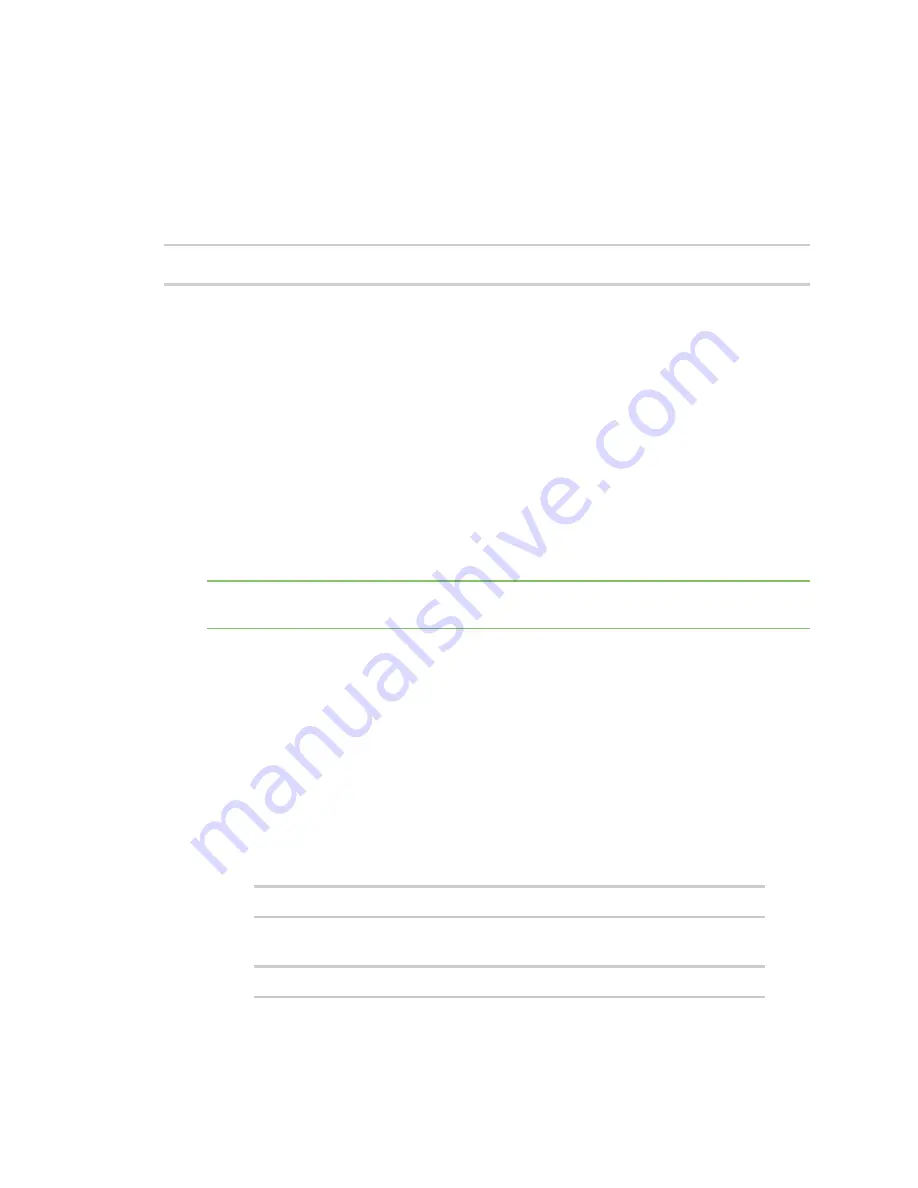
Get started with ConnectPort LTS products
Test the IP address assignment
Digi ConnectPort LTS User Guide
23
n
ip_v6=
device ip
: The IP v6 address for the device.
n
gateway_v6=
gateway
: The IP address for the IP v6 network gateway.
n
submask_v6=
gateway
: The device subnet mask for the IP v6 address.
n
mode+v6=(none|static|dhcp)
: The configuration mode of the IP v6 address.
For example:
set network index=1 ip_v4=10.0.0.100 gateway_v4=10.0.0.1 submask_v4=255.255.255.0
mode_v4=static
Assign an IP address from the web interface
Normally, you assign IP addresses to ConnectPort LTS devices through DHCP. This procedure
assumes that the ConnectPort LTS device already has an IP address and you simply want to change it.
To change the IP address from the web interface:
1. Open a web browser and type the current IP address of the ConnectPort LTS device in the
address bar. A login dialog displays.
2. Enter the default user name and password for the device.
n
User name
: The default user name is
root
.
n
Password
: The unique default password is printed on the device label. If the password is
not on the device label, the default password is
dbps
. If neither of the defaults work,
the password may have been updated. Contact your system administrator.
Note
If this is the first time you have logged into the web interface, you are required to change
the password.
3. Click
Network
to access the
Network Configuration
page.
4. On the
IP Settings
page, select
Use the following IP address
.
5. Type the IP address, subnet mask, and gateway settings.
6. Click
Apply
to save the configuration.
Test the IP address assignment
To verify the IP address works as configured:
1. Access the command line of a computer or other networked device.
2. Issue the following command:
ping
ip-address
where
ip-address
is the IP address assigned to the Digi device. For example:
ping 192.168.2.2
















































