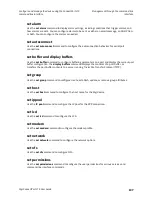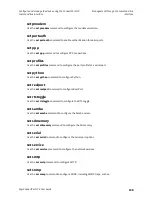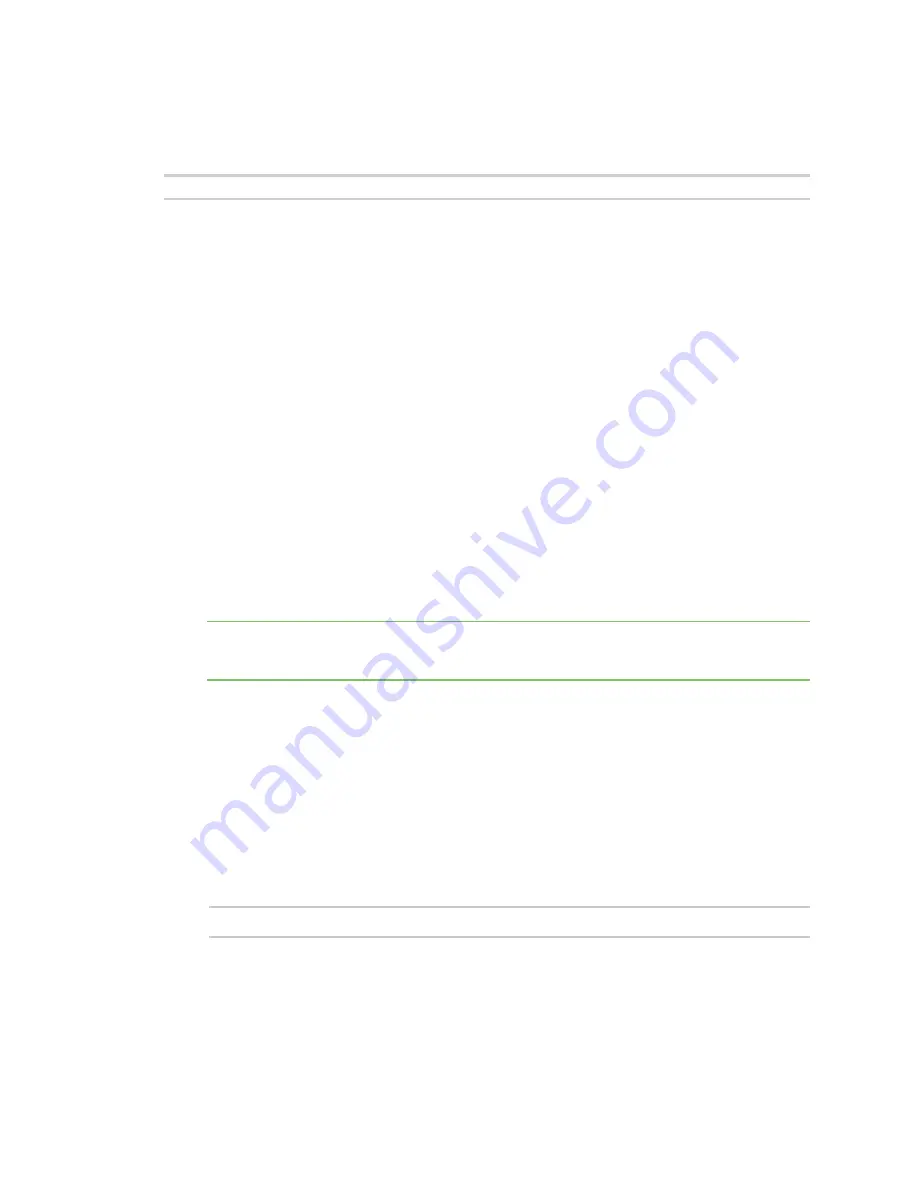
Configure the device using the ConnectPort LTS web interface
Administration
Digi ConnectPort LTS User Guide
123
Example:
#> backup from=10.0.0.1:config.rci
Update Firmware
To update the firmware for a ConnectPort LTS device, choose one of the following options:
n
Updated the firmware from
Administration
>
Update Firmware
page in the
.
n
Update the firmware from the command-line interface via TFTP or BOOTP.
Digi recommends downloading the firmware to a local hard drive before upgrading the firmware.
Update the firmware from the web interface
Before you update the firmware from the web interface:
1. Download the latest firmware from
.
2. Read the release notes to determine if there are any special steps to complete before
updating the firmware.
To update the firmware from the web interface:
1.
.
2. Click
Administration
>
Update Firmware
. The Update Firmware page appears.
3. Click
Choose File
to locate and select the firmware file.
4. Click
Update
.
Important
DO NOT close the browser until the update is complete and a reboot prompt
appears.
Update the firmware from the command-line interface on a TFTP or BOOTP server
Before you update the firmware from the web interface:
1. Download the latest firmware from
.
2. Read the release notes to determine if there are any special steps to complete before
updating the firmware.
3. Ensure the TFTP or BOOTP server is running before you start this task.
To update the firmware from a TFTP or BOOTP server:
n
From the command-line interface on a TFTP or BOOTP server, issue the following command:
boot load=
host ip address:loadfile
See the description of the
boot
command in the
ConnectPort LTS Command Reference
for more
information.