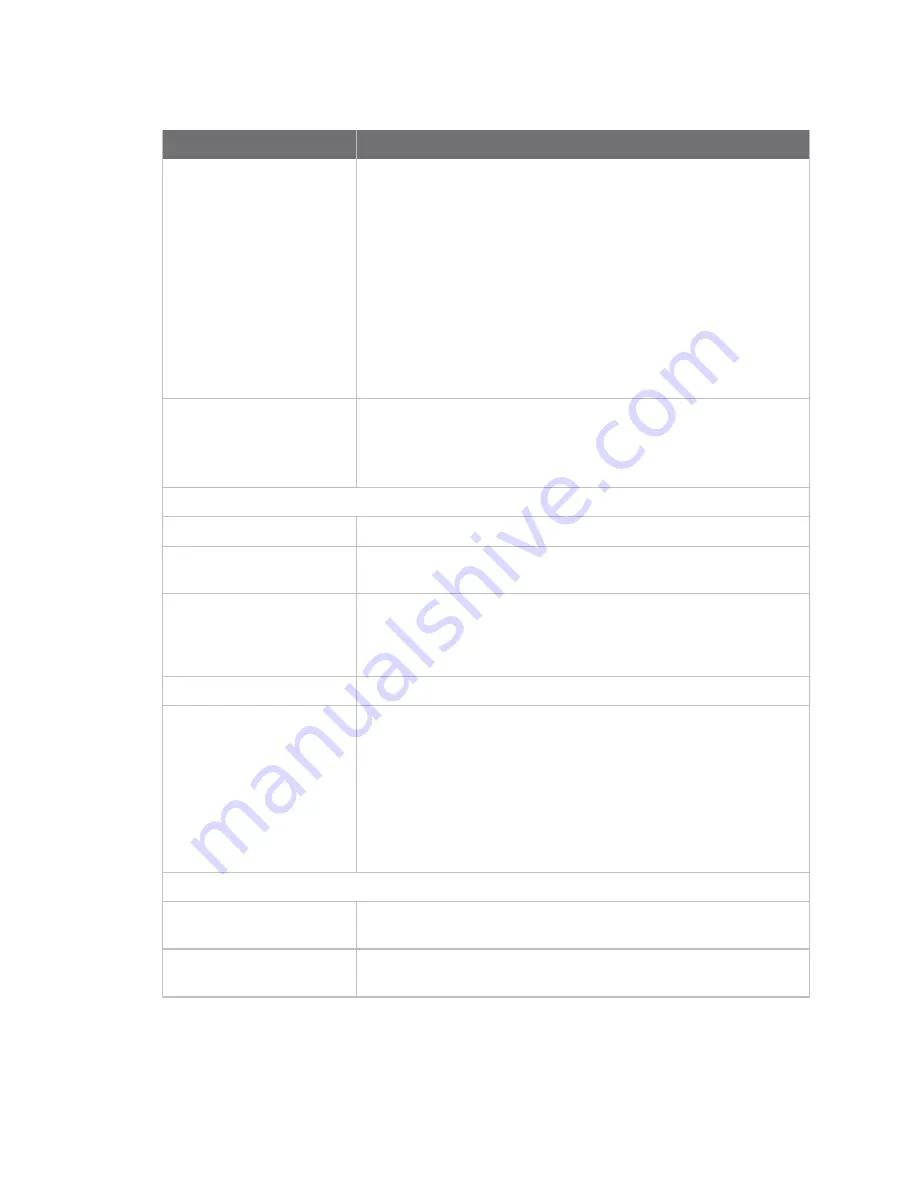
Get started with ConnectPort LTS products
Quick reference for configuring features
Digi ConnectPort LTS User Guide
28
Feature/task
Path to feature in the web interface
Add or modify a user's sign
in credentials
1. Select
Configuration
>
Users
.
2. Select a user or click
New user
and complete the fields.
3. Click
User Access
and complete select the access options for
the user.
4. Click
User Permissions
and select the user permissions for
the user.
5. Click
Group Configuration
and associate a group with a user.
6. Click
Upload SSH Public key
and enable or disable
SSH Public Key Authentication.
Set authentication method
for port access
1. Select
Configuration
>
Serial Ports
.
2. Select
port number
under the
Port
column.
3. Click
Authentication Settings
.
Serial port configuration:
Basic serial port settings
Configuration
>
Serial Ports
>
Basic Serial Settings
Advanced serial port
settings
Configuration
>
Serial Ports
>
Advanced Serial Settings
Port profiles: associate a
serial port with a set of
preconfigured port settings
for a specific use
Configuration
>
Serial Ports
>
Port Profile Settings
RTS Toggle
Configuration
>
Serial Ports
>
Advanced Serial Settings
Port Sharing: allow a serial
port to be shared by
multiple software
applications. Supports up to
four sessions per port. Only
one session can be RealPort
1. Select
Configuration
>
Serial Ports
.
2. Click a
port number
from the
Port
column.
3. Click
Change Profile
.
4. Select
TCP Sockets
,
UDP Sockets
, or
Custom
and click
Apply
:
5. Complete the fields under
TCP Server Settings
,
UDP Server
Settings
, or
Network Services
and click
Apply
.
SNMP:
Configure SNMP through
the web interface
Configuration
>
System
>
Simple Network Management Protocol
(SNMP) Settings
Enable/disable SNMP
service
Configuration
>
Network
>
Network Service Settings
>
Basic
Network Services Settings






























