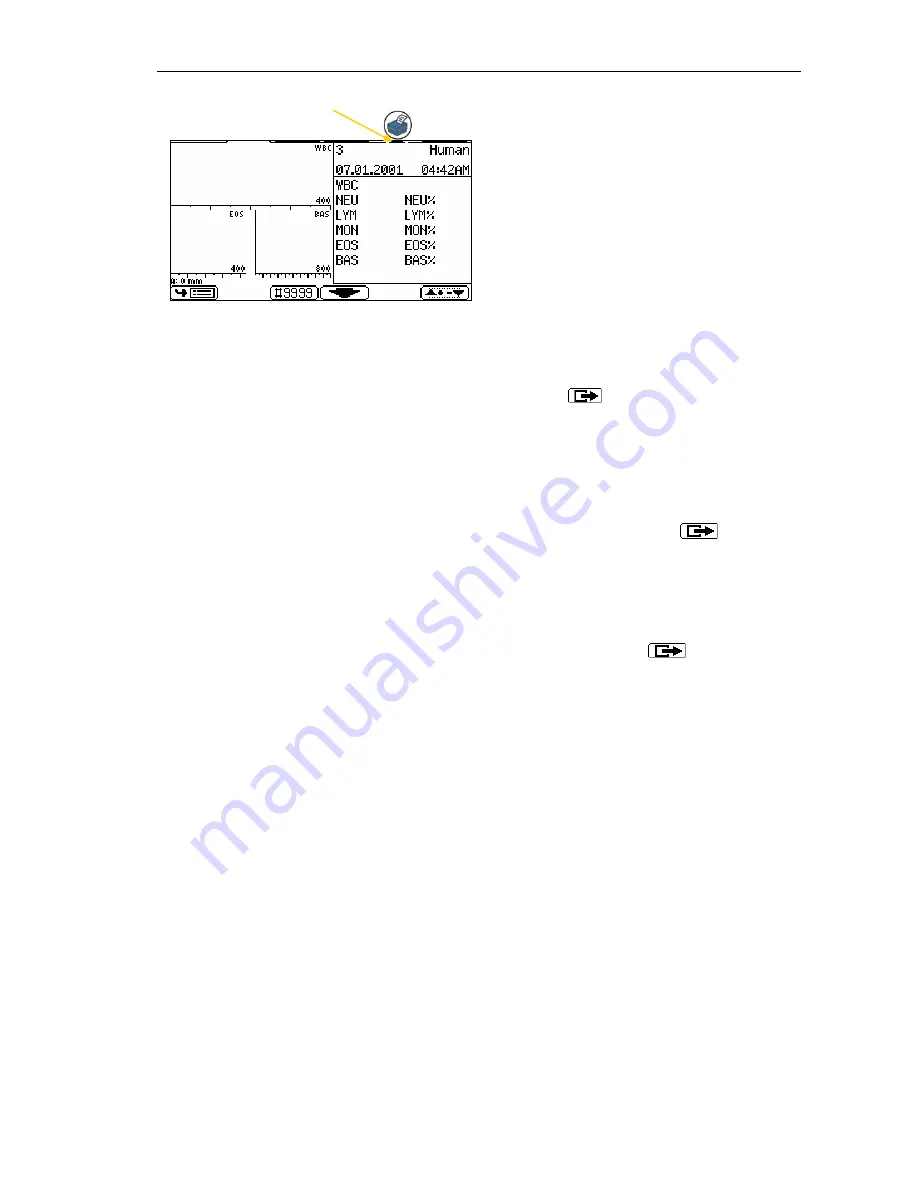
Abacus junior 5
User’s Manual
21
The arrow under the Printing short cut-key
indicates Printing function is enabled.
b. You can select the desired item with the
Ç
and
È
keys and press
the
OK
key to enter or activate the highlighted item.
Within a submenu, you can press the
function key (if shown) to
return to the previous menu level.
This method is suggested while learning instrument operation.
c. Pressing the numeric key corresponding to the desired menu item
allows selection and validation of an item without the need to
additionally press the
OK
key.
Pressing the
0
(zero) key has the same effect as the
function
key.
This method is more efficient after the user knows the menu
structure.
d. You can also move between different menu levels using the
←
and
→
keys. These have the same effect as OK and
, respectively.
If selection of a menu item would open up a submenu, then that item is indicated with
a
f
symbol at the end of the menu line.
Some results can be displayed in table format. The following keys may be used for
browsing the database:
3
page
up
9
"
page
down
1
↑
jump to top of list
7
↓
jump to bottom of list
Several menus have items with boxes in front of the text. These indicate two-state
options. The
selected
state is indicated with a filled box, the
deselected
state is
indicated with an empty box. Selecting the item toggles its state.
Other items have circles in front of the text. These are called “radio-buttons”.
They are divided into groups separated by horizontal lines.
The function of these groups is that only one item of the group can be selected, and
this is indicated with a filled circle in front of the selected item. Selecting an item of
the group will move the filled circle in front of this item, emptying the circle of the old
selected item.
arrow






























