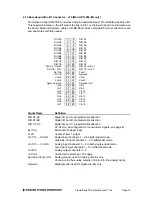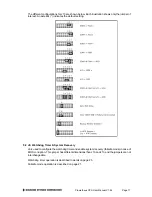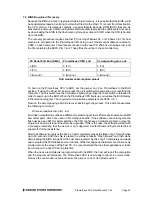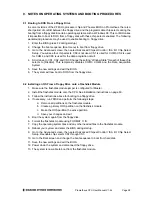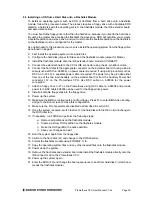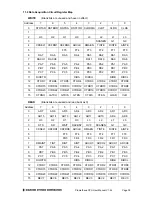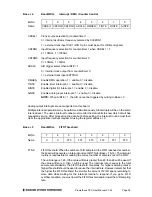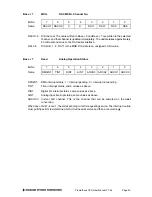Prometheus CPU User Manual V1.44
Page 28
9. NOTES ON OPERATING SYSTEMS AND BOOTING PROCEDURES
9.1 Booting to DOS From a Floppy Drive
In some revisions of the ZF Micro processor chip and Phoenix BIOS on Prometheus, there is a
short period of conflict between the floppy drive and the programmable chip selects during the
booting from a floppy disk in certain operating systems such as Windows 98. This conflict makes
it impossible to boot to DOS from a floppy disk with these chip selects enabled. The following
workaround procedure may be used to enable booting to floppy drive.
1. Enter the BIOS (press F2 during startup).
2. Change the boot sequence (Boot menu) to boot from floppy drive.
3. Go to the Advanced screen, then select Advanced Chipset Control / ISA I/O Chip Select
Setup. You will see four chip selects. CS0 is not used. CS1 is used for COM3, CS2 is used
for COM4, and CS3 is used for the data acquisition circuit.
4. Scroll down to CS1, CS2, and CS3. Change the setting “Window State” for each of these chip
selects to [Disable]. This temporarily disables COM3, COM4 and the Data Acquisition
System.
5. Save the new settings and exit the BIOS.
6. The system will now boot to DOS from the floppy drive.
9.2 Installing an OS From a Floppy Drive onto a Flashdisk Module
1. Make sure the flashdisk module jumper is configured for Master.
2. Install the flashdisk module onto the CPU. See installation instructions on page 63.
3. Follow the instructions above for booting to a floppy drive.
4. If necessary, run FDISK and perform the following steps:
a. Remove all partitions on the flashdisk module.
b. Create a primary DOS partition on the flashdisk module.
c. Make the DOS partition the active partition.
d. Save your changes and exit.
5. Boot the system again from the floppy disk.
6. Format the flashdisk module using FORMAT C: /S.
7. Copy the operating system files and any other needed files to the flashdisk module.
8. Reboot your system and enter the BIOS during startup.
9. Go to the Advanced screen, then select Advanced Chipset Control / ISA I/O Chip Select
Setup. Reenable chip selects CS1 through CS3.
10. Go to the Boot screen and change the boot sequence to boot from hard disk.
11. Save the new settings and exit the BIOS.
12. Power down the system and disconnect the floppy drive.
13. The system is now able to boot from the flashdisk module.