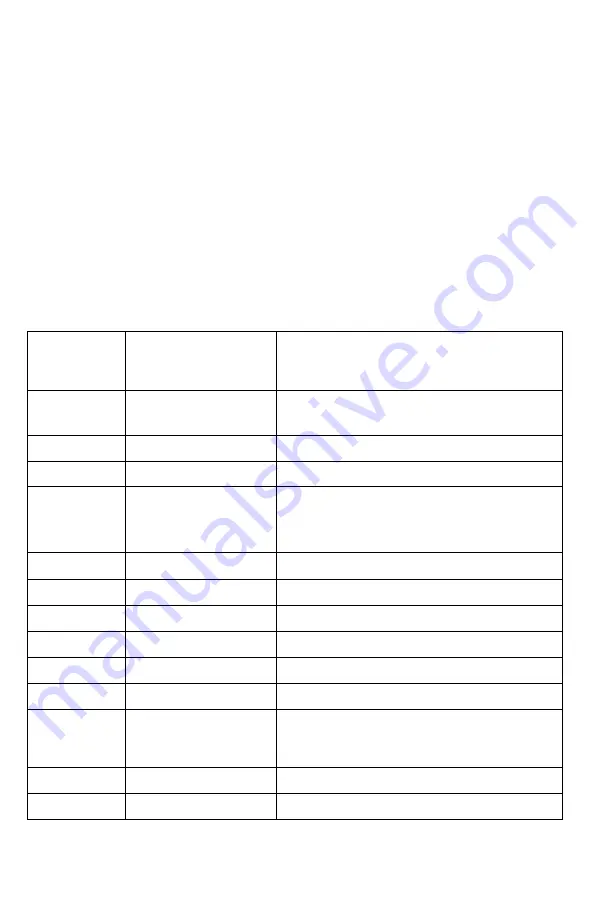
27
B
-
SCAN AND UBM VOICE CONTROLS
ENABLING VOICE CONTROL
Voice control can be enabled/disabled through the
Preferences > System
menu. Voice control
can be configured to begin upon pressing the
[ENTER]
key or by a verbal command of
“
Hey
Flex
”.
Voice control sensitivity can be adjusted in this menu as well.
NOTE:
To use the voice control feature, the computer running the Scanmate Flex software must
have a connected (or integrated) microphone that is enabled.
NOTE:
If the
[ENTER]
key is not configured to initiate a voice command, pressing it while on the
B
-
Scan Screen will automatically save an image.
VOICE COMMANDS
The following verbal commands are recognized by the Scanmate Flex software while performing
a B
-
Scan or UBM scan. To issue a command, the user must first say
“
Hey Flex
”
or press the
[ENTER]
key (depending upon System Configuration).
USER
VERBAL
COMMANDS
FLEX
AUDIBLE RESPONSE
FLEX
COMMAND EXECUTED
“
Hey Flex
”
Tone: Double
-
Beep
Voice control activated. The software is ready to
receive verbal commands.
“
Start Scan
”
Verbal:
“
Starting Scan
”
The B
-
Scan / UBM scan will start.
“
Stop Scan
” *
Verbal:
“
Scan Stopped
”
The B
-
Scan / UBM scan will stop.
“
Change Eye
”
Verbal:
“
Eye changed to
OD/OS.
”
The eye being scanned is changed. The audible
response will state if OD or OS is being scanned.
“
Zoom In
”
N/A
Zoom will enlarge the image or video.
“
Zoom Out
”
N/A
Zoom will reduce the image or video.
“
Show Ruler
”
N/A
The ruler overlay is shown.
“
Hide Ruler
”
N/A
The ruler overlay is hidden.
“
Save Image
”
Verbal:
“
Image Saved
”
The currently displayed frame is saved.
“
Save Video
”
Verbal:
“
Video Saved
”
The currently displayed video is saved.
“
Open File
”
N/A
A window is opened showing
B
-
Scan/UBM records for the currently loaded
patient.
“
Yes
” *
N/A
Selects
‘
Yes
’
for a dialog box prompts.
“
No
” *
N/A
Selects
‘
No
’
for a dialog box prompts.
* Indicates a command that DOES NOT require
“
Hey Flex
”
or an
[ENTER]
key press to
be initiated.






























