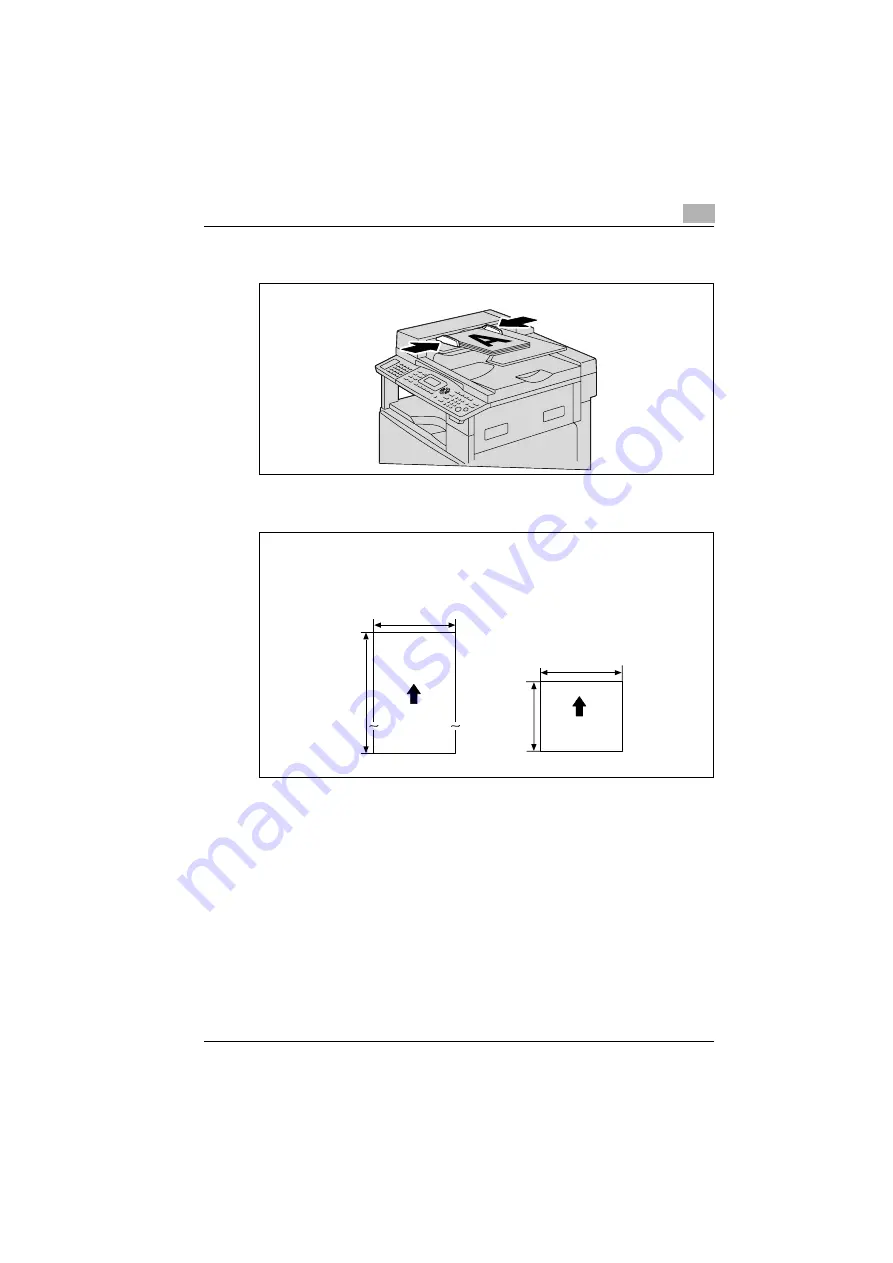
Faxing
3
FK-506
3-7
3
Slide the document guides to fit the size of document being loaded.
–
Non-standard-sized documents with the following maximum sizes
can be scanned.
1000 mm
(39-1/4 inch)
297 mm
(11-3/4 inch)
210 mm
(Sizes less than 210 mm
are scanned as 210 mm.)
Paper feed
direction
Paper feed
direction
139.7 mm
(5-
1/2 inch)
Maximum size
Minimum size
Summary of Contents for FK-506
Page 1: ...FK 506 ineo 163 213 Dynamic balance www develop de User Manual ...
Page 2: ......
Page 10: ...Contents 8 FK 506 ...
Page 11: ...1 Introduction ...
Page 12: ......
Page 34: ...1 Introduction 1 24 FK 506 ...
Page 35: ...2 Precaution ...
Page 36: ......
Page 68: ...2 Precaution 2 34 FK 506 ...
Page 69: ...3 Faxing ...
Page 70: ......
Page 123: ...4 Useful transmission and reception functions ...
Page 124: ......
Page 153: ...5 Internet faxing ...
Page 154: ......
Page 183: ...6 Utility mode Fax mode parameters ...
Page 184: ......
Page 279: ...7 Troubleshooting ...
Page 280: ......
Page 285: ...8 Appendix ...
Page 286: ......
Page 313: ...9 Index ...
Page 314: ......






























