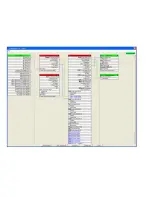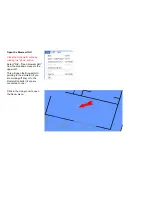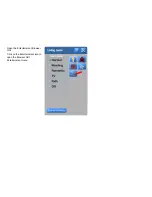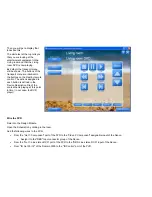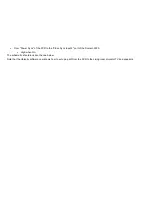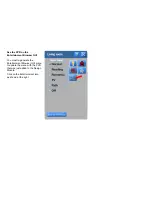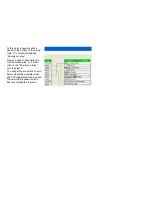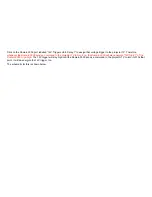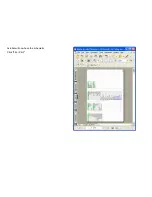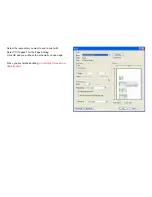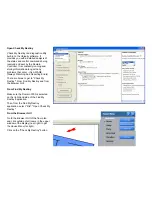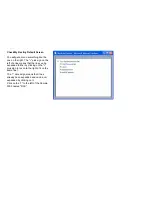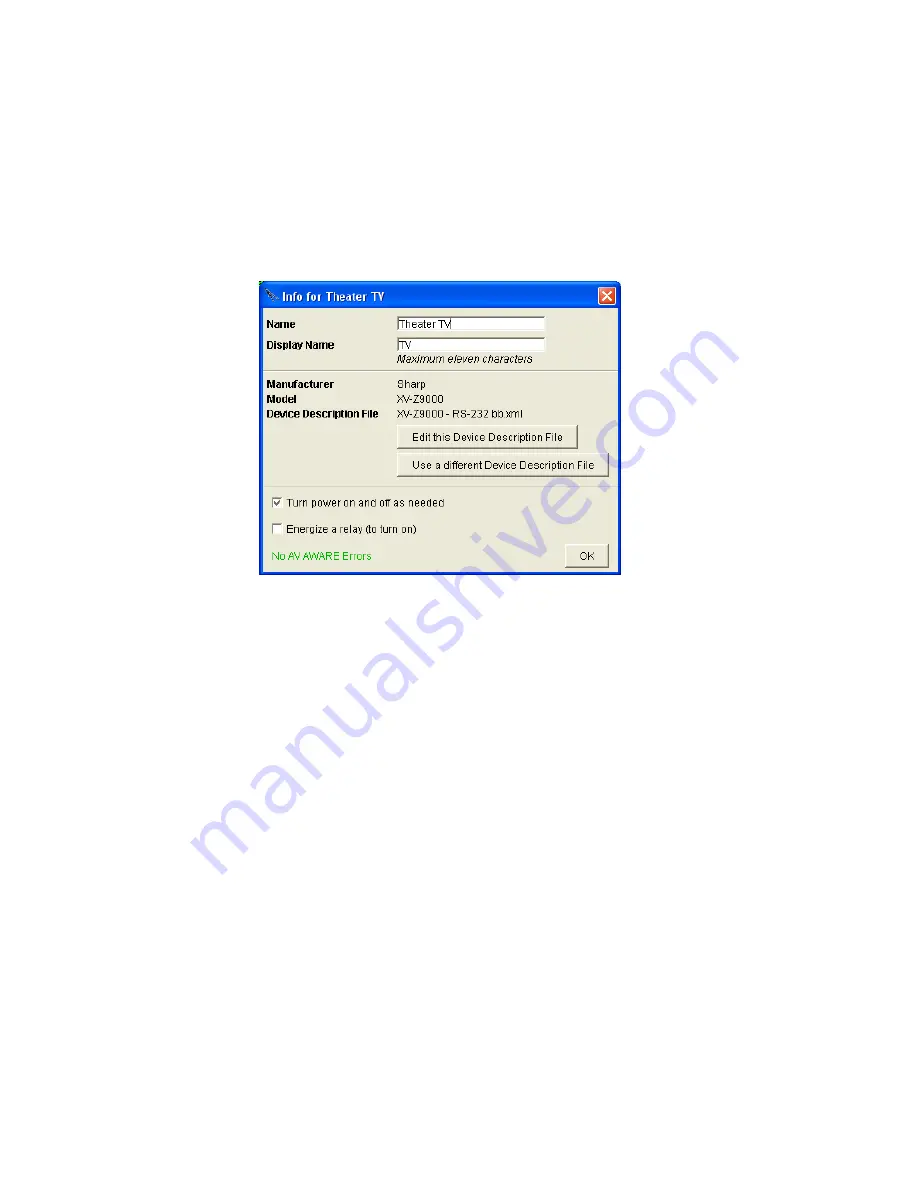
The Info Menu
After clicking on the name of the
AV component in the schematic
menu, you should get a menu like
the one at the right.
Name and Display Name
Here you see the name and
display name of the device. You
can change them, if you want.
Mfg, Model, Device Description
File (DDF)
This tells you the name of the
manufacturer and model of this
AV component. It also tells you
the Device Description file that is
being used. This file could have
come from the Destiny Library or
the User Library. However, at
present,
it is part of this project
and may be different than the
ones you have in your library
if
your library was changed after
adding this description file to this
project.
Edit this Device Description File
You can Edit the Device Description File - to add to or change the IR or serial commands or to change the functionality of the buttons of
the remote control (as we will see shortly). When you click this button, the Device Description Wizard will open to this AV component
inside your project. When you finished with the Device Description Wizard, it will change the device description of the AV component in
this project and offer to save the changes to your User Library, as well.
Summary of Contents for Domain 3000
Page 16: ......
Page 21: ......
Page 24: ......
Page 29: ......
Page 33: ...Red IR Control Yellow Power Sense Silver Serial...
Page 34: ......
Page 38: ......
Page 40: ......
Page 42: ......
Page 44: ......
Page 46: ......
Page 48: ......
Page 50: ......
Page 52: ......
Page 54: ......
Page 55: ...Subwoofer wire added below...
Page 56: ......
Page 58: ......
Page 60: ......
Page 62: ......
Page 64: ......
Page 66: ......
Page 68: ......
Page 70: ......
Page 72: ......
Page 74: ......
Page 80: ......
Page 87: ......
Page 89: ......
Page 95: ...Acrobat will now have the schematic Click File Print...
Page 102: ......