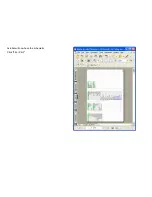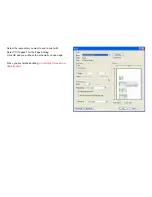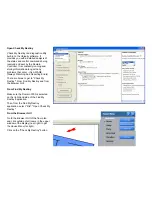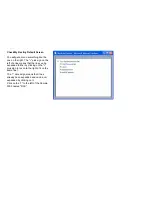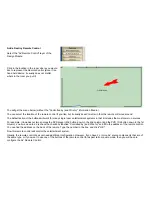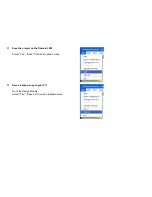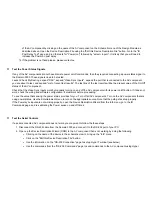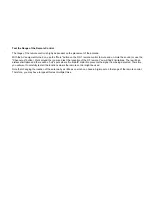name" is the one you have been working with). If not, get the correct file by clicking the "Use a Different Device
Description File" button. If you are using the correct file but the IR commands on the Advanced Entertainment menu are
not working properly, then the IR codes themselves must be incorrect. Open the Device Description File using the "Edit
this Device Description File" button and re-learn and test the IR codes.
11. At this point, you have working IR codes. However, they may not be associated with the proper Destiny Commands.
Open the Info menu of the AV component by clicking on the name of the AV component on the Schematic menu of the
Design Module as described above. Open the Device Description File using the "Edit this Device Description File"
button. Go to the "IR Associate" page. Make sure that the appropriate Destiny "power (on/off)" commands have been
associated with IR codes. If the AV components has multiple selectable inputs (eg. the way an AV surround receiver or
TV would have multiple inputs to select from), then make sure that all Destiny "select <input>" commands have also
been associated with IR commands. If you are having trouble with the transport, menu or keypad button on the
Entertainment GUI (not the Advanced Entertainment GUI), refer to those pages of the Device Description Wizard and
make sure that the proper IR codes have been associated with them, as well.
12. At this point, all of the IR codes work properly. Therefore, if the AV component did not turn on, it is because of a problem
with the "Power Sync" status connection. If the AV component does not have discrete power on and power off
commands (that is, if the AV component only has a power toggle IR command) then the AV component should have a
power status connection to the Domain Controller. Make sure this connection has been connected and that it is
connected to the proper input on the Domain Controller. Open "Check My Destiny". Expand the Domain Controller.
Expand the "Video Sync Inputs" or "Video / Digital Inputs" (as appropriate). Expand the "List of Commands". Use the
remote control that came with the AV component to turn the power on and off. If the change in status does not appear on
"Check My Destiny", then there is still something wrong with the connection.
Note that some AV sources (especially
satellite receivers and cable set top boxes) that transmit a progressive or digital video signal will not output Composite or
S-Video at the same time
because Composite and S-Video are inherently interlaced signals. Therefore, you cannot use
the Composite signal for Video Sync if you are using a Progressive or digital signal out of the AV component. Also note
that on a few AV components (such as the EchoStar Dish 501 PVR) the
Composite output signal is disabled when the S-
Video output is connected
to another AV component. This means that the Composite output cannot be used for Video
Sync. Finally, most Satellite receivers and set top boxes have the same "On" current as their "Off" current. Therefore, a
current sensor may not be able to tell the difference between the on and off states. Usually, you can use a light sensor
such as Niles Audio Light Sensor. These are pretty expensive. Therefore, your other 2 choices are to disable controlling
power or live with the software toggling the power. To disable controlling power, go to the "Info menu" of the AV
component in the Design Module and uncheck "Turn power on and off as needed" (note that this means the Domain
Controller will not try to turn the AV component on or off, at all). Alternatively, you can let the destiny software toggle the
power on and off. It does a good job of maintaining state, but, more importantly, if it does get out of sync you can press
the source button on the remote again and it will send the toggle power command a second time. Note that this only
works if there is only one AV component in the path without discrete commands or power sensing.
13. Finally, the only problem left with setting up a component in the path is that the proper input of the AV component was
not selected because the "post delay" time for Power On was too short. To test the post delay times, open the Info menu
Summary of Contents for Domain 3000
Page 16: ......
Page 21: ......
Page 24: ......
Page 29: ......
Page 33: ...Red IR Control Yellow Power Sense Silver Serial...
Page 34: ......
Page 38: ......
Page 40: ......
Page 42: ......
Page 44: ......
Page 46: ......
Page 48: ......
Page 50: ......
Page 52: ......
Page 54: ......
Page 55: ...Subwoofer wire added below...
Page 56: ......
Page 58: ......
Page 60: ......
Page 62: ......
Page 64: ......
Page 66: ......
Page 68: ......
Page 70: ......
Page 72: ......
Page 74: ......
Page 80: ......
Page 87: ......
Page 89: ......
Page 95: ...Acrobat will now have the schematic Click File Print...
Page 102: ......