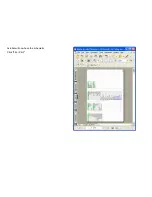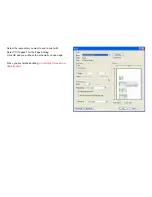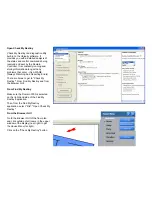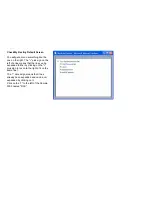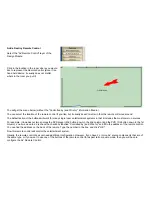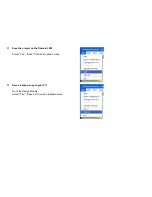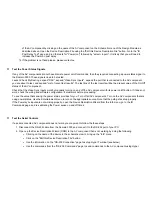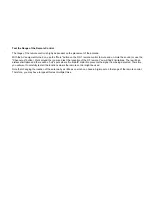Test the AV Signal Paths and IR Emitters
1. Use the handheld remote controls
that came with each AV component
to set up a path from an AV source (such as a
DVD player or Personal Video Recorder) to your TV and speakers. Doing this by hand will insure that the AV
components are wired together properly and that the mechanical power switches of each AV component is in the correct
position for IR control.
2. Turn all components off using the remote control that came with each AV component.
3. Open the Entertainment menu of the Browser GUI by doing the following:
•
In Find My Destiny, make sure the Domain 3000 has been selected in the right side of the application by clicking on
the name of the Domain 3000.
•
Click the button on the left labeled "Launch Browser GUI" (wait for it to appear).
•
Click inside the blue rectangle and the "Room Menu" will appear.
•
Click on the entertainment icon (it looks like a movie file that evolves into a music cleft).
•
The Entertainment menu will open.
On the left side of the Entertainment menu you should see a button for each AV source. In addition, each button will be
under one of the following headings: "Audio Video", "Audio", or "Video" - representing the capabilities of the source.
If any
source does not appear, or if it appears in the wrong category, then you have not created an AV path from the source to
the display or speakers.
You need to go back to the Schematic menu of the Design Module and complete the AV paths.
Note that only AV sources such as DVD players, MP3 players, Tuners, etc have buttons assigned to them. AV Surround
Processors, Switches, Video Processors, Speakers, and TVs (a.k.a. displays and projectors) do not get buttons assigned
to them. If you want a button assigned to a TV, then, in the Device Description File for that TV, it must have a Tuner as an
"Internal component". Also,
pay particular attention to the type of video signal
. The software knows that a composite
signal from a source to an AV Surround Processor cannot be converted to an S-Video signal from the AV Surround
Processor to the TV unless the AV Surround Processor supports "Transcoding".
4. Click one of the source buttons on the left side of the Entertainment menu.
5. If the entire path sets up properly, and the source is playing on the TV and speakers, and you can control the source
using the transport, menu, and/or keypad commands, and you can control the volume, then you are done with that
source. Go back to step #4 and select a different source. If the entire path does not set up properly go to step 6.
6. Identify which AV component in the path that did not turn on or set up properly. The possible problems are listed below.
Steps 8 through 13 will help you determine the actual problem.
a. The actual path that the AV signals need to take (from the source that is playing to the TV and speakers) is different
than the path that has been configured into the software. See #8 below to eliminate this as a possible problem.
b. The IR emitters are not working or are not pasted onto the AV component in the correct location, OR, the IR emitters
are not plugged into the proper port on the Domain 3000 (as configured into the software). See #9 below to eliminate
Summary of Contents for Domain 3000
Page 16: ......
Page 21: ......
Page 24: ......
Page 29: ......
Page 33: ...Red IR Control Yellow Power Sense Silver Serial...
Page 34: ......
Page 38: ......
Page 40: ......
Page 42: ......
Page 44: ......
Page 46: ......
Page 48: ......
Page 50: ......
Page 52: ......
Page 54: ......
Page 55: ...Subwoofer wire added below...
Page 56: ......
Page 58: ......
Page 60: ......
Page 62: ......
Page 64: ......
Page 66: ......
Page 68: ......
Page 70: ......
Page 72: ......
Page 74: ......
Page 80: ......
Page 87: ......
Page 89: ......
Page 95: ...Acrobat will now have the schematic Click File Print...
Page 102: ......