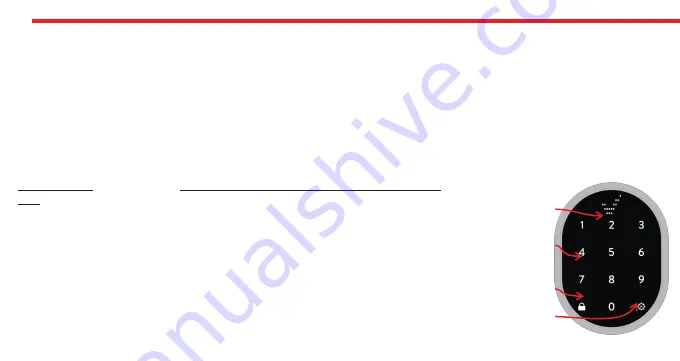
18
- The application searches available
smart locks
around and when it finds, it will ask to use the code on the clipboard with a pop
up. Touch the confirm button.
When you see the code as it is written on the screen, touch to “Green Tick” to unlock the door.
- If the code is valid for the lock, the
smart lock
will unlock the door and you will see a confirmation pop-up.
5.3.3.3.b. TIME LIMITED ACCESS VIA WIRELESS KEYPAD
(The Wireless Keypad is
sold separately
as an accessory)
Before enrolling the wireless keypad to your
smart
lock
, you need to enable “Time Limited Access” mode on keypad’s settings. To
enable/disable “Time Limited Access” mode, follow the instruction below:
-
Tap with your palm to wake up the device. Then touch the
-
“SETTINGS” button. "MASTER" will be displayed on the screen.
-
Enter 5 digit master password. “
≡≡
” symbol will appear on the screen.
-
Touch the "0" button. "OTP" will appear on the screen. Touch the
"SETTINGS" to enter menu.
-
Touch the 'LOCK' to cycle through the selections; "ON" means
-
OTP is on, "OFF" means OTP is off.
-
Touch the “SETTINGS” to save your choice.
Touch
Button
s
Lock
Button
Menu
Button
Display
- Copy the shared code to clipboard. (You can copy all the shared text. The app will filter the code automatically.)
- Install Utopic application to your mobile phone, launch the app, choose the language
.
- Hold your mobile as close as possible to the door that
smart lock
is installed and on the main screen, touch to “Use One Time
Pass Code” button located at the bottom of main screen.
Unlocking The Door By Using Generated Code










































