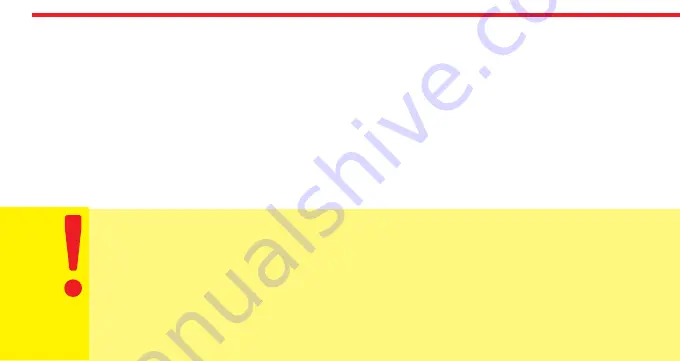
Adjust
Before
Use
20
From:
You can choose beginning date of the period which the generated password will be valid.
To:
You can choose ending date of the period which the generated password will be valid.
After choosing desired settings, touch to “Create One Time Code” line.
- A pop-up will appear which shows 8 digit password. You can share generated information by touching related button.
Unlocking The Door Via Keypad By Using 8 Digit Time Limited Access Code
Wake the keypad up and enter the 8 digit code. If it is valid, the
smart lock
will unlock the door.
After first succesful usage of the 8 digit code, you can use last 4 digits of code during the period.
Besides, keypad has master password (and +1 user password, if enabled) for unlocking the
smart lock
. If you touch to
Menu button after waking the keypad up, you can enter the master (or user) password to unlock the
smart lock
.
You should change the default master password of the keypad before using it as mentioned below:
- Tap with your palm to wake up the device. Then touch the “SETTINGS” button. "MASTER" will be displayed on
the screen.
- Enter “12345” as the default password. “
≡≡
” symbol will appear on the screen.
- Touch the "7" button. "PASSWORD" will appear on the screen.
Touch the "SETTINGS" button to enter menu.
- When the "MASTER" appears, touch the "SETTINGS" button again.
- Enter your new 5-digit master password when “NEW PASS” is displayed on the screen. When “REPEAT” is
displayed, re-enter the 5 digit password. Thus, your master password will be changed.






























