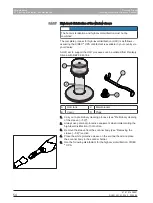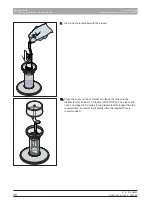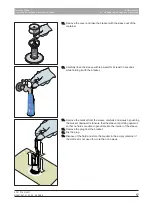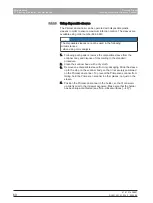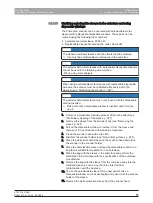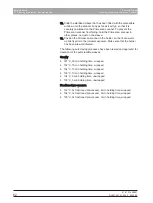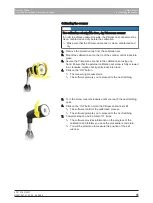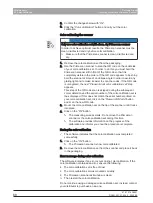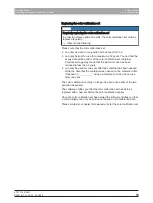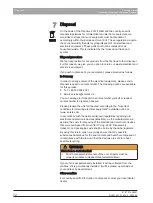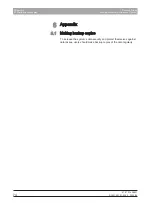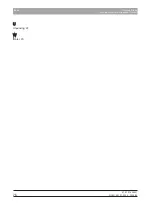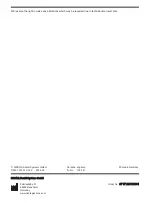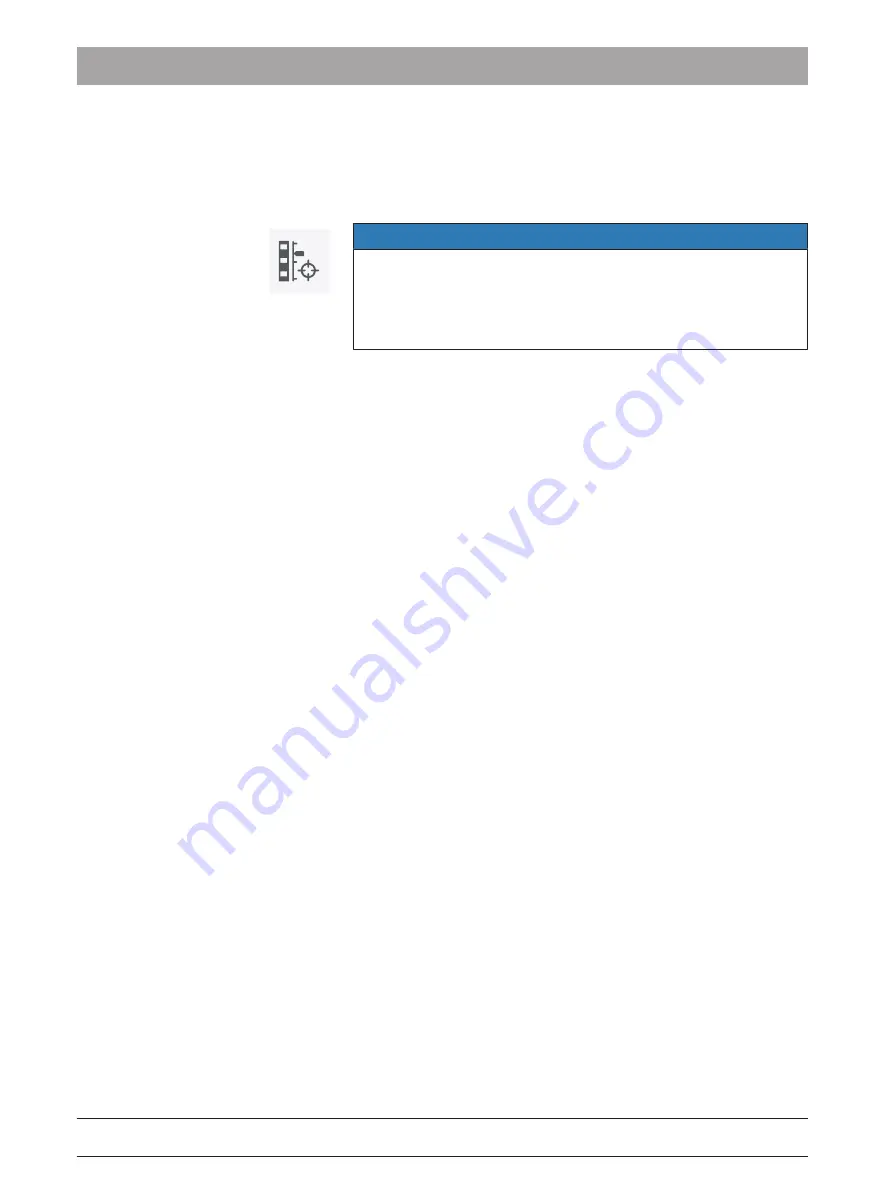
6 Maintenance
6.3 Color calibration
Dentsply Sirona
Operating Instructions Primescan Connect
68
67 97 216 D3801
D3801.201.01.03.02 2022-09
5.
Confirm the changes below with
"Ok".
6.
Click the
"Color Calibration" button and carry out the color
calibration.
Color-calibrating the scanner
NOTE
Only use color calibration set with clean, dry Primescan scanner
In order to achieve optimum results, the Primescan scanner must be
clean, disinfected and dry before color calibration.
➢ Make sure that the Primescan scanner is clean, disinfected and
dry.
1.
Remove the color-calibration set from the packaging.
2.
Use the Primescan scanner to scan the QR code on the underside
of your color-calibration set. In order to do this, you must hold the
Primescan scanner still in front of the QR code so that it is
completely visible in the picture. If the QR code appears to be shiny,
hold the scanner at more of an oblique angle in order to avoid any
glaring light and to make it easier to scan the codes. If the QR code
is recognized, the next
"Please mount color calibration set" step
appears.
This step of the QR code scan is skipped during the subsequent
color calibration and the serial number of the color-calibration set is
thus displayed. If this does not match the serial number printed on
your color-calibration set, click on the
"Rescan QR Code" button
and scan the new QR code.
3.
Mount the color-calibration set on the tip of the scanner until it locks
into place.
4.
Click on the
"Ok" button.
Ä
The measuring process starts. Do not move the Primescan
scanner or the color-calibration set during this time.
Ä
The software provides information on the progress of the
calibration and informs you once the procedure is complete.
Ending the color calibration
ü
The software indicates that the color calibration was completed
successfully.
1.
Click on the
"Ok" button.
Ä
The Primescan scanner is now color-calibrated.
2.
Remove the color-calibration set from the scanner and place it back
in the packaging.
Error message during color calibration
The software indicates if an error occurs during color calibration. If the
color calibration contained an error, ensure the following:
● The color-calibration set is free of dust
● The color-calibration set was mounted correctly
● The Primescan scanner exit window is clean.
➢ Then restart the color calibration.
Do not continue using a damaged color-calibration set; instead, contact
your distributor to purchase a new one.