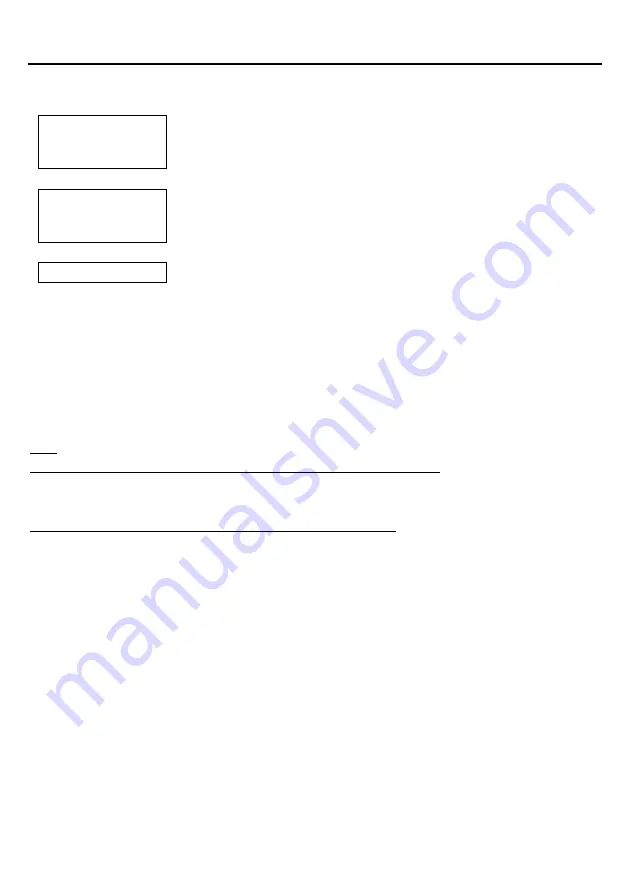
66
Chapter 11 QR-coded Parameter Menu
11.1 Customizing the Scanner with the QR-coded Parameter Menu
Start setting
Use the scanner to read the “Start setting” QR Code symbol.
Note: Setting the “Beeper volume” does not require this step; however, it requires
enabling the Bluetooth
®
interface with the “Start operation” QR Code symbol.
↓
Three beeps
Scan parameter setting
QR Code symbols.
If the Bluetooth
®
interface is disabled with the “End operation” QR Code symbol, read
the “Start operation” QR Code symbol to enable the interface.
Scan necessary parameter setting QR Code symbols.
↓
End setting
Scan the “End setting” QR Code symbol.
Three beeps
Scanning the “All defaults” Bar Code symbol from the QR-coded parameter menu makes all items in the menu revert to the
factory defaults. Defaults in the QR-coded parameter menu are indicated by “< >” brackets. When the QR Code symbol “All
defaults” or “Cancel” is scanned, since it becomes the end of a setting immediately, scanning “End setting” QR Code symbol
is not required.
TIP:
“Easy connection setup”
QR Code symbol in the Bar-coded parameter menu
No “Start setting” or “End setting” QR Code symbol is required to be scanned.
“Beeper volume”
QR Code symbol in the QR-coded parameter menu
No “Start setting” or “End setting” QR Code symbol is required to be scanned.
Each time the “Beeper volume” QR Code symbol is scanned, the beeper volume cycles through High, Medium and Low. The
factory default is High.






























