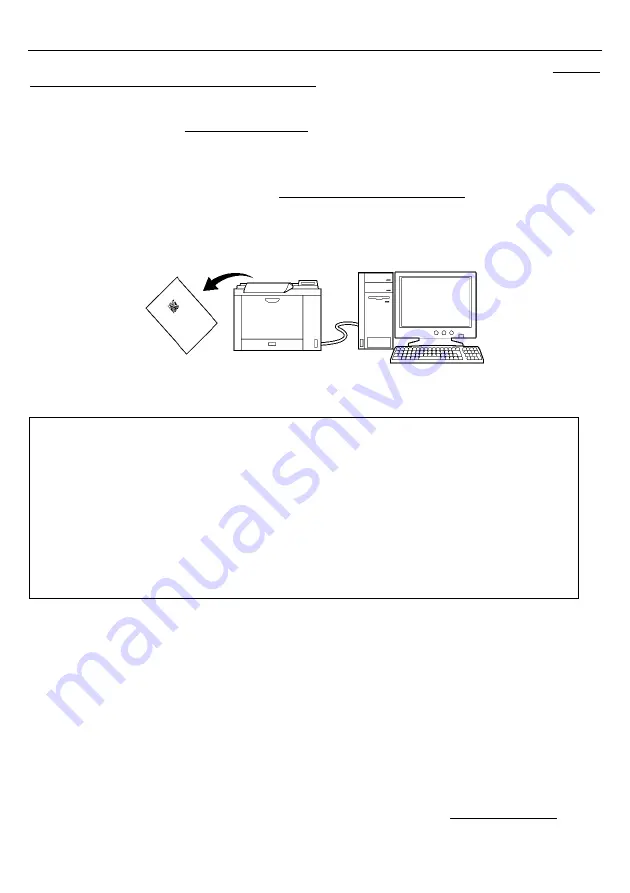
14
Chapter 4 Configuring Scanner Parameters
You can customize the scanner by modifying communications, code type, and other scanner parameters with the QR-coded
parameter menu or the configuration software Scan Tune App*. These parameters retain their settings even when the power is
off.
(1)
The QR Code symbols in the QR-coded parameter menu can be scanned to set scanner parameters by pressing the trigger
switch.
(The QR-coded parameter menus for scanners are given in Chapter 11.)
(2)
Settings are possible on your computer using the configuration software (Scan Tune App)*. It is recommended that the
scanner be configured as a master.
(This software also offers batch-process QR Code symbols ready for scanning by scanners in the field.)
*
The configuration software (Scan Tune App) is available as a free download from our website at (
http://www.qbdirect.net
).
Note
:
•
Customizing the scanner with the configuration software or batch-process QR Code symbols breaks the
Bluetooth
®
wireless link, so it is necessary to establish the link again after customizing. However, to prevent the
Bluetooth
®
wireless link from getting broken, select the “No slave/master configuration change” parameter for
the item “Configure the scanner as master or slave.”
•
When the “End operation” parameter is selected with the scanner, parameters cannot be set. So, before starting
parameter setup, be sure to scan the “Start operation” QR Code symbol. See Chapter 3 for details on the “Start
operation” and “End operation” parameters.
•
The configuration software is not available via the HID (Human Interface Device) Profile.
•
The scanner sounds an error tone to indicate that parameters will not be held in memory when the battery
voltage drops. Replace with a fully charged rechargeable battery or a new
LR6 (AA) alkaline battery before
setting the parameters.















































