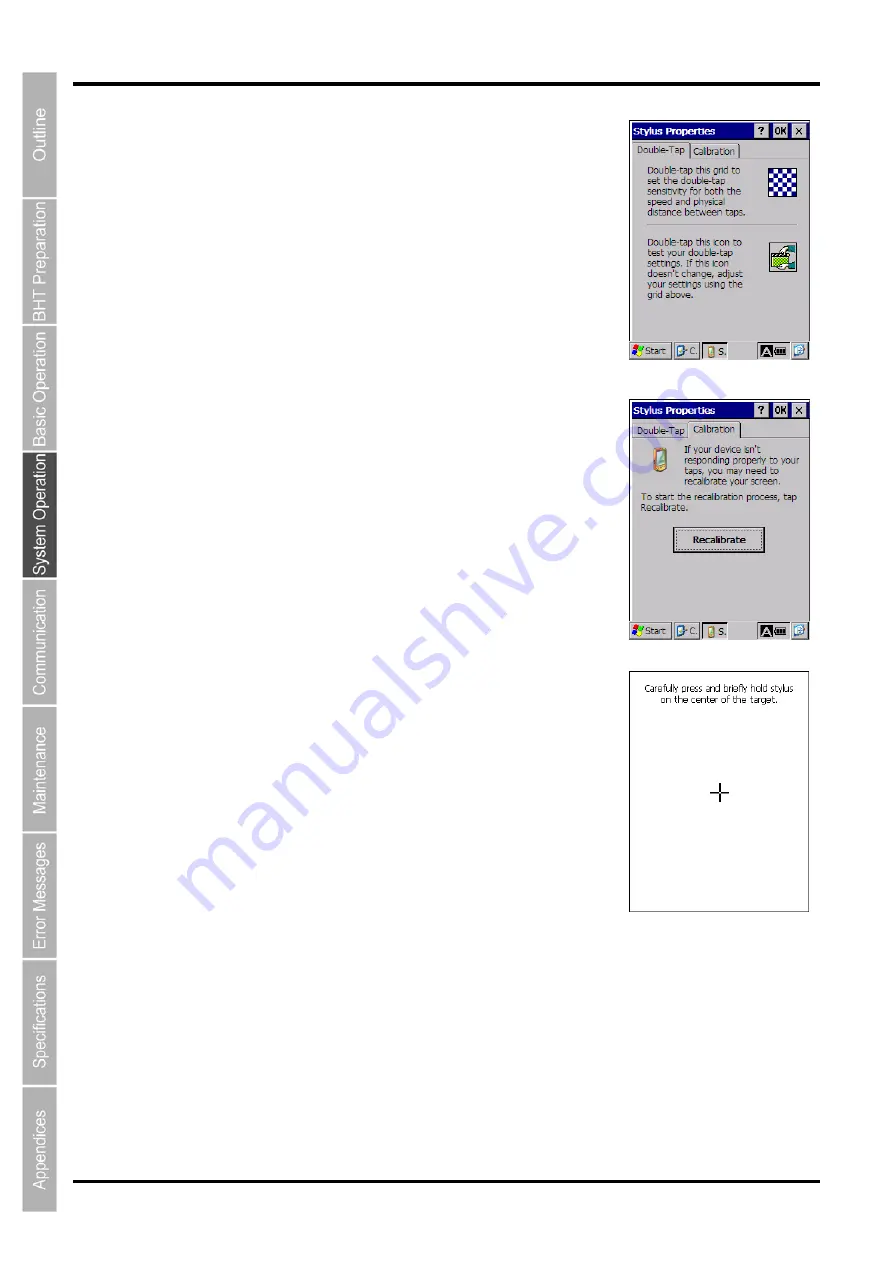
54
BHT-700QWB-CE/700QWBG-CE
Stylus Properties
Double-tap the “Stylus” icon at the Control Panel to display the “Stylus
Properties” screen.
The double-tap speed can be adjusted at this screen.
Tap the “Calibration” tabbed page to display the screen on the right.
Tap the [Recalibrate] button to perform touch screen calibration.
Follow the instructions displayed on the screen.
Refer to “Chapter 2 BHT Preparation” – “2.4 Initial Setup” for further
details.
Summary of Contents for BHT-700QWB-CE
Page 1: ......
Page 14: ...xiii BHT 700QWB CE 700QWBG CE...
Page 24: ...6 BHT 700QWB CE 700QWBG CE 1 2 3 4 5 6 7 8 9 10 11 12 13 14 15 16 17 18 19 20 21 42 Keypad...
Page 32: ...14 BHT 700QWB CE 700QWBG CE...
Page 48: ...30 BHT 700QWB CE 700QWBG CE...
Page 62: ...44 BHT 700QWB CE 700QWBG CE...
Page 132: ...114 BHT 700QWB CE 700QWBG CE...
Page 152: ...134 BHT 700QWB CE 700QWBG CE...
Page 156: ...138 BHT 700QWB CE 700QWBG CE...
Page 164: ...146 BHT 700QWB CE 700QWBG CE...
Page 181: ...163 2D Code Handy Terminal...
















































