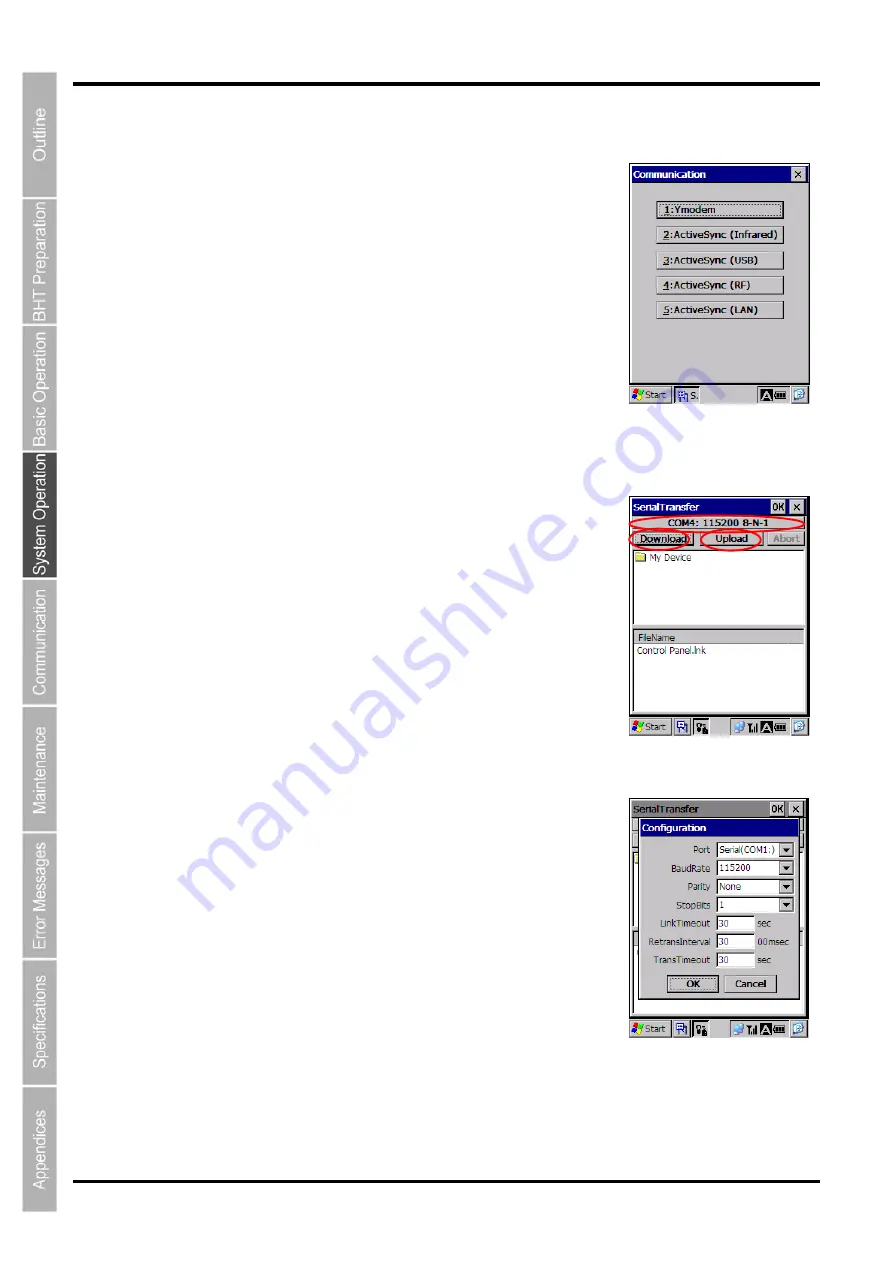
64
BHT-700QWB-CE/700QWBG-CE
4.4.2 Communication Menu
Tap “2: Communication” at the System Menu to display the screen on the
right.
[1] Ymodem: Communicates
with
the
host
computer
using the Ymodem.
[2] ActiveSync(Infrared):
Communicates with the host computer
via IrDA using ActiveSync.
[3] ActiveSync(USB):
Communicates with the host computer
via USB using ActiveSync.
[4] ActiveSync(RF):
Communicates with the host computer
by wireless using ActiveSync.
[5] ActiveSync(LAN):
Communicates with the host computer
by the CU-714 using ActiveSync.
[1]
Ymodem Menu
The Ymodem can be used to communicate with the host computer using
the following procedure.
Select “1:Ymodem” at the Communication menu to display the screen on
the right.
Button (1): Sets the communication environment.
Button (2): Downloads files to the BHT.
Button (3): Uploads files stored in the BHT to the host computer.
Communication Environment Settings
Tap button (1) at the Ymodem menu to display the communication environment settings screen.
RS-232C Interface Settings
To perform RS-232C communication with the host computer via the
connector interface port, specify “Serial(COM1:)” for “Port”. The screen on
the right displays.
Specify the same settings as those at the host computer for “BaudRate”,
“Parity”, “StopBits”, “LinkTimeout”, “Retrans Interval” and “TransTimeout”.
Data bits are fixed at 8.
(1)
(2)
(3)
Summary of Contents for BHT-700QWB-CE
Page 1: ......
Page 14: ...xiii BHT 700QWB CE 700QWBG CE...
Page 24: ...6 BHT 700QWB CE 700QWBG CE 1 2 3 4 5 6 7 8 9 10 11 12 13 14 15 16 17 18 19 20 21 42 Keypad...
Page 32: ...14 BHT 700QWB CE 700QWBG CE...
Page 48: ...30 BHT 700QWB CE 700QWBG CE...
Page 62: ...44 BHT 700QWB CE 700QWBG CE...
Page 132: ...114 BHT 700QWB CE 700QWBG CE...
Page 152: ...134 BHT 700QWB CE 700QWBG CE...
Page 156: ...138 BHT 700QWB CE 700QWBG CE...
Page 164: ...146 BHT 700QWB CE 700QWBG CE...
Page 181: ...163 2D Code Handy Terminal...






























