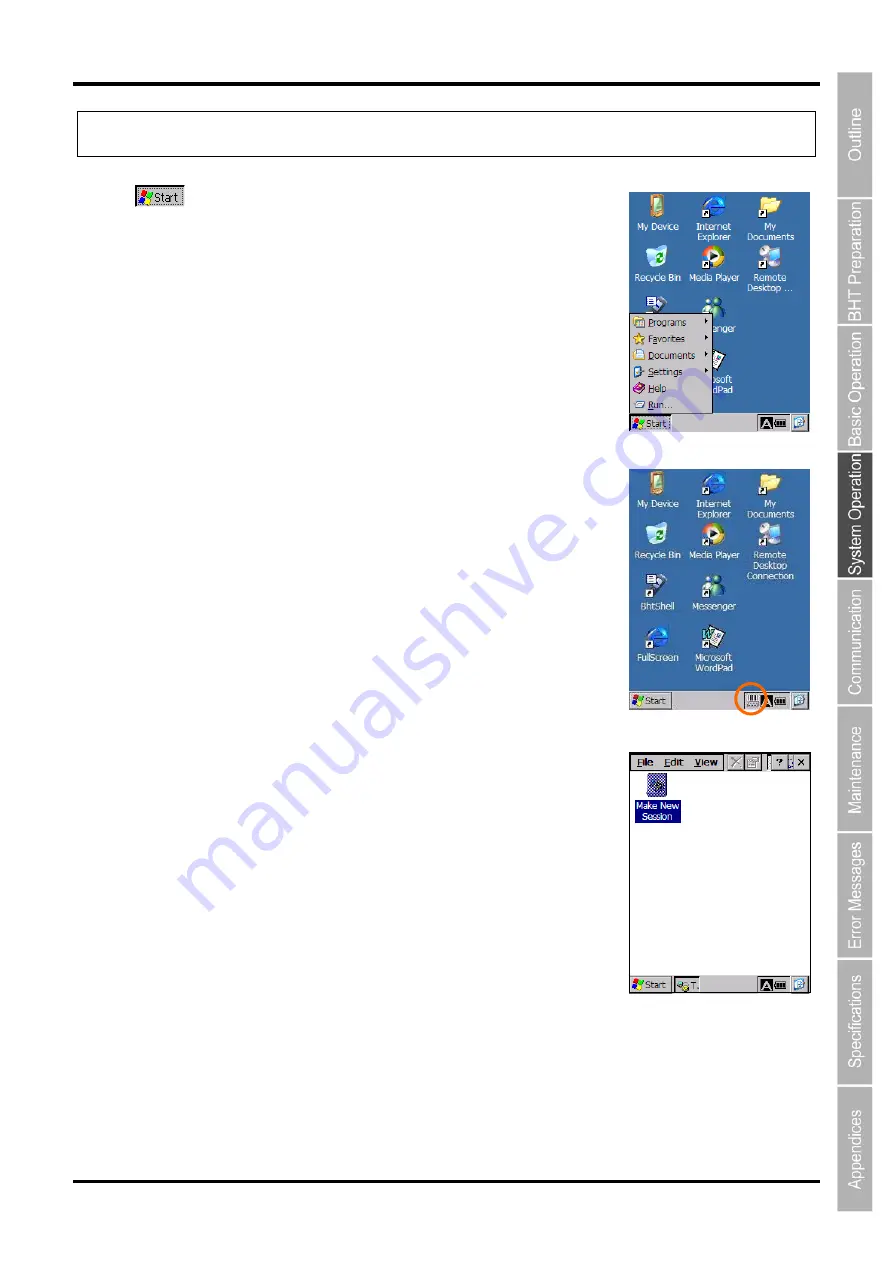
49
2D Code Handy Terminal
4.2 Start Menu
Tap the
button in the bottom left corner of the desktop to display the screen
on the right.
This menu can be used to run programs and make system settings.
kbifCE
From the
Start
menu, tap [Programs(P)] – [kbifCE] - [kbifCE] to display the
icon shown in the task bar in the screen on the right and permanently enable
the “kbifCE” keyboard interface shift.
Refer to the “2D Code Scanner/Barcode Scanner Keyboard Interface with
BHT-CE kbifCE User's Guide“ for further details on kbifCE.
Terminal
From the
Start
menu, tap [Programs(P)] – [Communication] - [Terminal] to
display the screen on the right.
Double-tap the “Make New Session” icon and perform settings in accordance
with the instructions given in the wizard that starts up.
Internet Explorer
From the
Start
menu, tap [Programs(P)] – [Internet Explorer] to run Internet Explorer.
Refer to “4.1 Desktop” – “Internet Explorer” for further details.
Summary of Contents for BHT-700QWB-CE
Page 1: ......
Page 14: ...xiii BHT 700QWB CE 700QWBG CE...
Page 24: ...6 BHT 700QWB CE 700QWBG CE 1 2 3 4 5 6 7 8 9 10 11 12 13 14 15 16 17 18 19 20 21 42 Keypad...
Page 32: ...14 BHT 700QWB CE 700QWBG CE...
Page 48: ...30 BHT 700QWB CE 700QWBG CE...
Page 62: ...44 BHT 700QWB CE 700QWBG CE...
Page 132: ...114 BHT 700QWB CE 700QWBG CE...
Page 152: ...134 BHT 700QWB CE 700QWBG CE...
Page 156: ...138 BHT 700QWB CE 700QWBG CE...
Page 164: ...146 BHT 700QWB CE 700QWBG CE...
Page 181: ...163 2D Code Handy Terminal...






























