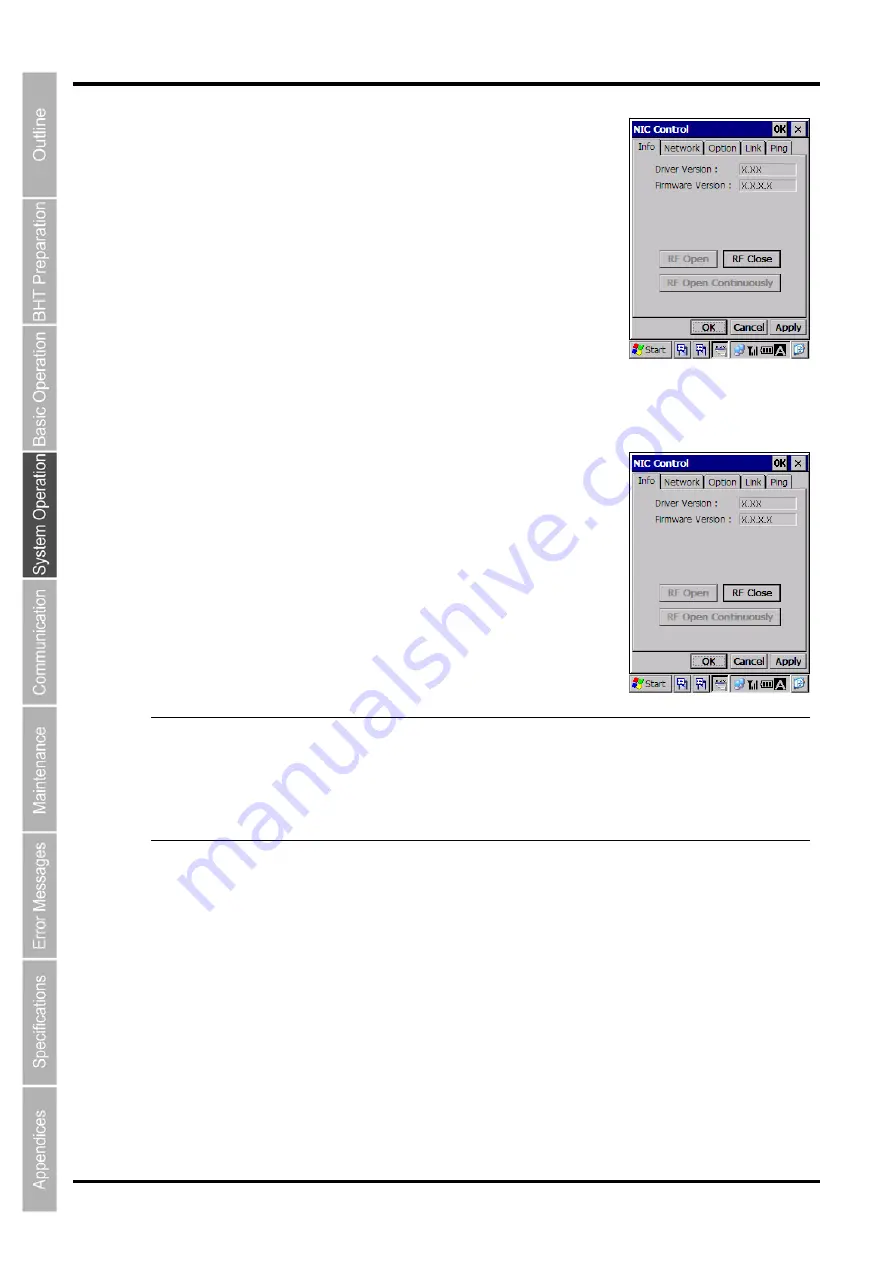
88
BHT-700QWB-CE/700QWBG-CE
[8]
NIC Control
Double-tap “Radio Frequency” at the System Properties screen to display
the screen on the right.
This menu can be used to perform the following processes.
•
Displaying the wireless module version and opening/closing the
wireless device
•
Displaying the IP address and MAC address
•
Setting the wireless options
•
Displaying the current communication status
•
Performing a Ping test
Displaying the Wireless Module Version and Opening/Closing the Wireless Device
Tap the “Info” tabbed page at the NIC Control menu to display the screen
on the right.
This menu displays the following information.
Driver Version:
Wireless driver version
Firmware Version:
Wireless module firmware version
Furthermore, wireless devices can also be opened and closed by tapping
the [RF Open], [RF Close] and [RF Close Continuously] buttons.
−
Note
−
If the wireless device is opened by tapping [RF Open], closing the NIC Control menu
automatically closes the device. If necessary to display another window while keeping the
wireless device open, tap the taskbar of NIC Control to minimize its window.
If the wireless device is opened by tapping [RF Open Continuously], the device remains
continuously open even if the NIC Control menu is closed. To close the wireless device,
open this menu again and tap the [RF Close] button.
Summary of Contents for BHT-700QWB-CE
Page 1: ......
Page 14: ...xiii BHT 700QWB CE 700QWBG CE...
Page 24: ...6 BHT 700QWB CE 700QWBG CE 1 2 3 4 5 6 7 8 9 10 11 12 13 14 15 16 17 18 19 20 21 42 Keypad...
Page 32: ...14 BHT 700QWB CE 700QWBG CE...
Page 48: ...30 BHT 700QWB CE 700QWBG CE...
Page 62: ...44 BHT 700QWB CE 700QWBG CE...
Page 132: ...114 BHT 700QWB CE 700QWBG CE...
Page 152: ...134 BHT 700QWB CE 700QWBG CE...
Page 156: ...138 BHT 700QWB CE 700QWBG CE...
Page 164: ...146 BHT 700QWB CE 700QWBG CE...
Page 181: ...163 2D Code Handy Terminal...






























