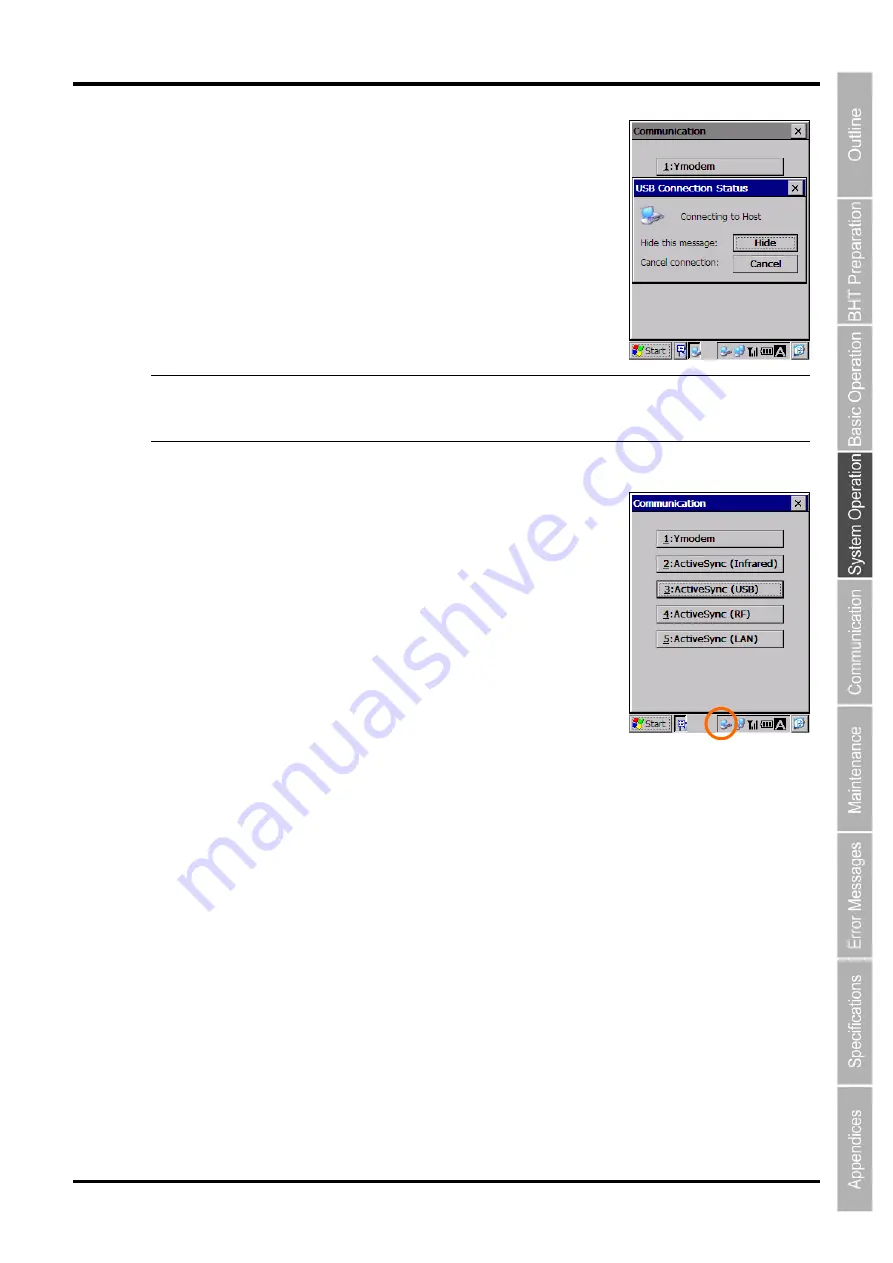
71
2D Code Handy Terminal
[3]
ActiveSync(USB)
Tap “3:ActiveSync(USB)” at the Communication menu to connect to the
host computer via USB using the connector interface port.
The screen on the right displays when a connection has been
established.
Refer to “Chapter 5 Communication” – “5.6 ActiveSync” for further details
on configuration of the host computer and connection using ActiveSync.
−
Note
−
The BHT can be set up to enable ActiveSync to start up automatically and connect to the
host computer by connecting the USB cable to the BHT with the power ON.
Refer to “4.4.3 System Properties” for further details.
If ActiveSync connection is successful…
If ActiveSync connection is successful, the beeper sounds once and the
ActiveSync icon displays in the task tray (circled in red on right).
If ActiveSync connection fails…
If ActiveSync connection fails, the ActiveSync icon does not display.
Summary of Contents for BHT-700QWB-CE
Page 1: ......
Page 14: ...xiii BHT 700QWB CE 700QWBG CE...
Page 24: ...6 BHT 700QWB CE 700QWBG CE 1 2 3 4 5 6 7 8 9 10 11 12 13 14 15 16 17 18 19 20 21 42 Keypad...
Page 32: ...14 BHT 700QWB CE 700QWBG CE...
Page 48: ...30 BHT 700QWB CE 700QWBG CE...
Page 62: ...44 BHT 700QWB CE 700QWBG CE...
Page 132: ...114 BHT 700QWB CE 700QWBG CE...
Page 152: ...134 BHT 700QWB CE 700QWBG CE...
Page 156: ...138 BHT 700QWB CE 700QWBG CE...
Page 164: ...146 BHT 700QWB CE 700QWBG CE...
Page 181: ...163 2D Code Handy Terminal...
















































