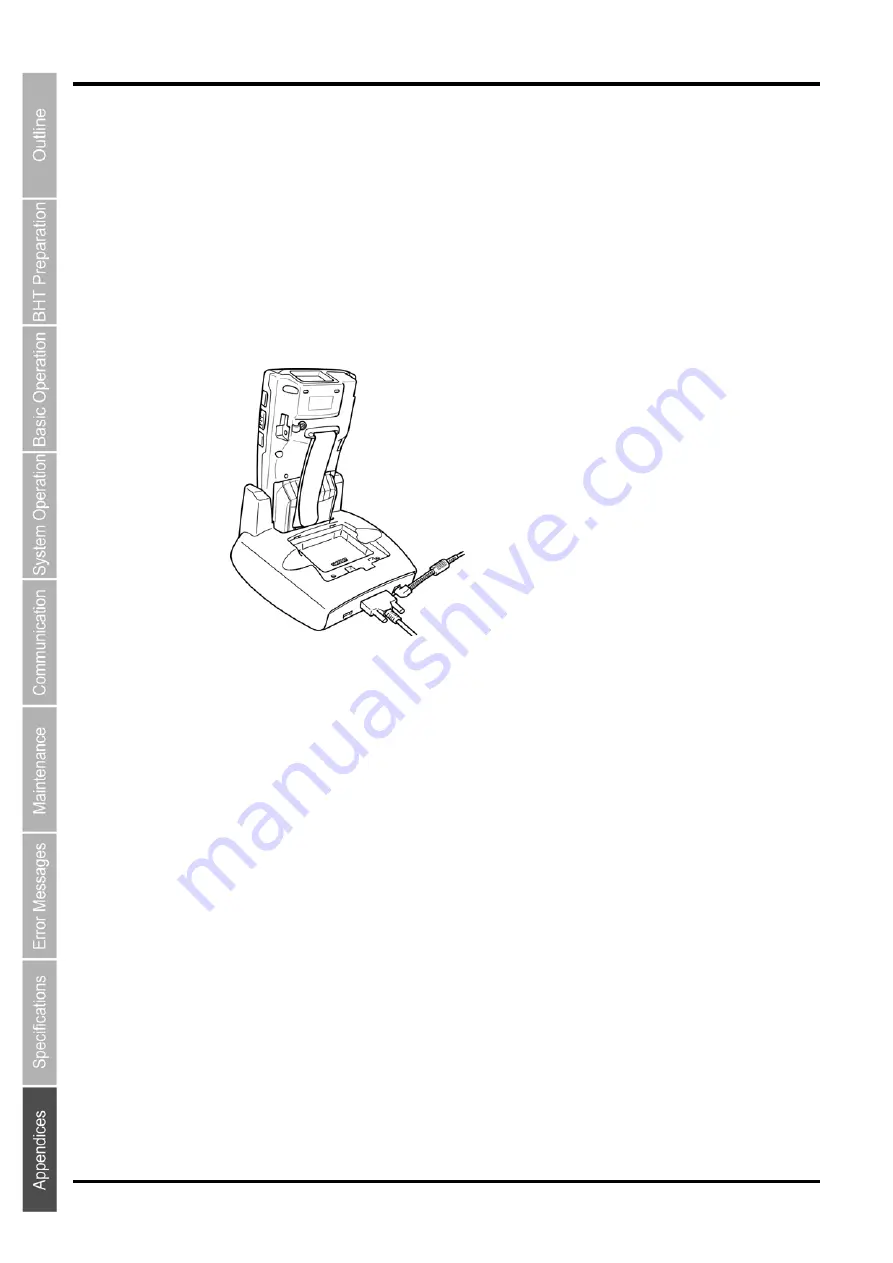
154
BHT-700QWB-CE/700QWBG-CE
9.4.2
Communication with the Host Computer
This section describes how to communicate with the host computer from the System Menu. The same method
applies when communicating using user programs.
1.
Turn ON the host computer to run Windows.
2.
Plug the AC adapter into the wall socket.
3.
Ensure that the BHT power is turned OFF and place it on the CU.
4.
At the host computer, start up a communication program capable of using Ymodem.
5.
Turn ON the BHT, open the System Menu, and select [2:Communication] - [1:Ymodem] to start
“SerialTransfer”.
Select “Serial (COM1:)” for the communication port.
6.
Tap "Upload” to transfer data stored in the BHT to the host computer. Tap “Download” to
transfer data from the host computer to the BHT.
(Refer to “Chapter 4 System Operation” – “4.4.2 Communication Menu” for further details.)
The DATA Communications LED on the CU-714 will start flashing when communication begins.
Communication will be complete when the DATA Communications LED turns OFF.
(The CU-733 has no DATA Communications LED.)
Summary of Contents for BHT-700QWB-CE
Page 1: ......
Page 14: ...xiii BHT 700QWB CE 700QWBG CE...
Page 24: ...6 BHT 700QWB CE 700QWBG CE 1 2 3 4 5 6 7 8 9 10 11 12 13 14 15 16 17 18 19 20 21 42 Keypad...
Page 32: ...14 BHT 700QWB CE 700QWBG CE...
Page 48: ...30 BHT 700QWB CE 700QWBG CE...
Page 62: ...44 BHT 700QWB CE 700QWBG CE...
Page 132: ...114 BHT 700QWB CE 700QWBG CE...
Page 152: ...134 BHT 700QWB CE 700QWBG CE...
Page 156: ...138 BHT 700QWB CE 700QWBG CE...
Page 164: ...146 BHT 700QWB CE 700QWBG CE...
Page 181: ...163 2D Code Handy Terminal...

























