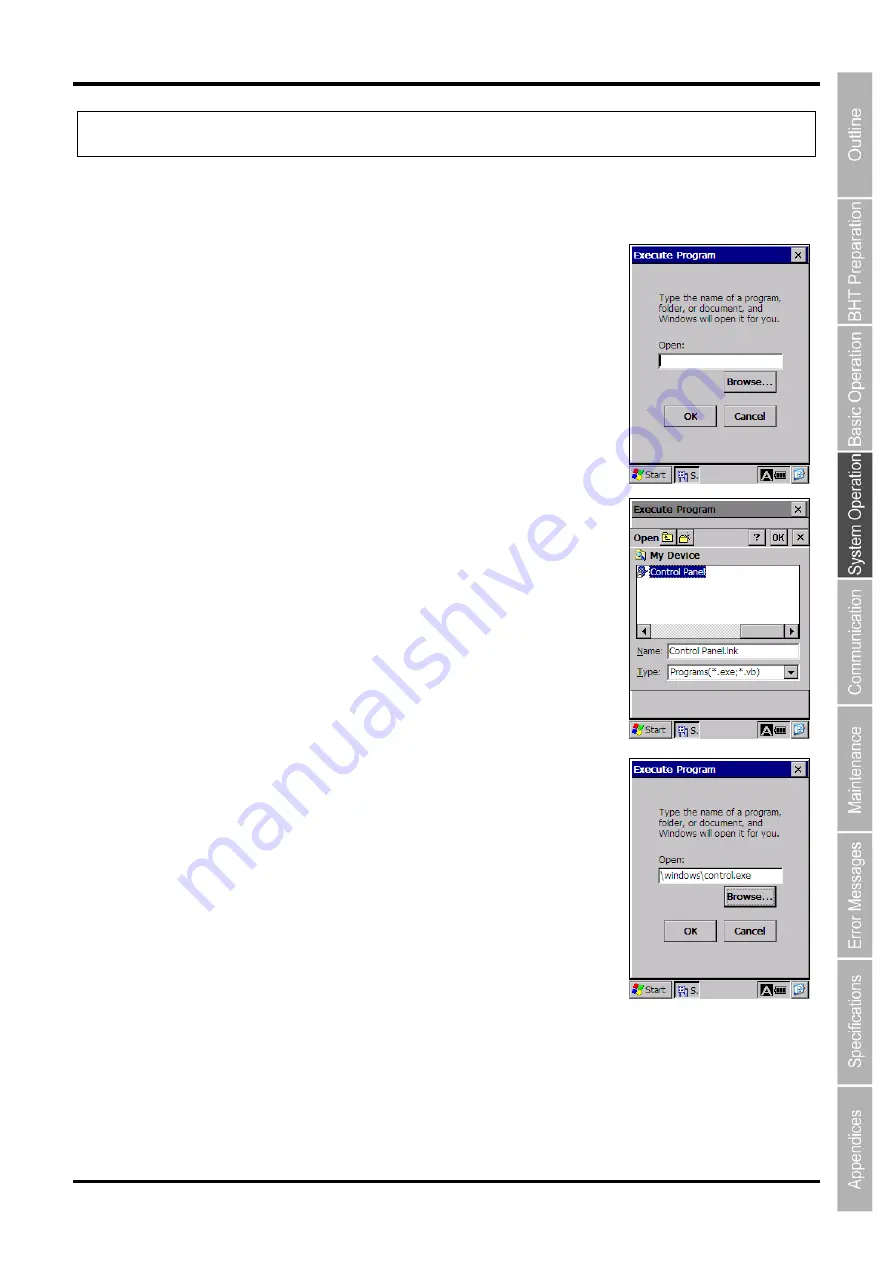
63
2D Code Handy Terminal
4.4 System Menu Details
4.4.1 Execute Program Menu
Applications and so on can be started up at this menu.
1.
Tap “1: Execute Program” at the System Menu to display the
screen on the right.
2.
Tap the [Browse…] button to display the screen on the right.
Select the file to be started up or enter a file name.
Check that the name of the file to be started up displays in the “Name:”
field and tap the [OK] button.
3.
Check that the name of the file to be started up displays in the
“Open:” field and tap the [OK] button.
Summary of Contents for BHT-700QWB-CE
Page 1: ......
Page 14: ...xiii BHT 700QWB CE 700QWBG CE...
Page 24: ...6 BHT 700QWB CE 700QWBG CE 1 2 3 4 5 6 7 8 9 10 11 12 13 14 15 16 17 18 19 20 21 42 Keypad...
Page 32: ...14 BHT 700QWB CE 700QWBG CE...
Page 48: ...30 BHT 700QWB CE 700QWBG CE...
Page 62: ...44 BHT 700QWB CE 700QWBG CE...
Page 132: ...114 BHT 700QWB CE 700QWBG CE...
Page 152: ...134 BHT 700QWB CE 700QWBG CE...
Page 156: ...138 BHT 700QWB CE 700QWBG CE...
Page 164: ...146 BHT 700QWB CE 700QWBG CE...
Page 181: ...163 2D Code Handy Terminal...






























