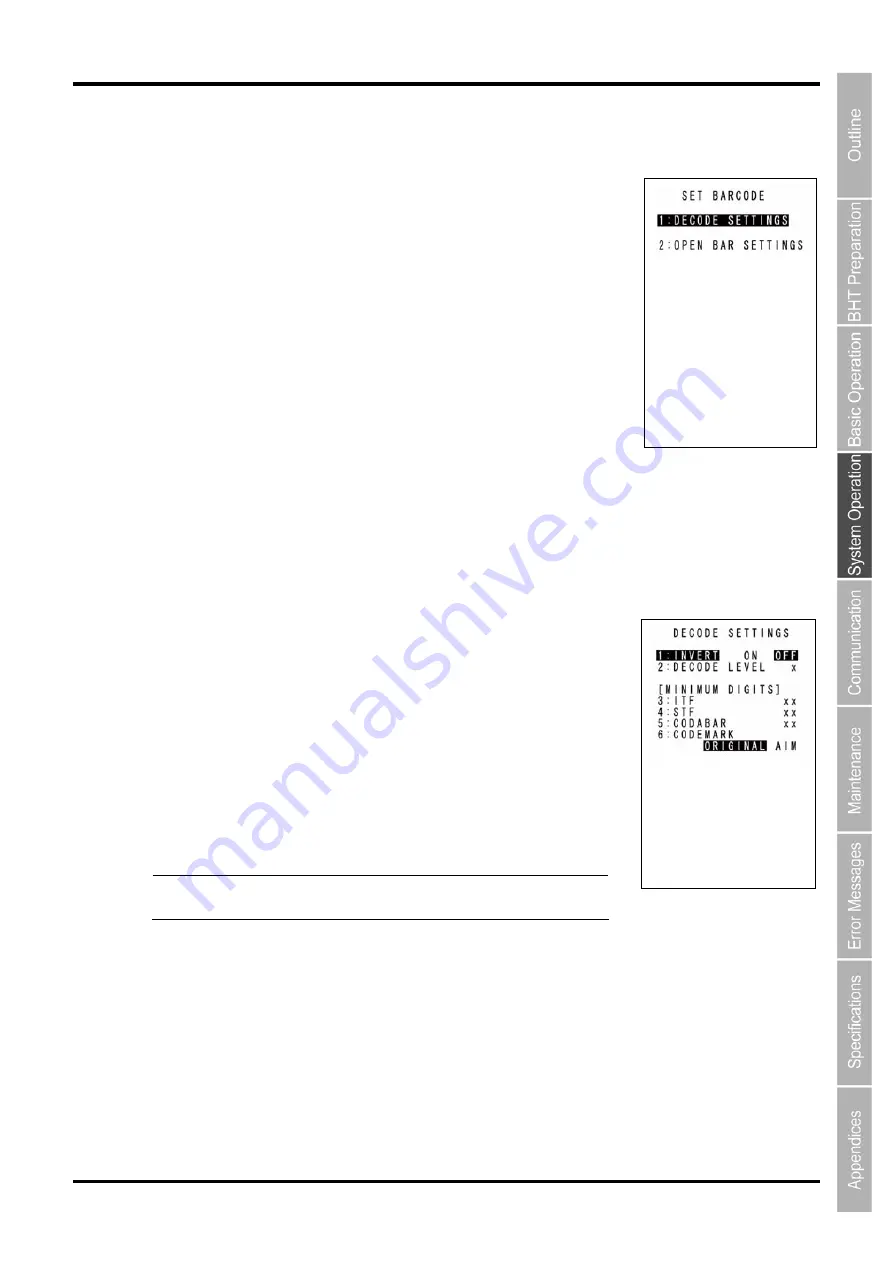
87
Barcode Handy Terminal
[4] Setting the code scanning parameters
Use the following procedure to set the code scanning conditions.
1.
Select “4: BARCODE” at the SET SYSTEM menu and then press the
ENT
key.
The SET BARCODE screen on the right is displayed.
The highlighted display and displayed values will be the current settings.
1: DECODE SETTINGS:
The DECODE SETTINGS screen is displayed.
2: OPEN BAR SETTINGS:
The FUNCTION TO ASSIGN SCAN SETTINGS WITH THE SYSTEM
SETTINGS VALUE screen is displayed
2.
Use the cursor keys ([
▲
] [
▼
]) or numerical keys ([1] [2]) to highlight
the item to be set and press the
ENT
key.
Press the
BS/C
key to return to the SET SYSTEM menu.
“1: DECODE SETTINGS”:
Code reading conditions and minimum number of digits for the
code to be read
1.
Use the cursor keys ([
▲
] [
▼
]) or numerical keys ([1] [2] [3] [4] [5] [6] )
to highlight the item to be set, highlight the setting value using the
cursor keys ([
◄
] [
►
]) and press the
ENT
key
.
Press the
BS/C
key to return to the SET BARCODE menu.
“1: INVERT”: Black/white inverted label reading function
Inverted barcode can be read.
“ON”:
Enables black/white inverted label reading.
“OFF”:
Disables black/white inverted label reading.
- Point -
Auto-detect reading may take longer than ordinary reading
of black/white inverted labels or non-inverted labels.
Summary of Contents for BHT-1306B
Page 22: ...10 BHT 1300B Series...
Page 218: ...206 BHT 1300B series...
Page 238: ...226 BHT 1300B Series...
Page 248: ...236 BHT 1300B Series...
Page 255: ......






























