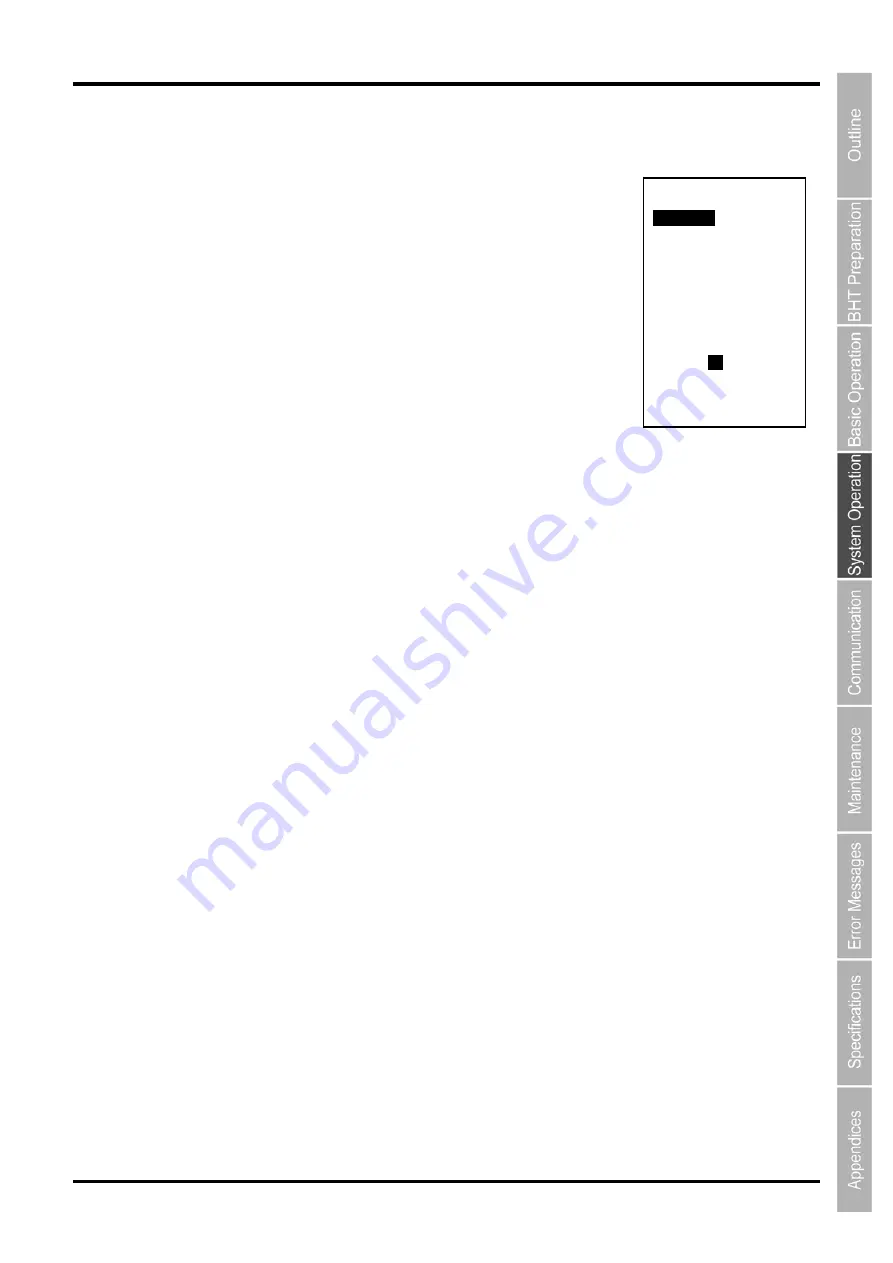
115
Barcode Handy Terminal
Setting the DNS
Select “4: SET DNS” at the SET TCP/IP menu and then press the
ENT
key.
The SET DNS screen on the right is displayed.
The highlighted setting is the current setting.
Press and hold the
BS/C key
to return to the SET TCP/IP, FTP, DHCP or
DNS menu.
“1: PRIMARY”:
IP address of the primary DNS server
“2: SECONDARY”:
IP address of the secondary DNS server
“3: DEF DOMAIN NAME”:
Domain name
“4: DEF DOMAIN USE”:
Use of domain
To set the DNS
(1)
Use the cursor keys ([
▲
] [
▼
]) or numerical keys ([1] [2] [3] [4] [5]) to highlight the item to be set
and press the
ENT
key
(2) Press
the
ENT
key.
Use the cursor keys ([
◄
] [
►
]) to highlight each setting value.
(3)
The mode changes to entry mode and the cursor is displayed, allowing the setting to be entered
with the numerical keys and dot key.
To delete a single character, press the
BS/C
key. To delete the entire entry, press the
BS/C
key,
or press the
SF
key and
BS/C
key simultaneously.
(4)
Enter the desired value and press the
ENT
key.
Press and hold the
BS/C
key to return to the SET TCP/IP menu.
SET DNS
1:PRIMARY
[ ]
2:SECONDARY
[ ]
3:DEF DOMAIN NAME
⎾
⏋
│ │
│ │
⎿ ⏌
4:DEF DOMAIN USE
YES
NO
Summary of Contents for BHT-1306B
Page 22: ...10 BHT 1300B Series...
Page 218: ...206 BHT 1300B series...
Page 238: ...226 BHT 1300B Series...
Page 248: ...236 BHT 1300B Series...
Page 255: ......






























