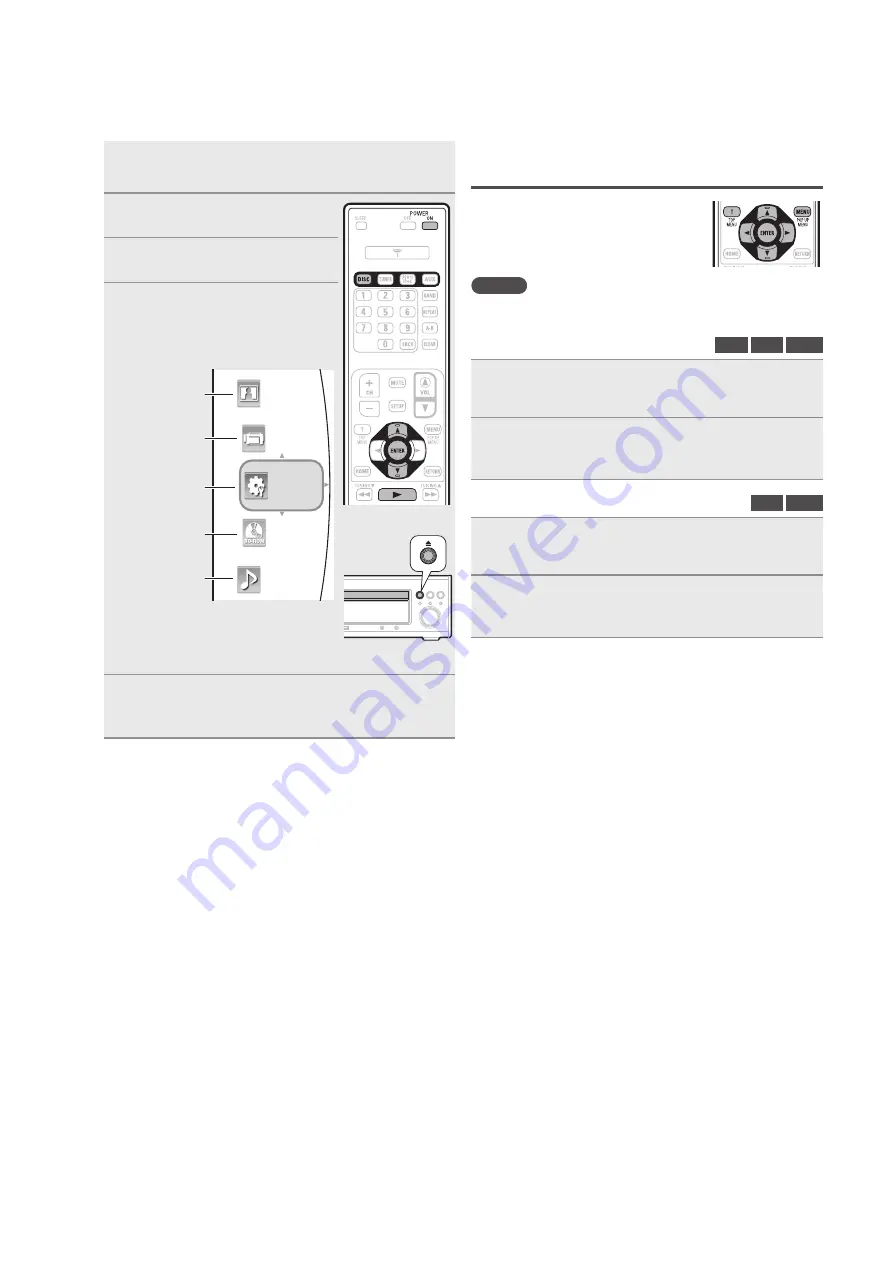
37
CHECK LIST FOR AFTER-REPAIR-CHECK
1.
BD DVD and CD
Check block
Video(HDMI OUT/Video OUT)
: F/E UNIT,B/E UNIT
Audio(SP OUT/HP OUT/Pre OUT) : F/E UNIT,B/E UNIT,Main UNIT(DVS Decorder, Lipsync, DAC, INPUT Selector,
Digital amp)
Getting
Started
Basic
Connections
Advanced
Connections
Basic
Operations
Advanced
Operations
Other
setting
Settings
Other
information
Explanation
terms
Troubleshooting
Specifications
Index
ENGLISH
ENGLISH
15
Basic
Operations
About playback information
Displays playback information on the information bar and media player
screen.
Press
DISPLAY
.
Disc information is displayed on the TV
screen.
• To erase display, press
DISPLAY
.
Displayed content differs depending on the media being played back.
Also, the information displayed during playback.
NOTE
• The
(prohibited mark) may appear on the top right of the TV
screen during an operation. This means that the operation being
conducted is prohibited.
• Depending on the disc, certain operations may not be as described in
this manual. Check each disc owner’s manual for more information.
• During playback of a 2-layered disc, pictures may stop momentarily.
This happens when the first layer switches to the second layer. This
is not a malfunction.
Information bar display
BD
DVD
CD
G
Example
H
When playing a CD
Track:
Off
Off
Play
1/12
Disc type
Current track/total track number
Repeat playback mode
Playback mode
Random playback mode
Total playing time of the current track
Proceeding bar
Elapsed time of the current track
Playing Blu-ray Disc, DVD-Video and CD
DVD
BD
AVCHD
CD
1
Prepare for playback.
q
Turn on the TV and subwoofer power.
w
Change the TV input to the input of this unit.
2
Press
POWER
ON
to turn on
power to the unit.
3
Press
DISC
to switch the input
source to “DISC/USB2”.
4
Insert a disc.
• Press
5
on the main unit to open/
close the disc tray.
• The home menu will be displayed on
the TV screen.
Picture files
Video files
System Settings
Loaded disc
Music files
Music
BD-ROM
Picture
Video
Setting
• When the “Optical Disc AutoPlay”
(
v
page 34) is set to “ON”, playback
automatically starts.
Should this happen, ignore step 5.
5
Use
ui
to select the disc, then press
ENTER
.
Playback starts.
• For some discs, the menu may be displayed first.
• BD-Video or DVD-Video recorded in AVCHD format is displayed as
“BD” on the TV screen.
• If a disc that cannot be played back is inserted, the disc tray opens.
Operations using disc menu, top menu, and
pop-up menu
Many of BD-Video and DVD-Video contains
disc menu, top menu or pop-up menu which
guides you through the available functions in
the disc.
NOTE
Contents of menus and corresponding menu operations may vary
among discs. For details, refer to the disc manual.
n
Using the disc menu
BD
DVD
AVCHD
1
During playback, press
TOP MENU
.
The disc menu is displayed on the TV screen if present on the
disc.
2
Use
uio
p
to select the desired item, then press
ENTER
.
The selected item is played back.
n
Using the title menu
DVD
AVCHD
1
During playback, press
POP UP MENU
.
The title menu is displayed on the TV screen if present on the
disc.
2
Use
uio
p
to select the desired item, then press
ENTER
.
The selected item is played back.
Summary of Contents for RBD-X1000
Page 46: ...46 Personal notes...
Page 49: ...LEVEL DIAGRAM 49...
Page 50: ...50...
Page 51: ...51...
Page 52: ...52...
Page 53: ...53 OPTION RBD X1000 OPTION M ER803 WIRING DIAGRAM...
Page 84: ...84 NJU26220 MAIN IC105 Block Diagram...
Page 85: ...85 Terminal Function...
Page 86: ...86 EN29LV160BB USB IC3 Block Diagram Block Diagram...
Page 100: ...100 Personal notes...















































