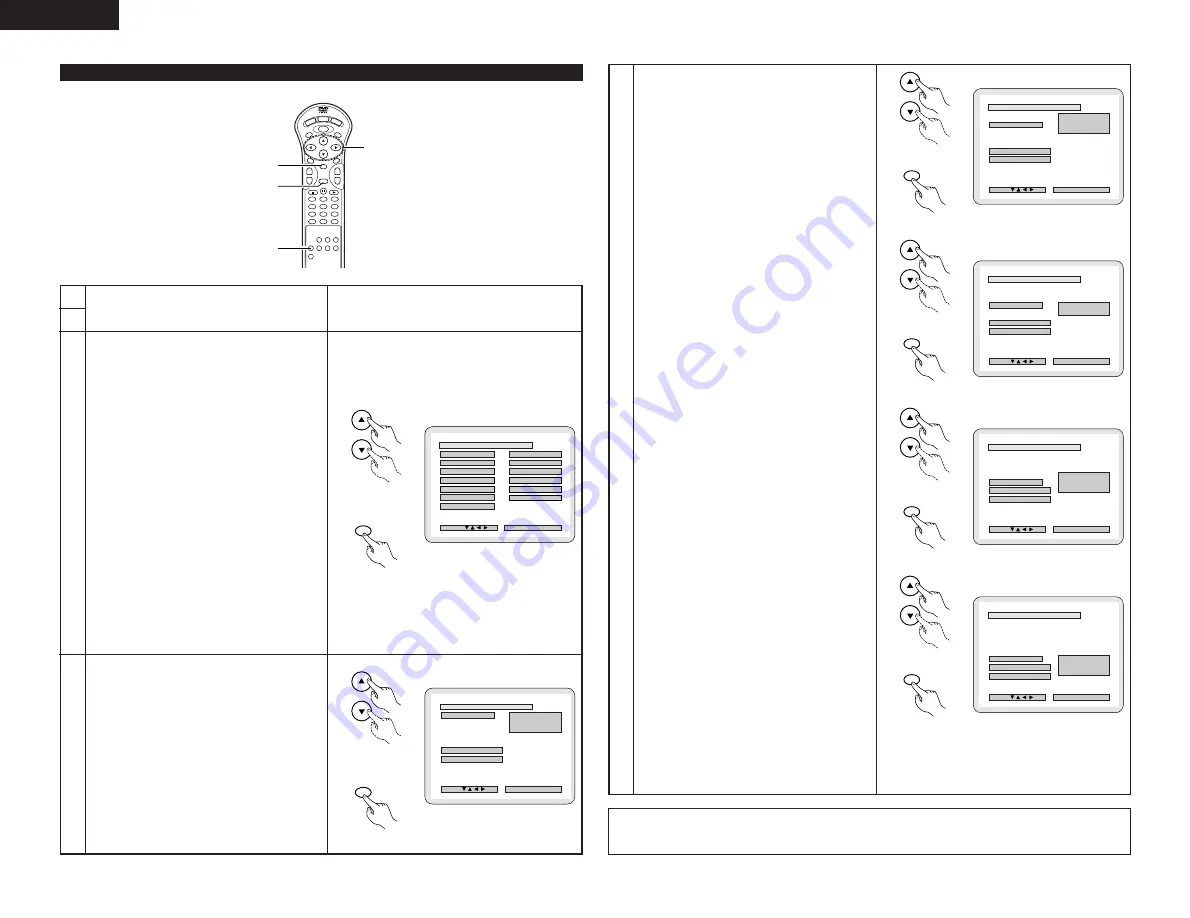
22
ENGLISH
When “3. VIDEO SETUP” is selected
1
2
3
4
5
6
7
8
9
0
+10
CLEAR
ENTER
CALL
RANDOM
REPEAT
A-B REPEAT
NTSC/PAL
RETURN
ANG
LE
AUDIO
MENU
SUBTITLE
TOP MENU
DISPLAY
OP/CL
POWER
SET UP
V.S.S.
REMOTE CONTROL UNIT
RC-546
PROG/DIRECT
SKIP
+
-
SLOW/SEARCH
+
-
1
2, 3, 4
3, 4
2, 3, 4
3
Use the
•
and
ª
cursor buttons to select the desired
setting, then press the ENTER button.
1. TV ASPECT
Use this to set the shape of your TV’s screen.
2. TV TYPE
Use this to set your TV’s video format (NTSC, PAL or
MULTI).
3. VIDEO OUT
Use this to select either the progressive image
output or interlace image output.
4. AV1 VIDEO OUT (For only European model)
To select whether composite video signals or S
video signals or RGB signals will be output from the
AV1 SCART terminals.
5. VIDEO MODE
To play DVD video, select the desired video mode
(“VIDEO”, “FILM” or “AUTO”).
6. PROGRESSIVE MODE
Select the film source and video source detection
method recorded on the DVD.
Normally select “MODE 1” (level detection mode).
(only valid for progressive output during DVD video
playback)
✽
To exit the video setup mode
Use the
•
and
ª
cursor buttons to select “MAIN
PAGE”, then press the ENTER button.
Press RETURN button, you can go back to the
previous screen.
• The screen returns to as it was in step 1.
4
Use the
•
and
ª
cursor buttons to select the desired
setting, then press the ENTER button.
q
When “1. TV ASPECT” is selected:
4:3 PS
Select this to play wide DVDs in the pan & scan
mode (with the sides of the picture cut off). Discs
for which pan & scan is not specified are played in
the letter box mode.
4:3 LB
Select this to play wide DVDs in the letter box mode
(with black strips at the top and bottom).
WIDE (16:9) (Factory default)
Select this to play wide DVDs in the full-screen mode.
✽
To exit the TV aspect mode
Use the
•
and
ª
cursor buttons to select “VIDEO
SETUP”, then press the ENTER button.
Press RETURN button, you can go back to the
previous screen.
1
2
See page 19.
4
w
When “2. TV TYPE” is selected:
MULTI (Factory default)
Select this when your TV is compatible with both the
NTSC and PAL formats.
If you play the disc recorded NTSC format, signal
from video output terminal will be switched to NTSC
is selected, output format is fixed to NTSC.
NTSC
Select this when your TV’s video format is NTSC.
If NTSC is selected, output format is fixed to NTSC.
PAL
Select this when your TV’s video format is PAL.
If PAL is selected, output format is fixed to PAL.
✽
To exit the TV type mode
Use the
•
and
ª
cursor buttons to select “VIDEO
SETUP”, then press the ENTER button.
Press RETURN button, you can go back to the
previous screen.
e
When “3. VIDEO OUT” is selected: (NOTE)
PROGRESSIVE (Factory default)
Select this when using the DVD-2800 connected to a
progressive type TV.
INTERLACED
Select this when using the DVD-2800 connected to
an interlace type TV.
✽
To exit the video out mode
Use the
•
and
ª
cursor buttons to select “VIDEO
SETUP”, then press the ENTER button.
Press RETURN button, you can go back to the
previous screen.
r
When “4. AV1 VIDEO OUT” is selected:
VIDEO (Factory default)
Composite video signals will be output from the AV1
SCART terminal.
S-VIDEO
S video signals will be output.
RGB
RGB signals will be output.
✽
To exit the AV1 video output mode
Use the
•
and
ª
cursor buttons to select “VIDEO
SETUP”, then press the ENTER button.
Press RETURN button, you can go back to the
previous screen.
t
When “5. VIDEO MODE” is selected:
VIDEO (factory default)
This mode is best suited for playing discs containing
video material.
FILM
This mode is best suited for playing discs containing
film material or video material recorded with the
progressive scan method.
AUTO
The set identifies the type of material on the disc
being played (film or video) and selects the mode
automatically. This mode is suited for playing discs
containing both film and video material.
✽
To exit the video mode
Use the
•
and
ª
cursor buttons to select “VIDEO
SETUP”, then press the ENTER button.
Press RETURN button, you can go back to the
previous screen.
B
1 . T V ASPEC T
2 . TV TYPE
3 . V I DEO OUT
4 . AV 1 V I DEO OUT
PROGRESSIVE
S - V I DEO
NTSC
DEC I S ION : ENTER BUTTON
TV ASPECT
SEL ECT :
V I DEO SE TUP
WI DE ( 1 6 : 9 )
5. V I DEO MODE
6
. PROGRESSIVE MODE
> MA I N PAGE
V I DEO
MODE 1
B
1 . TV ASPE CT
4 : 3 PS
WIDE ( 1 6 : 9 )
4 : 3 LB
> V I DEO SE TUP
> MA I N PAGE
DEC I S ION : ENTER BUTTON
TV ASPECT --> WIDE (16:9) TV
SEL ECT :
TV ASP ECT
B
2 . TV TYPE
MUL T I
PAL
NTSC
> V I DEO SE TUP
> MA I N PAGE
DEC I S ION : ENTER BUTTON
TV TYPE --> NTSC TV
SEL ECT :
TV TYP E
B
3 . V I DEO OUT
PROGRESSIVE
I NTER L ACED
> V I DEO SE TUP
> MA I N PAGE
DEC I S ION : ENTER BUTTON
VIDEO OUT --> PROGRESSIVE
SEL ECT :
V I DEO OUT
Remote control unit
ENTER
Remote control unit
Remote control unit
ENTER
Remote control unit
Remote control unit
ENTER
Remote control unit
Remote control unit
ENTER
Remote control unit
B
4 . AV 1 V I DEO OUT
V I DEO
RGB
S - V I DEO
> V I DEO SE TUP
> MA I N PAGE
DEC I S ION : ENTER BUTTON
AV1 V IDEO OUT --> S-V IDEO
SEL ECT :
AV1 V I DEO OUT
Remote control unit
ENTER
Remote control unit
NOTE:
• For the component output only, it is possible to switch between interlace image output and progressive image output. It is
not possible to specify progressive image output for the Video output connectors or S-Video output connector.
NOTE:
If stripes of noise appear on the picture or the picture is
unclear when playing a specific DVD video disc, try
changing the video mode.
Remote control unit
ENTER
Remote control unit
B
V I DEO
AUTO
F ILM
DEC I S ION : ENTER BUTTON
V IDEO MODE--> V IDEO
SEL ECT :
V I DEO MODE
5. V I DEO MODE
> V I DEO SE TUP
> MA I N PAGE






























