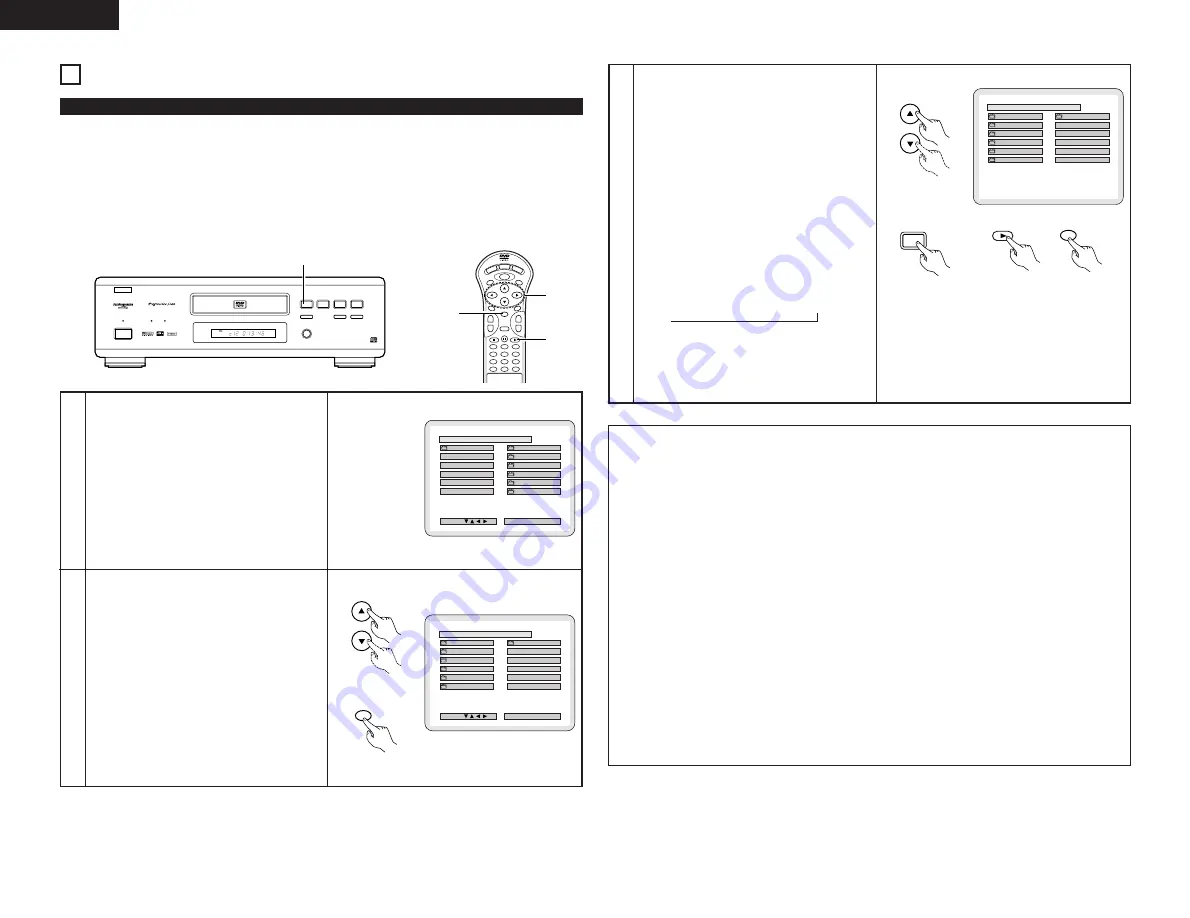
16
ENGLISH
DVD
1
2
9
8
REMOTE SENSOR
OPEN/CLOSE
5
HDCD
PROGRESSIVE SCAN
¢
ON / STANDBY
£
OFF
PCM AUDIO TECHNOLOGY / DVD VIDEO PLAYER
DVD-2800
PLAY
STOP
7
6
3
STILL / PAUSE
B
3
14
MP3 PLAYBACK
2
There are many music distribution sites on the internet from which music files in MP3 format can be downloaded. Music
downloaded as instructed on the site and written onto a CD-R/RW disc can be played on the DVD-2800.
If music recorded on commercially available music CDs is converted on a computer into MP3 files using an MP3 encoder
(conversion software), the data on a 12 cm CD is reduced into about 1/10 the amount of the original data. Thus, when written in
MP3 format, the data of about 10 music CDs can fit onto a single CD-R/RW disc. A single CD-R/RW disc can contain over 100
tracks.
* Values when 5-minute tracks are converted with a standard bit rate of 128 kbps into MP3 files and using a CD-R/RW disc
with a capacity of 650 MB.
1
2
3
4
5
6
7
8
9
0
+10
CLEAR
ENTER
RETURN
ANGLE
AUDIO
MENU
SUBTITLE
TOP MENU
DISPLAY
OP/CL
POWER
SKIP
+
-
SLOW/SEARCH
+
-
2, 3
3
2, 3
Listening to MP3 CD, CD-Rs and CD-RWs
1
Load the CD-R/RW disc on which the MP3 format
music files have been written into the DVD-2800.(See
page 11.)
• When the disc is loaded in the DVD-2800, the disc
information screen appears.
• If there are multiple folders, proceed to step 2.
• If there are no folders on the disc (if the disc only
contains MP3 files), proceed to step 3.
✽
All the folders recorded on the disc are displayed.
(The folders are not displayed by layer.)
B
ROOT
ROOT 0
FOL DE R NAME 1 1
FOL DE R NAME 2 2
FOL DE R NAME 3 3
FOL DE R NAME 4 4
FOL DE R NAME 5 5
DEC I S ION : ENTER BUTTON
S INGLE ELAPSED
: - - : - -
PLAY MODE
: NORMAL
SEL ECT :
D I SC I NFORMAT I ON
B
ROOT
FOL DE R NAME 1
FOL DE R NAME 2
FOL DE R NAME 3
FOL DE R NAME 4
FOL DE R NAME 5
ROOT 0
MP3 FILE NAME 1 1
MP3 FILE NAME 2 2
MP3 FILE NAME 3 3
MP3 FILE NAME 4 4
MP3 FILE NAME 5 5
DEC I S ION : ENTER BUTTON
S INGLE ELAPSED
: - - : - -
PLAY MODE
: NORMAL
SEL ECT :
D I SC I NFORMAT I ON
Remote control unit
ENTER
Remote control unit
2
Use the
•
and
ª
cursor buttons to select the folder
containing the file(s) you want to play, then press the
ENTER button.
• If there are multiple folders, proceed to step 2.
✽
To change the folder
Use the
•
and
ª
cursor buttons to select “ROOT” at
the upper right of the screen, then press the ENTER
button. The screen in step 1 reappears. Select the
desired folder.
3
Use the
•
and
ª
cursor buttons to select the MP3 file
you want to play, then press the PLAY button or ENTER
button.
• Playback starts.
✽
The display can be switched between the single
elapsed time and the single remaining time by
pressing the DISPLAY button.
✽
Programmed playback is not possible with MP3 discs.
✽
To change the MP3 file
Press the STOP button, then use the
•
and
ª
cursor
buttons to reselect the desired MP3 file.
✽
To set the random play mode
In the stop mode, press the RANDOM button.
Then press the PLAY button or ENTER button.
✽
To set the repeat mode
The repeat mode changes each time the REPEAT
button is pressed.
NORMAL
Æ
TRACK REPEAT
Æ
FOLDER REPEAT
≠
✽
To return to the initial disc information screen
Press the STOP button, use the
•
cursor button to
select “ROOT” at the upper right of the screen, then
press the ENTER button.
The screen in step
1
reappears.
B
ROOT
FOL DE R NAME 1
FOL DE R NAME 2
FOL DE R NAME 3
FOL DE R NAME 4
FOL DE R NAME 5
ROOT 0
MP3 FILE NAME 1 1
MP3 FILE NAME 2 2
MP3 FILE NAME 3 3
MP3 FILE NAME 4 4
MP3 FILE NAME 5 5
S INGLE ELAPSED
: 0 0 : 0 1
PLAY MODE
: NORMAL
D I SC I NFORMAT I ON
Remote control unit
1
PLAY
main unit
Remote control unit
ENTER
NOTES:
• The DVD-2800 is compatible with the “MPEG-1 Audio Layer 3” standards (sampling frequency of 32, 44.1 or 48 kHz). It is
not compatible with such other standards as “MPEG-2 Audio Layer 3”, “MPEG-2.5 Audio Layer 3”, MP1, MP2, etc.
• It may not be possible to play some CD-R/RW discs due to disc properties, dirt, warping, etc.
• The digital signals output when playing MP3 files are MP3 signals converted into PCM, regardless of whether the audio
output presetting is set to “normal” or “PCM conversion”. The signals are output with the same sampling frequency as that
of the music source.
• In general, the higher an MP3 file’s bit rate, the better the sound quality. On the DVD-2800, we recommend using MP3 files
recorded with bit rates of 128 kbps or greater.
• MP3 files may not be played in the expected order, since the writing software may change the position of the folders and
the order of the files when writing them on the CD-R/RW.
• Manual search and programmed playback are not possible with MP3 discs.
• When writing MP3 files on CD-R/RW discs, select “ISO9660 level 1” as the writing software format. This may not be
possible with some types of writing software. For details, refer to the writing software’s usage instructions.
• With the DVD-2800 it is possible to display folder names and file names on the screen like titles. The DVD-2800 can display
up to 11 characters, consisting of numbers, capital letters, and the “_” (underscore) mark.
• If recorded in a format other than “ISO9660 level 1”, normal display and playback may not be possible. In addition, folder
and file names including other symbols will not be displayed properly.
• Be sure to add the extension “.MP3” to MP3 files. Files cannot be played if they have any extension other than “.MP3” or if
they have no extension. (with Macintosh computers, MP3 files can be played by adding the extension “.MP3” after the file
name consisting of up to 8 capital or numbers and recording the files on the CD-R/RW.)
• Do not apply stickers, tape, etc., to either the label side or the signal side of CD-R/RW discs. If adhesive gets on the surface
of a disc, the disc may get stuck inside the DVD-2800 and be impossible to eject.
• The DVD-2800 is not compatible with packet write software.
• The DVD-2800 is not compatible with ID3-Tag.
• The DVD-2800 is not compatible with play lists.






























