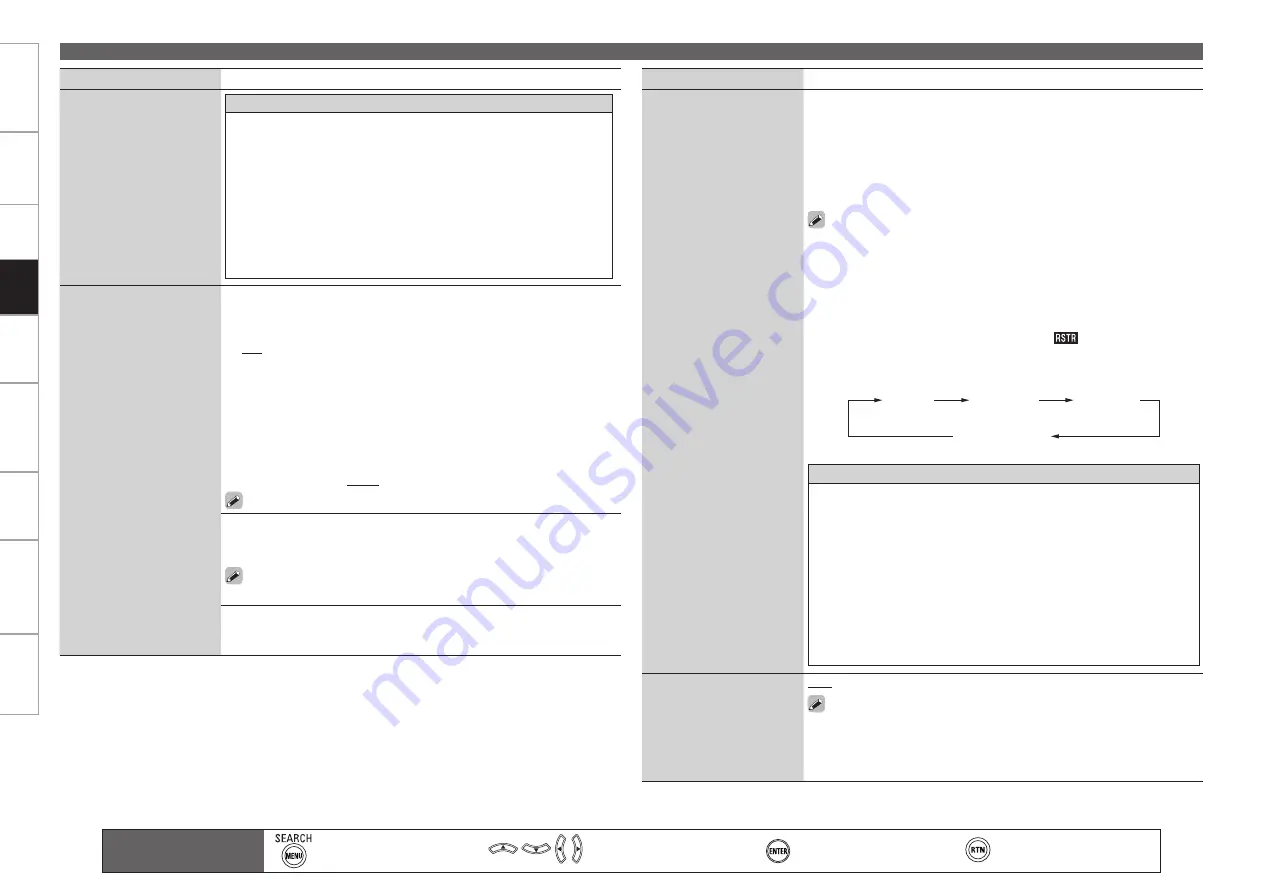
Get
ting Star
ted
Connections
Set
tin
g
s
Pla
ybac
k
Remot
e Contr
ol
Multi-z
one
Inf
or
mation
Tr
oubleshooting
Specifications
Pla
ybac
k
Adjusting the Sound and Picture Quality (Audio/Video Adjust)
Setting items
Setting contents
Audyssey DSX Settings
(Continued)
About Audyssey Dynamic Surround Expansion (DSX)
Audyssey DSX is a scalable surround expansion system that adds new
channels to improve the surround impression. Based on research in
human hearing DSX adds a pair of Wide channels in the front because
that information is critical in the rendering of a realistic soundstage.
DSX then adds a pair of Height channels above the main front channels
to reproduce the next most important acoustical and perceptual cues
related to soundstage depth. In addition to creating these new channels,
DSX applies Surround Envelopment Processing to enhance the blend
between the front and side/back surround channels. The result is a much
more seamless and enveloping home theater experience.
Manual EQ
Use the graphic equalizer
to adjust the tone of each
speaker.
Adjust CH :
Correct the tone of each speaker.
q
Select the speaker tone adjustment method.
All :
Adjust the tone of all speakers together.
L/R :
Adjust the tone of left and right speakers together.
Each :
Adjust the tone of each speaker.
w
Select the speaker.
e
Select the adjustment frequency band.
63Hz
/
125Hz
/
250Hz
/
500Hz
/
1kHz
/
2kHz
/
4kHz
/
8kHz
/
16kHz
Select the speakers you want to adjust when “L/R” or “Each” is
selected.
r
Adjust the level.
–20.0dB
~
+6.0dB
(
0.0dB
)
Can be set when “MultEQ XT” setting (
v
page 92) is “Manual”.
b
Curve Copy :
Copy “Audyssey Flat” curve from MultEQ® XT.
Yes :
Copy.
No :
Do not copy.
“Curve Copy” is displayed after Audyssey Auto Setup has been
performed.
Default :
Reset the settings to the default values.
Yes :
Reset.
No :
Do not Reset.
•
•
Main remote control unit
operation buttons
:Displaying the menu
Cancel the menu
:Moves the cursor
(Up/Down/Left/Right)
:Confirm the setting
:Return to previous menu
Setting items
Setting contents
RESTORER
This
function
restores
compressed audio signals
to how they were before
compression and corrects the
sense of volume of the bass
and treble to obtain richer
playback sound.
OFF :
Do not use RESTORER.
Mode 1
(RESTORER 64)
:
Optimized mode for compressed sources with
very weak highs.
Mode 2
(RESTORER 96)
:
Apply suitable bass and treble boost for all
compressed sources.
Mode 3
(RESTORER HQ)
:
Optimized mode for compressed sources with
normal highs.
This can be set with analog signals or when a PCM signal (fs = 44.1/48
kHz) is input.
This cannot be set when the input mode is set to “EXT. IN” or when the
surround mode is set to “DIRECT”.
The default setting for “iPod” and “NET/USB” are “Mode 3”. All others
are set to “OFF”.
When set to something other than “OFF”, “
” is displayed.
This can also be set by pressing
RESTORER
on the main remote control
unit during playback.
OFF
Mode 1
(RESTORER 64)
Mode 2
(RESTORER 96)
Mode 3
(RESTORER HQ)
•
•
•
•
About the RESTORER function
• Such compressed audio formats as MP3, WMA (Windows Media Audio)
and MPEG-4 AAC reduce the amount of data by eliminating signal
components that are hard for the human ear to hear. The RESTORER
function generates the signals eliminated upon compression, restoring
the sound to conditions near those of the original sound before
compression. It also corrects the sense of volume of the bass to obtain
richer sound with compressed audio signals.
• This is displayed on the GUI menu and can be set when the input source
is set to “TUNER”, “XM”, “HD Radio” or “NET/USB”, or when analog
signals (including FM/AM signals) or PCM signals (fs = 44.1/48 kHz) are
input.
Audio Delay
While
viewing
video,
manually adjust the time to
delay audio output.
0ms
~
200ms
This can be set within the range of 0 to 100 ms when “Auto Lip
Sync” is set to “ON” and when a TV compatible with Auto Lipsync is
connected.
Store “Audio Delay” for each input source.
•
•















































