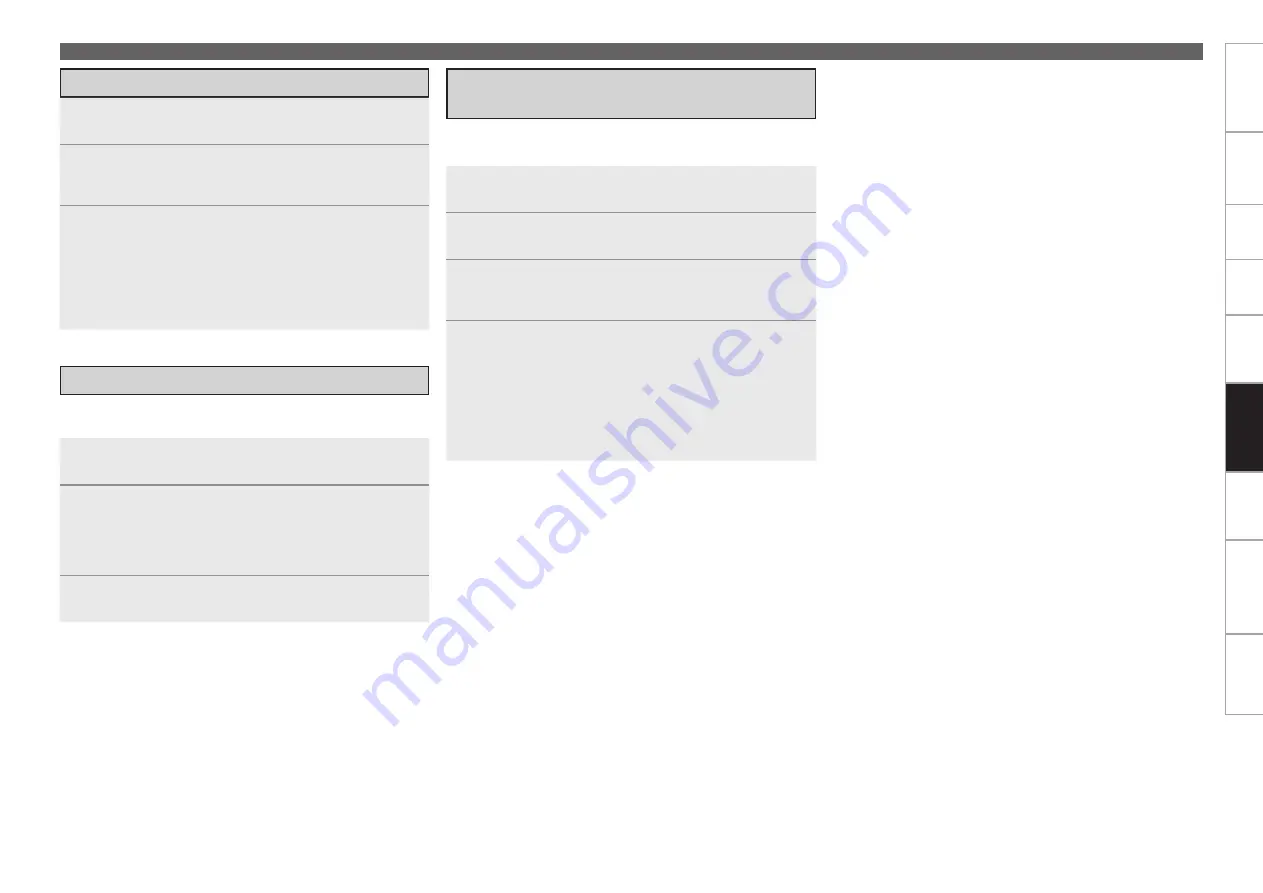
Get
ting Star
ted
Connections
Set
tin
g
s
Pla
ybac
k
Remot
e Contr
ol
Multi-z
one
Inf
or
mation
Tr
oubleshooting
Specifications
Remot
e Contr
ol
Operating the Main Remote Control Unit
The display’s brightness can be adjusted in 5 steps.
(Default: Step 5)
Adjusting the Backlight’s Brightness
Setting the Time the Backlight Stays Lit
1
Press and hold in
[RC SETUP]
for at least 3 seconds.
The signal transmission indicator flashes twice.
2
Press
[C]
or
[CHANNEL –]
.
The display gets one step brighter when
[CHANNEL +]
is
pressed.
The display gets one step darker when
[CHANNEL –]
is
pressed.
3
Press
[RC SETUP]
to complete the setting.
1
Press and hold in
[RC SETUP]
for at least 3 seconds.
The signal transmission indicator flashes twice.
2
Press
[9]
,
[7]
and
[3]
, in that order.
The signal transmission indicator flashes twice and the backlight
on time setting mode is set.
3
Set the light on time.
The signal transmission indicator flashes twice.
[Settable times]
:
[1]
: 5 sec.
[2]
: 10 sec. (Default)
[3]
: 15 sec.
[4]
: 20 sec.
[5]
: 25 sec.
Specifying the Zone Used with the Main
Remote Control Unit
When the
[MAIN]
Device Select button is pressed, only the set
zone can be operated with the main remote control unit.
1
Press
[MAIN]
to light the “MAIN” zone indicator.
2
Press and hold in
[RC SETUP]
for at least 3 seconds.
The signal transmission indicator flashes twice.
3
Press
[9]
,
[9]
and
[9]
, in that order.
The signal transmission indicator flashes twice and the backlight
on time setting mode is set.
4
Press
[1 ~ 4]
to set.
The signal transmission indicator flashes twice.
[Settable items]
[1]
: When only using “MAIN” / “MACRO”
[2]
: When using “MAIN” / “Z2” / “MACRO”
[3]
: When using “MAIN” / “Z2” / “Z3” / “MACRO”
[4]
: When using “MAIN” / “Z2” / “Z3” / “Z4” / “MACRO”
(Default)






























