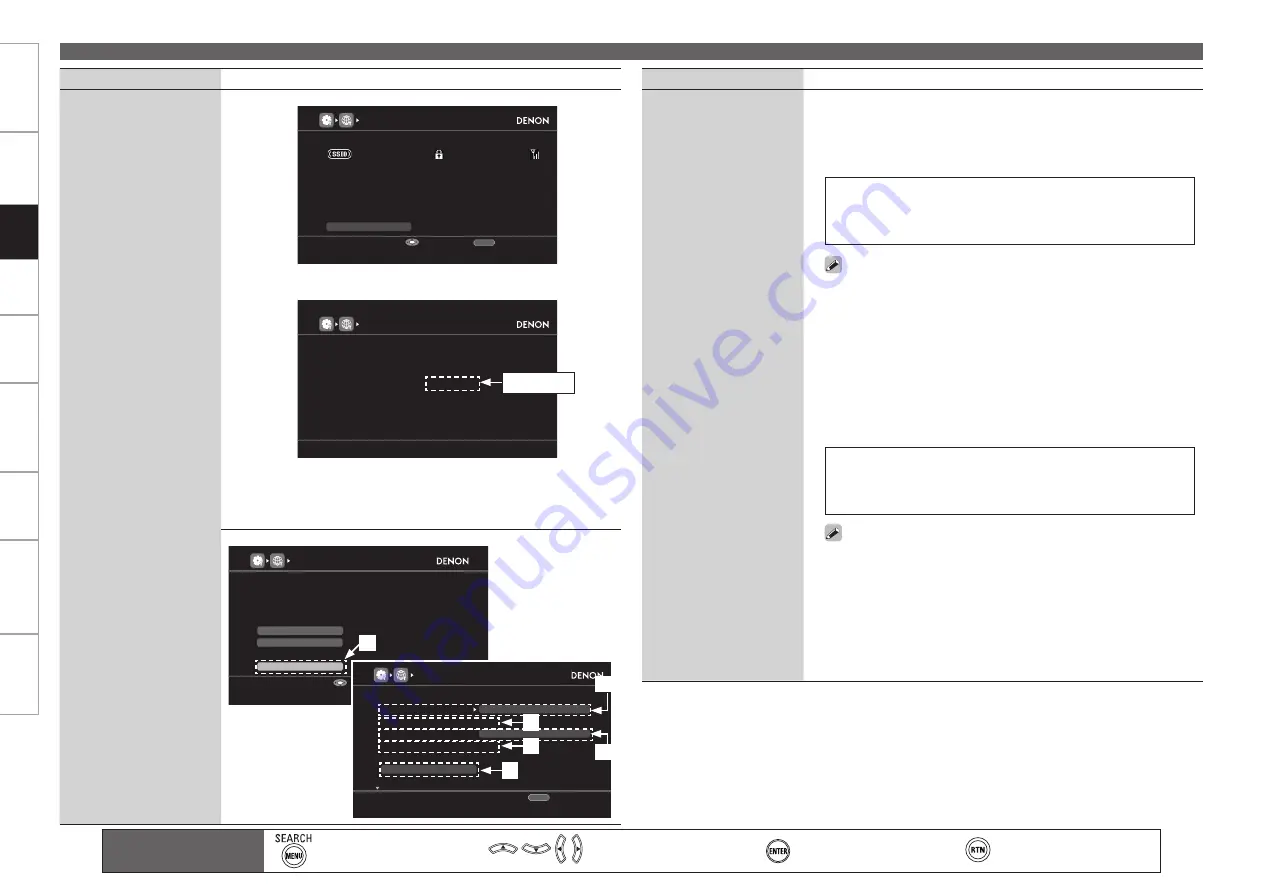
Get
ting Star
ted
Connections
Set
tin
g
s
Pla
ybac
k
Remot
e Contr
ol
Multi-z
one
Inf
or
mation
Tr
oubleshooting
Specifications
Set
tin
g
s
Making Detailed Settings (Manual Setup)
Main remote control unit
operation buttons
:Displaying the menu
Cancel the menu
:Moves the cursor
(Up/Down/Left/Right)
:Confirm the setting
:Return to previous menu
Setting items
Setting contents
Network Connecting
(Continued)
The access point is displayed.
NETWORK CONNECTING
Search
Select access point to connect
Please select access point to connect.
WEP
DENON
RETURN
Cancel
Enter
46%
e
Use
u
i
to select the access point and press
ENTER
.
PIN code number is displayed.
NETWORK CONNECTING
Enter below PIN code in the registrar to start
the registrar
Current PIN code
Waiting for connection....
12345678
r
Set the PIN code displayed on the GUI screen to registrar.
When connection is established with access point, “Connection
completed” is displayed.
Manual settings
NETWORK CONNECTING
Manual
Search
Make settings manually
wireless LAN host
Enter
Select a connection method appropriate for your
WPS
RETURN
Cancel
NETWORK CONNECTING
[1/2]
Connection
Manually enter SSID
Key
1
Default Key
RETURN
Cancel
SSID
AAAAA
WEP
DENON
Security
n
Setting items
Setting contents
Network Connecting
(Continued)
q
On the GUI menu, select “Network Connecting” – “Manual” and press
ENTER
.
w
Use
uio
p
to input the name of the wireless network (SSID) and
press
ENTER
.
The types of characters that can be input are as shown below.
G
Lower case characters
H
abcdefghijklmnopqrstuvwxyz
G
Upper case characters
H
ABCDEFGHIJKLMNOPQRSTUVWXYZ
G
Symbols
H
! “ # $ % &
’
( ) * + , - . / : ; < = > ? @ [ \ ] ˆ _ ` { | } ˜
G
Numbers
H
0123456789
(Space)
You can change the character type when you press
SEARCH
on the
main remote control unit or
MENU
during character input.
e
Use
ui
to select the Security and press
i
.
None :
Select if not encrypted. Can also be used even without
encryption, through we recommend encryption for improved security.
WEP
/
WPA-PSK(TKIP)
/
WPA-PSK(AES)
/
WPA2-PSK(TKIP)
/
WPA2-
PSK(AES) :
Select the encryption method according to the encryption
setting of the access point you are using.
r
Use
uio
p
to input the “Key” (encryption key) and press
ENTER
.
Enter the same encryption key as used for the access point.
The types of characters that can be input are as shown below.
G
Lower case characters
H
abcdefghijklmnopqrstuvwxyz
G
Upper case characters
H
ABCDEFGHIJKLMNOPQRSTUVWXYZ
G
Symbols
H
! “ # $ % &
’
( ) * + , - . / : ; < = > ? @ [ \ ] ˆ _ ` { | } ˜
G
Numbers
H
0123456789
(Space)
You can change the character type when you press
SEARCH
on the
main remote control unit or
MENU
during character input.
When no security settings have been used in the Internet connection
settings, this step is not necessary.
t
When encryption is by “WEP”, select the “Default Key” using
i
, and
then press
o
p
.
1
/
2
/
3
/
4 :
Select the same default key as used for the access point.
This should normally be set to “1”.
•
•
q
w
e
y
r
t
PIN code






























